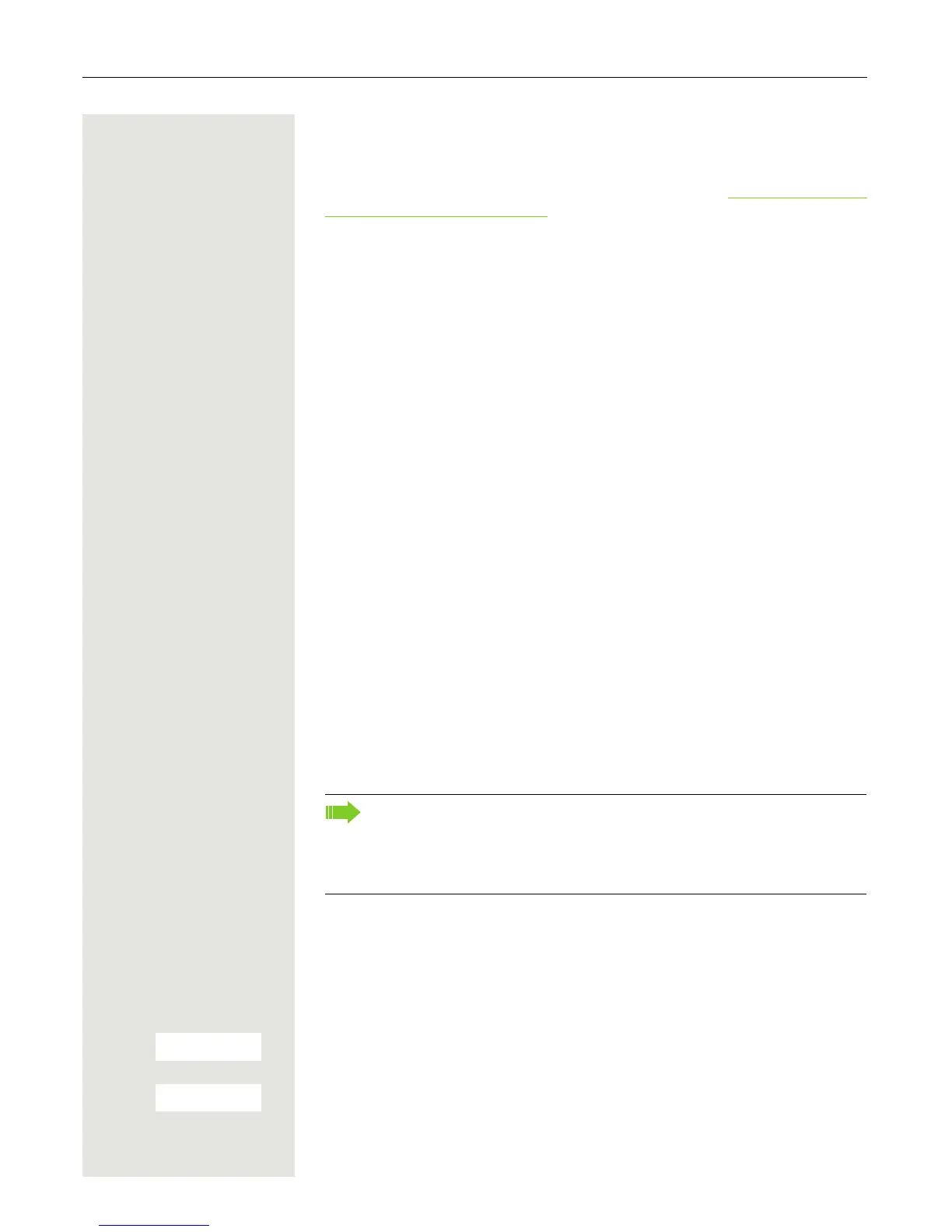52 Additional functions
Data communication with the PC
To enable your handset to communicate with the PC, the Gigaset QuickSync
program must be installed on your PC (free to download at
http://wiki.unify.com/
wiki/DECT_Handset_accessory)
After installing "Gigaset QuickSync", connect the handset to your computer us-
ing Bluetooth Page 52 or via a USB data cable Page 15.
Transferring data
Start the "Gigaset QuickSync" program. You can now:
• Synchronise your handset's address book with Outlook
• Download caller pictures (BMP, JPG, GIF) from the computer to the handset
• Download pictures (BMP, JPG, GIF) as screensavers from the PC to the hand-
set
• Download sounds (ringer melodies) from the PC to the handset
"Data Transfer" is shown on the display during data transfer between the hand-
set and PC. During this time, the keypad is disabled and incoming calls are ig-
nored.
Bluetooth interface
Before you can use your Bluetooth device, activate Bluetooth, ensure the devic-
es are visible and then register the handset.
You can register one Bluetooth headset at the handset. You can also register up
to five data devices (PCs, PDAs and handsets) to send and receive address
book entries as vCards or exchange data with the computer (
Page 56).
To use the phone numbers, dialling codes (country and area code) must be
stored in the directory (
Page 67).
You will find a description of how to operate your Bluetooth devices in the user
guides for these devices.
Activating/deactivating Bluetooth mode
You can deactivate the Bluetooth interface if you do not need it for extended pe-
riods of time. This increases your handset's standby time.
v Open the handset's main menu.
u v [ Select the menu icon and confirm.
s t [ Select the menu item and confirm.
The active Bluetooth function is ticked.
Confirm again to activate.
Attention:
The mobile phone will not be accessible when activating or deactivating
Bluetooth.
Third parties can tap Bluetooth connections.