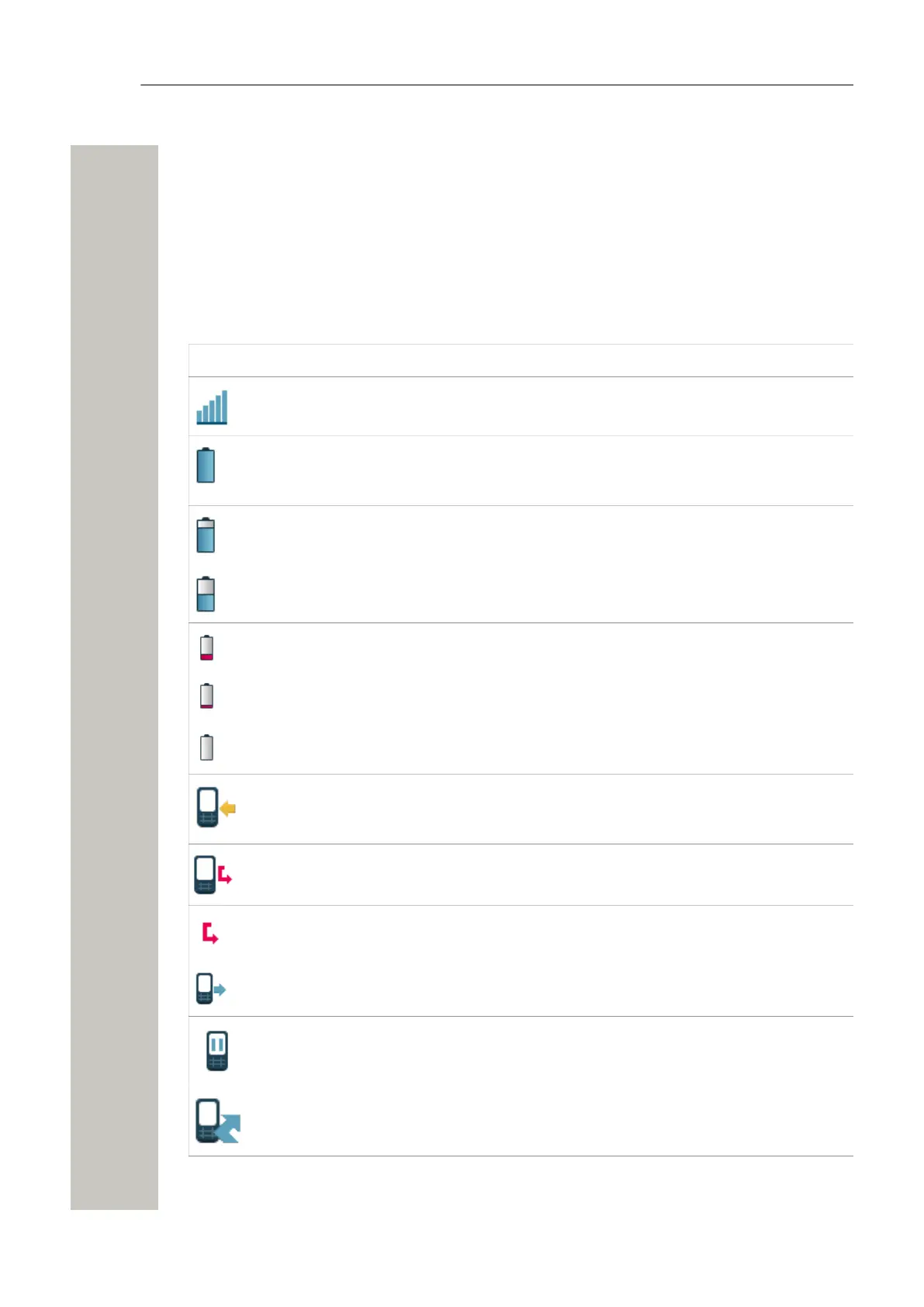Handset Description
configured. This is also the area for dialog window text, for example Missed calls or to con-
firm an action.
Soft key bar is used for soft keys that can be used as shortcuts for functions in the handset.
The Scroll bar can be found on the right of the Active area. It becomes visible when a menu
screen has more than six menus, or if the complete text in a message cannot be displayed on
the screen simultaneously.
Table 2: Status and system icons description
Icon Name Description
Signal strength Indicates the strength of the signal. The icon is located in
the Status bar.
Full battery Indicates that battery has 75 to 100% remaining capacity.
All icons indicating the battery capacity status are located
in the Status bar.
High battery level Indicates that battery has 50 to 75% remaining capacity.
Medium battery level Indicates that battery has 25 to 50% remaining capacity.
Low battery warning Indicates that battery has 10 to 25% remaining capacity.
Very low battery warn-
ing
Indicates that battery has 7 to 10% remaining capacity.
Empty battery warning The icon is flashing in the Status bar and indicating that
battery has 7% or less remaining capacity.
Incoming call Indicates incoming calls and answered calls. The icon ap-
pears in the Call list and in a call window when the call is
received.
Missed call Indicates missed calls. The icon is located in the Call list
and in the Missed calls.
Missed call Indicates missed calls. The icon appears in the Status
bar.
Outgoing call Indicates outgoing calls. The icon appears in the Call list
and in a call window when making a call.
On hold call Indicates that this call has been placed on hold. The icon
appears in a call window during the call.
Call diverted internally Indicates that the received call has been diverted internal-
ly. The icon appears in the Call list.
A31003-M2000-U109-01-7619, 29/04/2020
12 OpenScape WLAN Phone WL4, User Manual