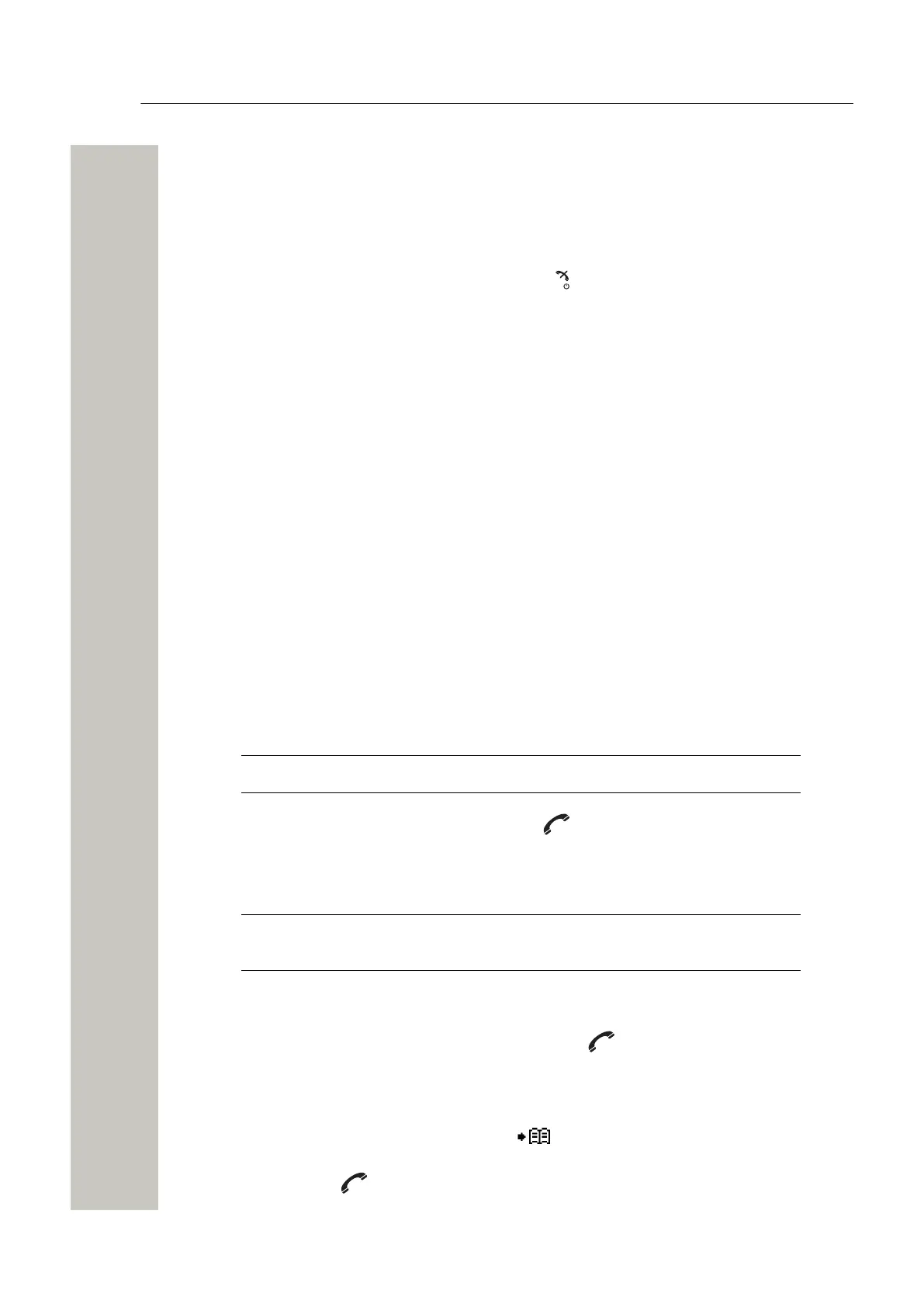Messaging
Call from the Message
5) Press Send. The message sender’s number is displayed in the handset display.
6) Press Send again. The Message sent dialog window appears to show that the message
has been sent.
Decline the Call with a Predefined Message
1)
When the call is received, press the End call key or the Decline soft key to decline the
call.
2) In response to the Reply with a message template? dialog window, press Yes. A list
of predefined messages is displayed in the Templates menu.
3) Select a message and, if required, edit it.
4) Press Send. The caller’s number is shown on the handset display.
5) Press Send again. The Message sent confirmation appears and the message appears to
show that the message has bee sent.
Call from the Message
A user can make a call while reading the message to discuss it with the called party. The called
party may be one of the following:
• The message sender, refer to the Call the Sender of the Message on page 37.
• A number included in the message, refer to the Call the Number Included in the Message on
page 37.
• A different party, please refer to the Call a Different Party on page 37.
The user can enable the loudspeaker function during the call to make it easier to read the re-
ceived text message while talking to the called party. For the details, please refer to the Turn the
Loudspeaker On or Off on page 26.
Call the Sender of the Message
NOTICE: Applicable to WL4 Plus and Messaging only.
In the opened message window, press the Call key or go into the More > Call sender and
press Select to make a call.
Call the Number Included in the Message
NOTICE: This option is only visible if the number used in the body text message
consists of minimum three digits.
1) In the opened message window, press More > Call no. in text and press Select open the
list of numbers used in the message.
2)
Select the number from the list and press the Call key or the Call soft key to make a call.
Call a Different Party
1) In the opened message window, press More > Call and press Select.
2)
Enter the number or press the Phonebook in the Soft key bar to select the contact
from the list.
3)
Press the Call key or the Call soft key to make a call.
A31003-M2000-U109-01-7619, 29/04/2020
OpenScape WLAN Phone WL4, User Manual 37