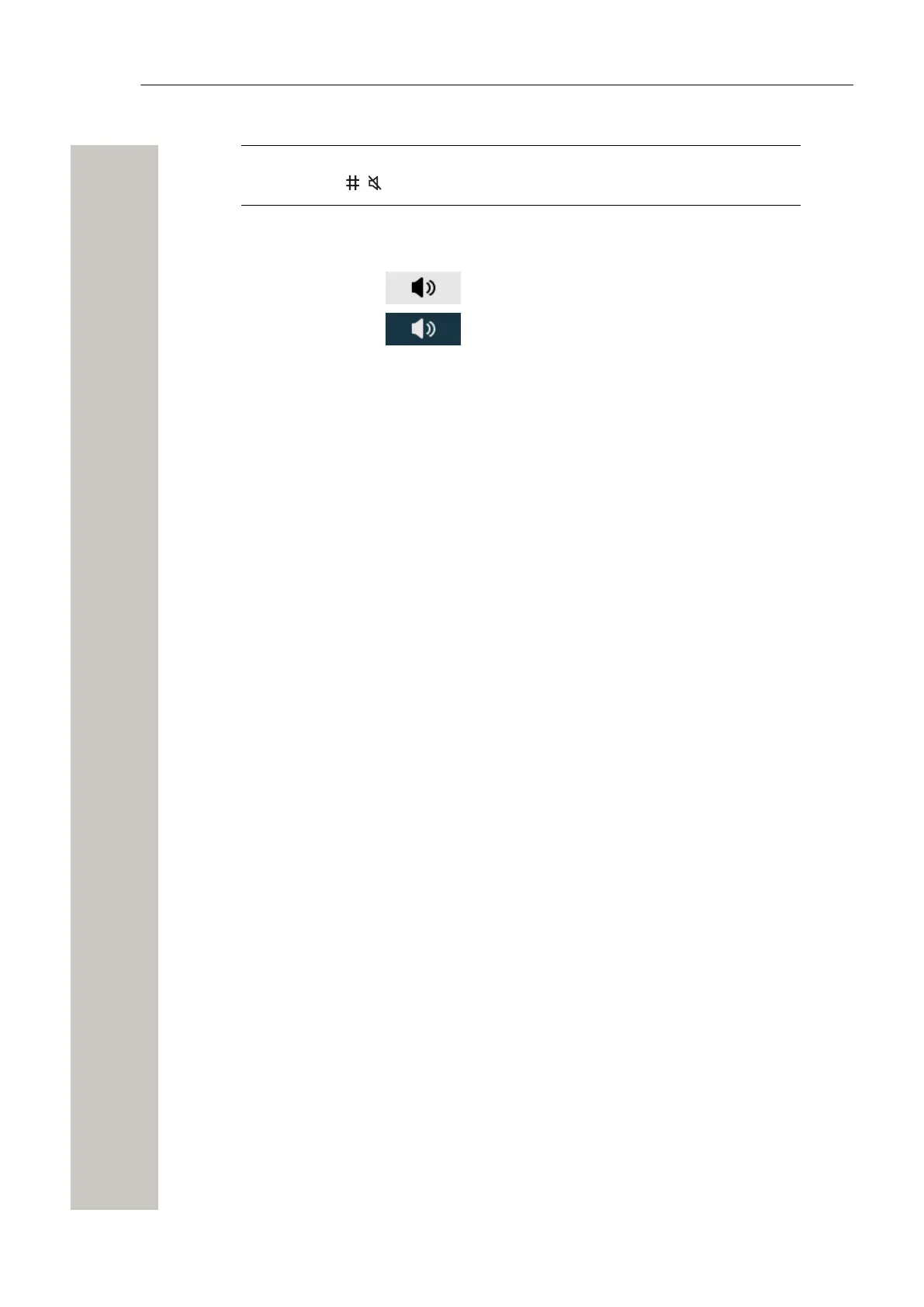Calling
NOTICE: The microphone can also be turned off/on by pressing and holding the
Sound off key .
Turn the Loudspeaker On or Off
•
During the call, press the icon in the Soft key bar to turn the loudspeaker on.
•
During the call, press the icon in the Soft key bar to turn the loudspeaker off.
Call Waiting
A second call can be received while in a call. The second call is usually indicated by a short two-
beep tone and the Incoming call dialog window on the handset display.
To enable the call waiting feature on the handset, go into the Calls > Call services > Call wait-
ing > On. If you want to disable the feature, select Off.
It is also possible to change the default call waiting behavior so that the next incoming call is, for
example, rejected and a short two-beep tone is replaced with a louder melody. For the details on
configuration, refer to the Configuration Manual, Unify OpenScape WLAN Phone WL4.
During an ongoing conversation, when a second call is received, do one of the following:
• Press Accept to answer the second call. The first call is automatically put on hold.
To switch between the calls, select a call using the navigation keys and press Retr.. For the
details, please refer to the Switch between Two Ongoing Calls on page 24.
• Press Decline to reject the second call. The calling party hears an engaged tone and the call
is logged as a missed call in the handset.
Conference Call
With a conference call, a conversation can be made with several participants simultaneously.
The person initiating the conference call is the conference leader, and the other participants are
members of the conference call.
Below is an example how to create a conference call for three people. A prerequisite for such a
call is to have two ongoing calls.
1) Select a call on hold using the navigation keys and press More.
2) Press More.
3) Select Conference.
4) The conference call is created and all the participants joined the call.
Put a Conference Call Member on Hold
If required, the conference leader can put any member of the conference call on hold by pressing
Hold. The conference leader can invite the person on hold back to the conference call by select-
ing More > Conference.
Quit the Conference Call
The conference leader can quit the conference call and let the other two parties continue the
conversation by pressing Hold for one call and then selecting More > Transfer to [name].
A31003-M2000-U109-01-7619, 29/04/2020
26 OpenScape WLAN Phone WL4, User Manual