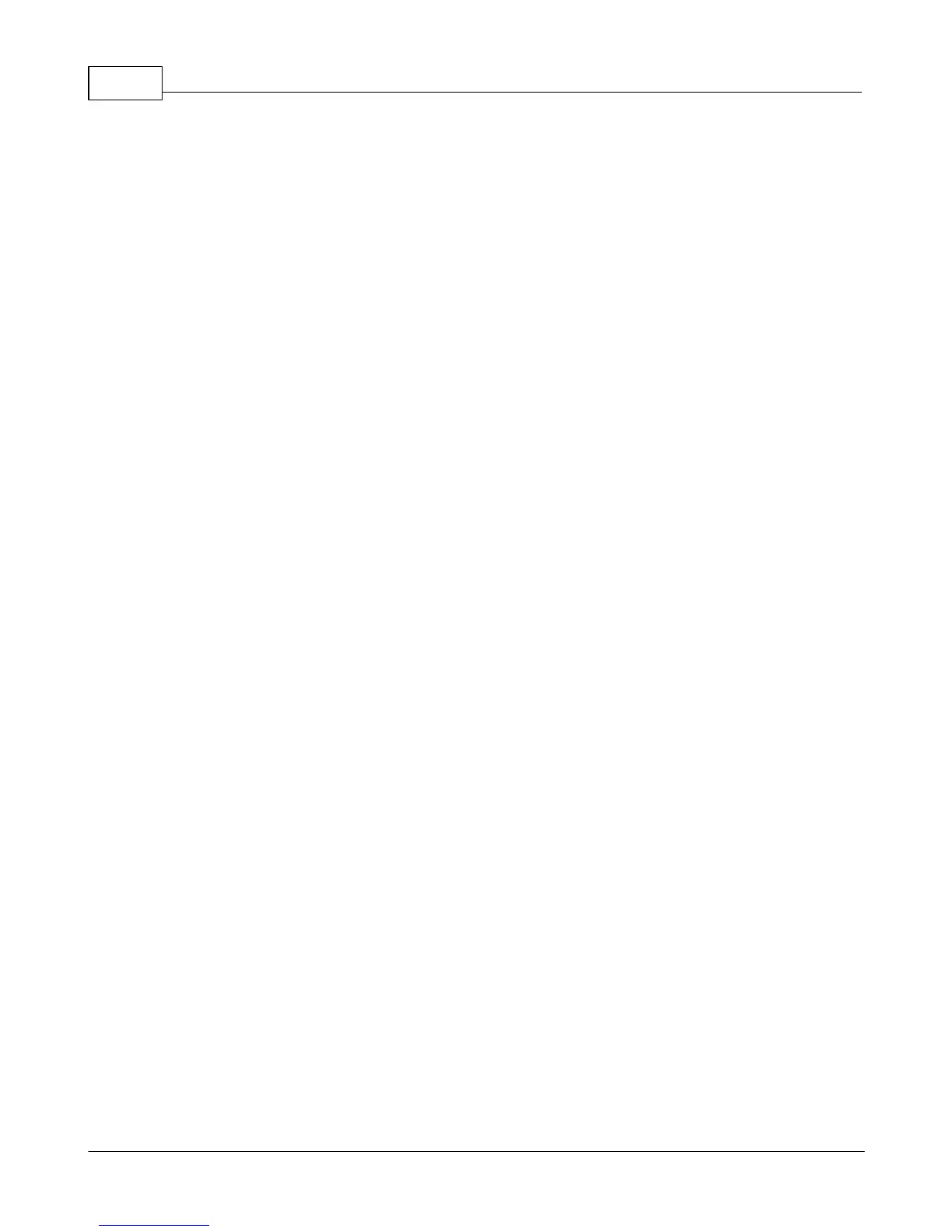Vision Max Pro User Manual62
© 2015 Vision Engraving Systems
3.3 Set Home Procedure
To set a user defined home position, use the X & Y jog buttons to move the spindle to a point you want
to set as the home position. Press the Set Home button. The message "Home Set." will briefly appear on
the Pendant screen. This position is now set as the temporary home (0,0) position. To reset the
temporary origin back to the machine's home position at the upper left corner of the T-Slot table, press
Shift, then press Goto Home, then press the Set Home button.
The red dot laser pointer can be used to set the machine's home position. Turn on the red dot laser
pointer by pressing the Shift button, the pressing the Set Surface button. Jog the motion system to the
desired location using the X & Y jog buttons and the red dot laser pointer for positioning. Press Set
Home to save the home position in the machine. If you want to save a new home position, move the
spindle to the desired position and press Set Home as described above.
If the machine is turned off, the user defined home position will be replaced with the factory home
position. To reset the machine to the user defined home position, Press Shift, then Set Home. The
machine will now use the user defined home position.