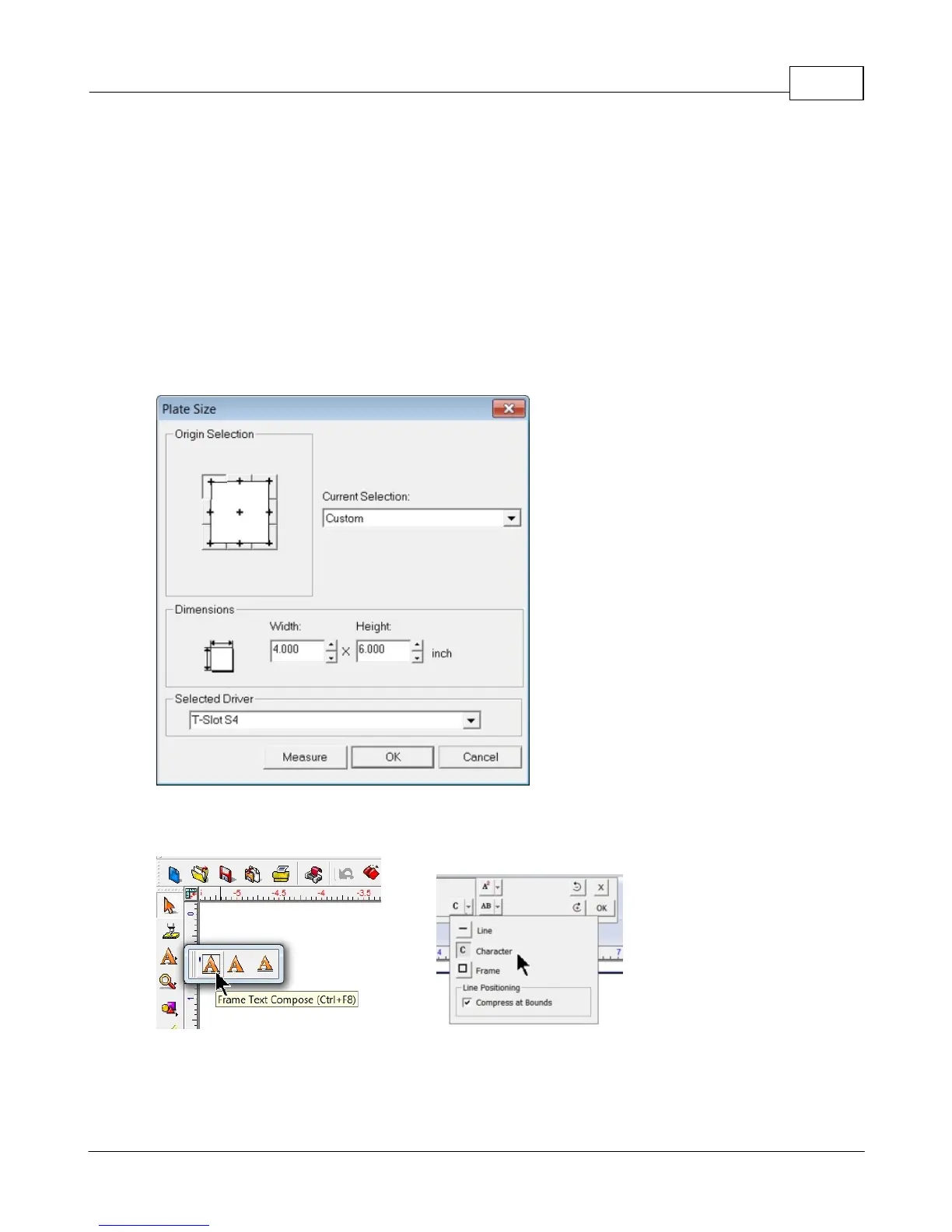Example Jobs 91
© 2015 Vision Engraving Systems
4.1.2.1 Example Job 2 - Rotary Engraving
In this example, a sign will be made using engraver's plastic. The piece is pre-cut and measures 4
inches x 6 inches (100 x 150 mm).
Note - In this application, it is highly recommended to use the Vacuum Chip Removal System as
described in the Optional Accessories section. The process of engraving or cutting plastics, acrylics,
sign foam and wood, produces a significant amount of debris that can clog the nose cone and/or get
trapped between the nose cone and the material, which will cause engraving/cutting depth
inconsistencies as well as potentially scratch the surface of the material. The Vacuum Chip Removal
System significantly reduces these problems and provides for a cleaner work area.
As with Example Job 1, the first step is to set the plate size in the Vision 9 software. Create a plate that
is 4 inches wide x 6 inches high and make sure that the driver selected is for your machine.
Enter text using the Frame Text Compose tool as shown below. Character Mode was selected from the
top toolbar.