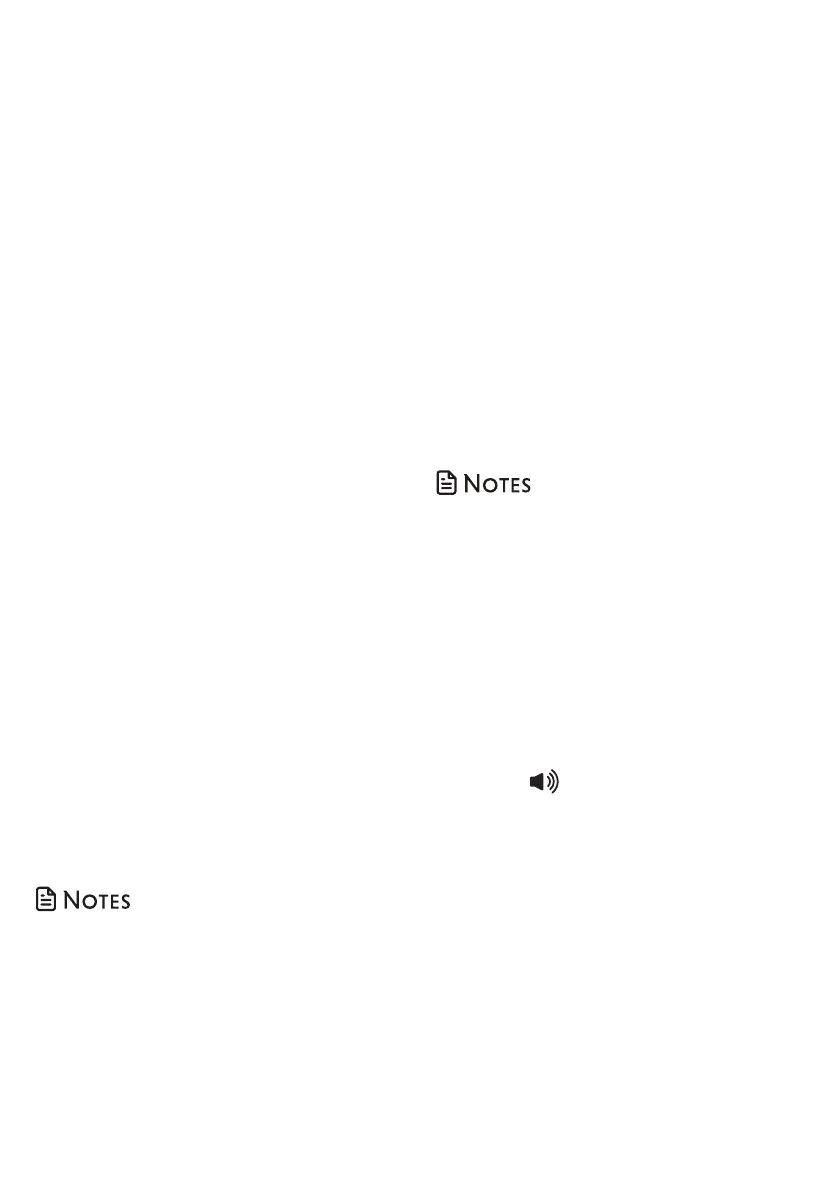42
Voice guide to set Smart call
blocker
This feature is an easy and alternative way
for you to do the basic setup of Smart call
blocker. You can follow the voice guide to
set your telephone system to allow or to
screen all incoming calls, or to screen calls
that do not display a phone number.
1. Press CALL BLOCK on the cordless
handset when it is not in use.
-OR-
Press MENU to enter the main menu
when it is not in use. Press q or p
to scroll to Smart call blk, then press
SELECT.
2. Press q or p to scroll to Voice guide,
then press SELECT.
3. You hear a voice prompt “Hello! This
voice guide will assist you with the
basic setup of Smart call blocker...”
4. Set up your Smart call blocker feature
by inputting the designated numbers,
as instructed in the voice guide.
• Press 1 if you want to screen calls
with telephone numbers that are
not saved in your phonebook, allow
list or star name list;
• Press 2 if you only want to screen
calls that do not display a phone
number; or
• Press 3 if you do not want to screen
calls, and want to allow all incoming
calls to get through.
• You can press CANCEL to quit the voice
guide at any time.
• After a power outage, the system prompts
you to set the date and time. After the date
and time setting is done or skipped, the
system will prompt if you want to set up
Smart call blocker via voice guide. Press
SELECT to start the setup.
Screen calls without numbers
If Smart call blocker is on, and your
telephone is set to screen calls without
number, the telephone will not ring when
receiving incoming calls that are “out of
area“ or with numbers set to “Private“. It
plays a screening announcement to the
caller and asks the caller to respond before
putting the call through to you.
The telephone has two screening options.
You can set your Smart call blocker to
screen these calls by asking the callers
to record their names and then press
the pound key (#). Alternatively, you can
screen these calls by only asking the callers
to press the pound key (#). See Screening
announcements on page 40.
• The telephone announces to the caller
with “Hello. Calls to this number are being
screened by Smart call blocker...” If you
have recorded your name in the screening
announcements, your recorded name will
replace “this number” in the announcements.
See Screening announcement on page
40.
• If the caller hangs up before the call is
screened, or without leaving his/her name
while the call is being screened, the call will
be logged as missed call in the caller ID log.
• While a call is being screened, you can press
TALK or on the cordless handset to stop
screening and answer the call.
• When the telephone rings and announces
the caller’s name after screening a call, you
can press OFF to silence the ringer. You
can also press CALL BLOCK on the cordless
handset or telephone base to reject the
call directly, and the caller’s number will be
added to the block list.
• If you pick up a screened call, the telephone
then announces the screening options. You
can press OFF on the cordless handset to
hang up the call. The caller’s number will not
be added to the block list.
