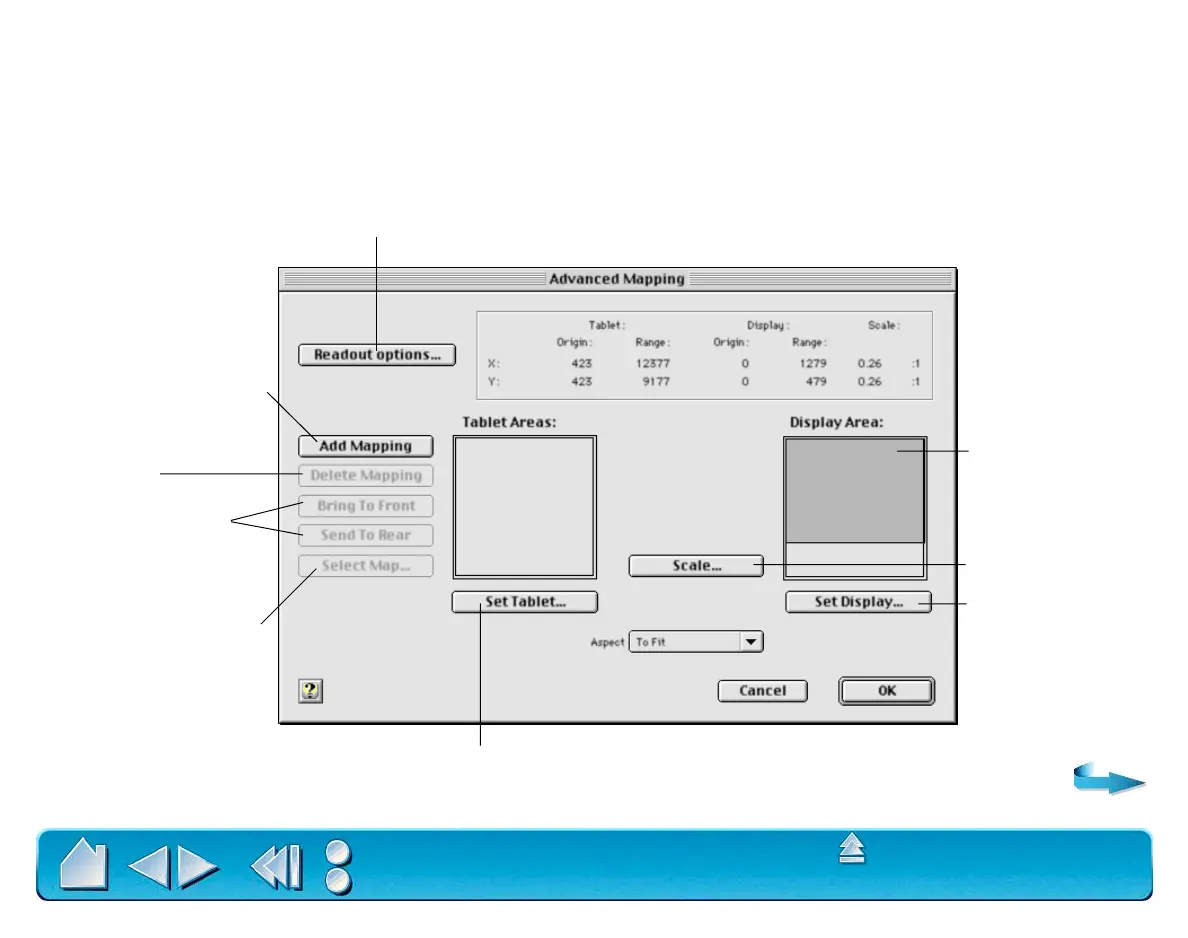ADVANCED FEATURES
Page 108
Contents
Index
ADVANCED MAPPING
The ability to adjust basic mapping features is sufficient for most users. However, if your work demands a
high degree of flexibility, you can have additional control over your tablet to display settings by clicking on
the A
DVANCED MAPPING... button (located on the MAPPING/SPEED tab) to display the ADVANCED MAPPING
dialog box. Here, you can define multiple different tablet to screen mappings.
Changes units, origin, and range
or size displayed in the status bar.
Creates a new mapping.
Removes the active map.
Be sure to first select the
correct map.
Selects an existing map.
You can also click on the
map.
Defines a tablet area for each mapping.
Sets scale for
PROPORTIONAL or
TO FIT aspect
ratios.
Shows only the
display area that
corresponds to the
selected mapping.
Defines the screen
area for each tablet
mapping.
Changes the relative
position of maps.
