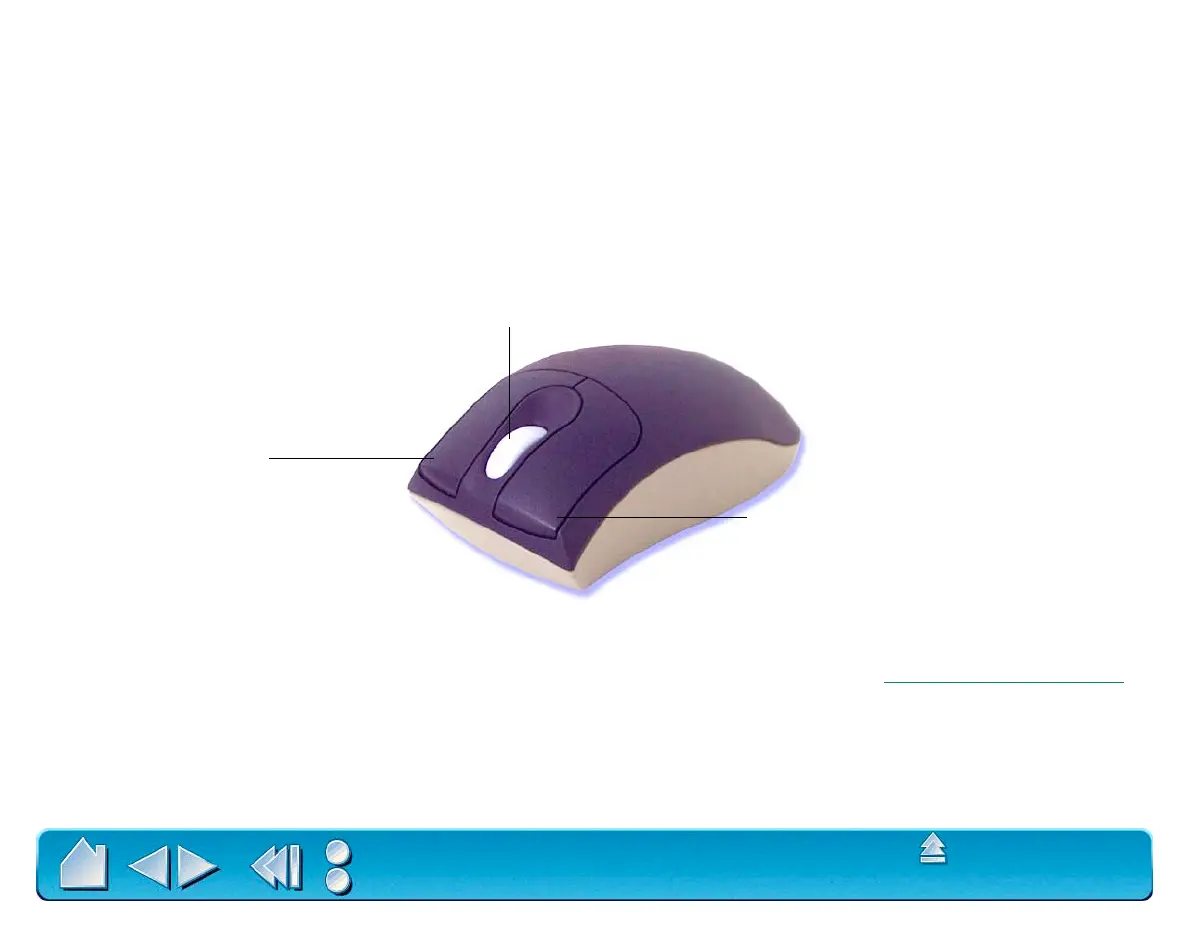USING INTUOS2
Page 37
Contents
Index
USING THE 2D MOUSE
The Intuos2 2D Mouse is cordless, batteryless, and works on any Intuos2 tablet. By moving the
2D Mouse across the tablet’s active area, you can position the screen cursor like you do with a regular
mouse (M
OUSE MODE). The buttons are programmable, and the integrated fingerwheel is both a
programmable middle button and a rolling wheel that you can use for scrolling. By choosing P
EN MODE in
the M
APPING/SPEED tab, you can position and navigate the screen cursor like you do with the Intuos2 Pen.
The left button is set to
single CLICK by default.
The right button is set to
MODIFIERS: CTRL+CLICK by
default.
Integrated middle button and fingerwheel. By default,
the button function is set to DOUBLE CLICK and the
fingerwheel is set to scroll 3 lines per wheel notch
within the active window of supporting applications.
To learn how to program buttons, see Customizing the 2D Mouse.
Important:
When the
2D Mouse is not in use, place
it on your desk. Leaving an
Intuos2 tool on the tablet may
interfere with screen cursor
positioning when using other
pointing devices.
