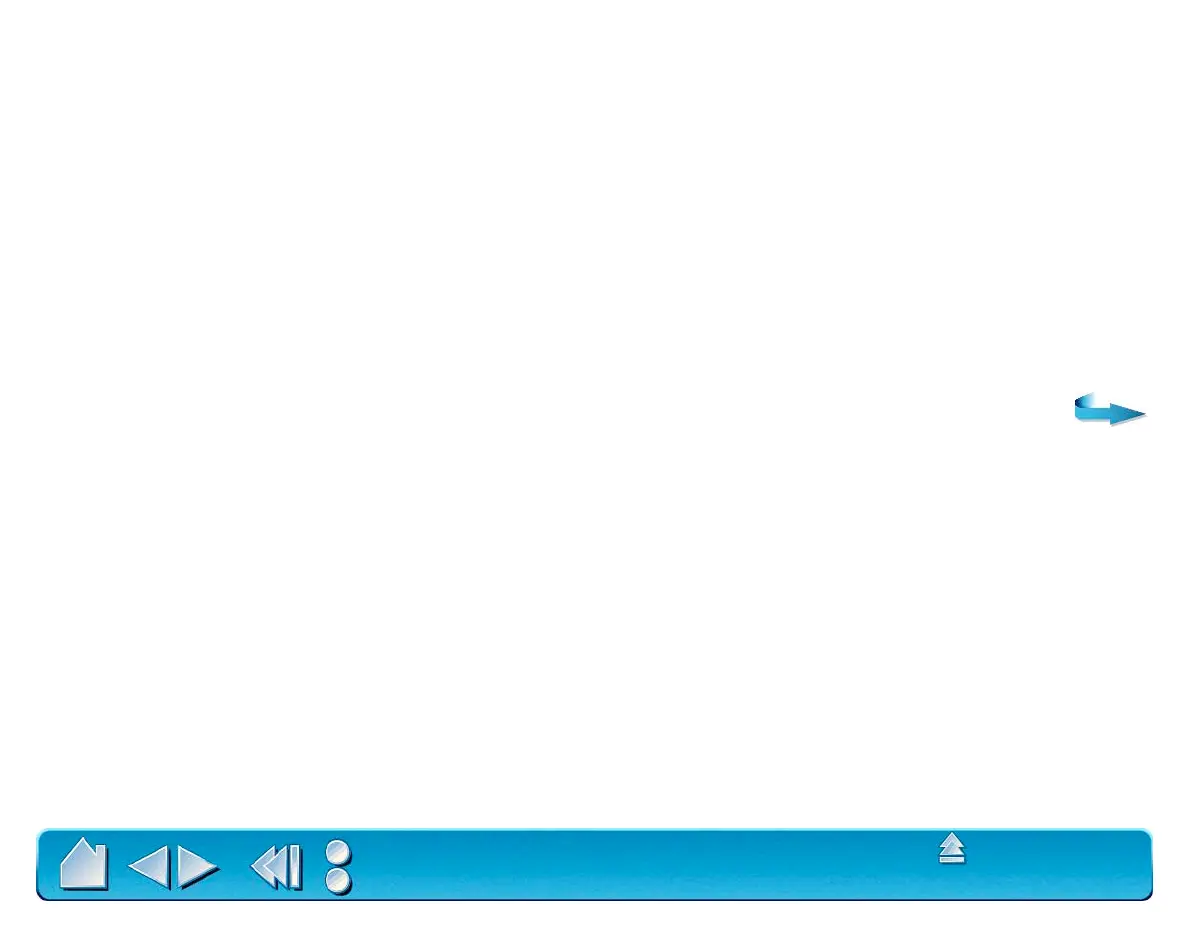CUSTOMIZING
Page 57
Contents
Index
Button Functions
Each button has a pull-down menu that allows you to choose the function that will be performed when the
button is pressed. The following list describes all available functions. However, some options are not
available for all buttons or tools.
• C
LICK. Default setting for the Intuos2 Pen or Airbrush tip. This option simulates a mouse button click.
Be sure at least one button performs this function so you can always navigate and click.
• D
OUBLE-CLICK. Default setting for the lower position of the side switch. When this option is selected,
pressing the switch simulates a mouse button double-click. For easier double-clicking, use this
function instead of tapping twice with your pen or airbrush tip.
• C
LICK-LOCK. Simulates holding down the mouse button. Press the tool button once to initiate click
lock. Press the button again to release click lock. Click lock is useful for dragging objects or selecting
blocks of text.
