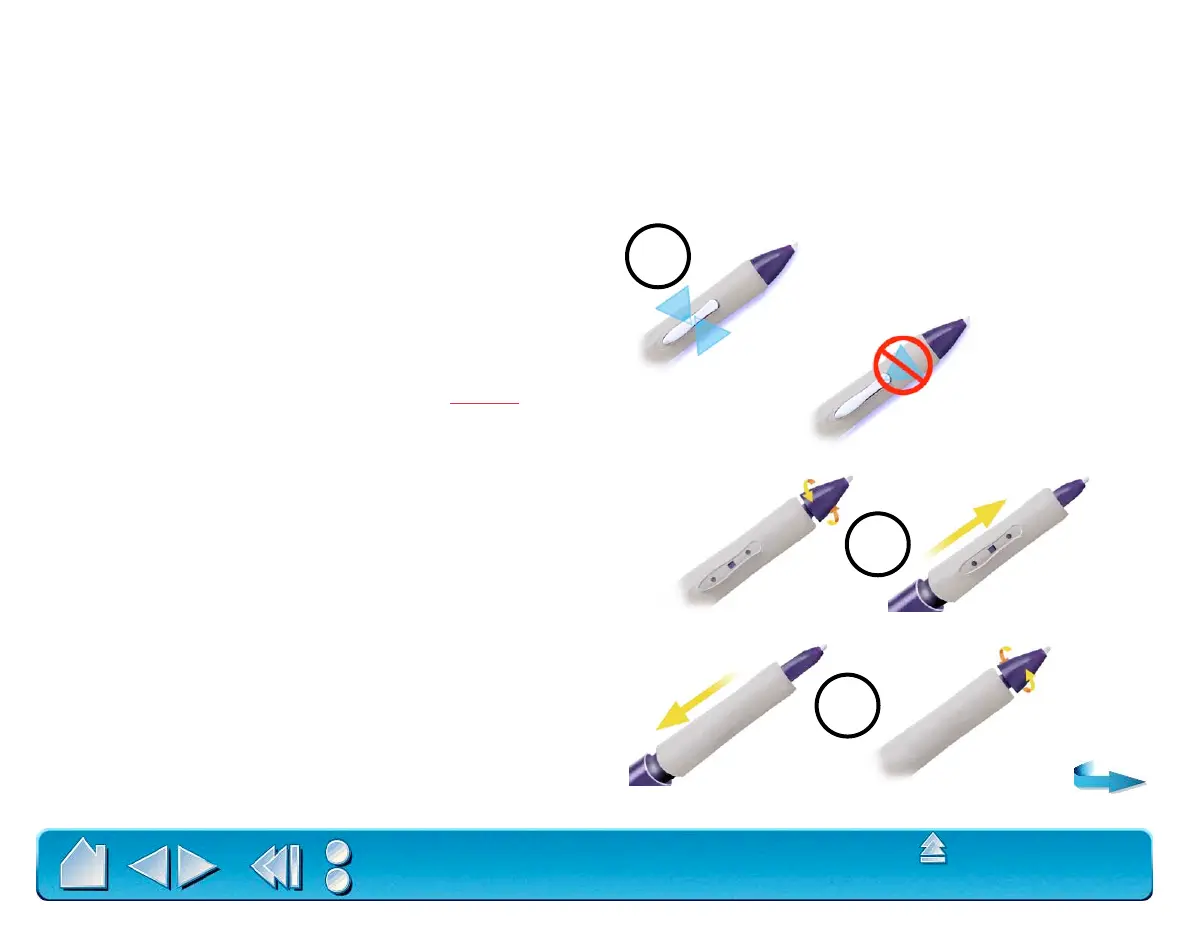USING INTUOS2
Page 43
Contents
Index
DUOSWITCH REMOVAL AND INSTALLATION
Some users prefer to remove the DuoSwitch when working with the Intuos2 Grip Pen. For example, you
may want to remove the switch in order to focus on a drawing and eliminate any accidental clicks that
would occur if you unintentionally pressed on the switch. Note, however, that removing the DuoSwitch
also removes the button functionality it offers. For most users it is unnecessary to remove the DuoSwitch.
To remove the DuoSwitch:
1. Firmly clasp the DuoSwitch in the middle and pull out.
(Press in on the rubberized grip in order to better grasp the
switch).
Important:
Do not remove the switch by prying it from
either end as this may damage your pen. NEVER
adjust the trimmer capacitor that will be visible when
the switch is removed. When using the pen without the
DuoSwitch, always replace the original rubberized grip
with the optional grip in order to protect the trimmer
capacitor.
2. Remove the pen tip cone by turning it counterclockwise.
Then pull the grip forward over the pen tip.
3. Install the optional grip by aligning the pen case rails with
the grooves inside the grip and pushing the grip over the
pen tip. Then replace the pen tip cone by turning it
clockwise onto the pen.
1
3
2
