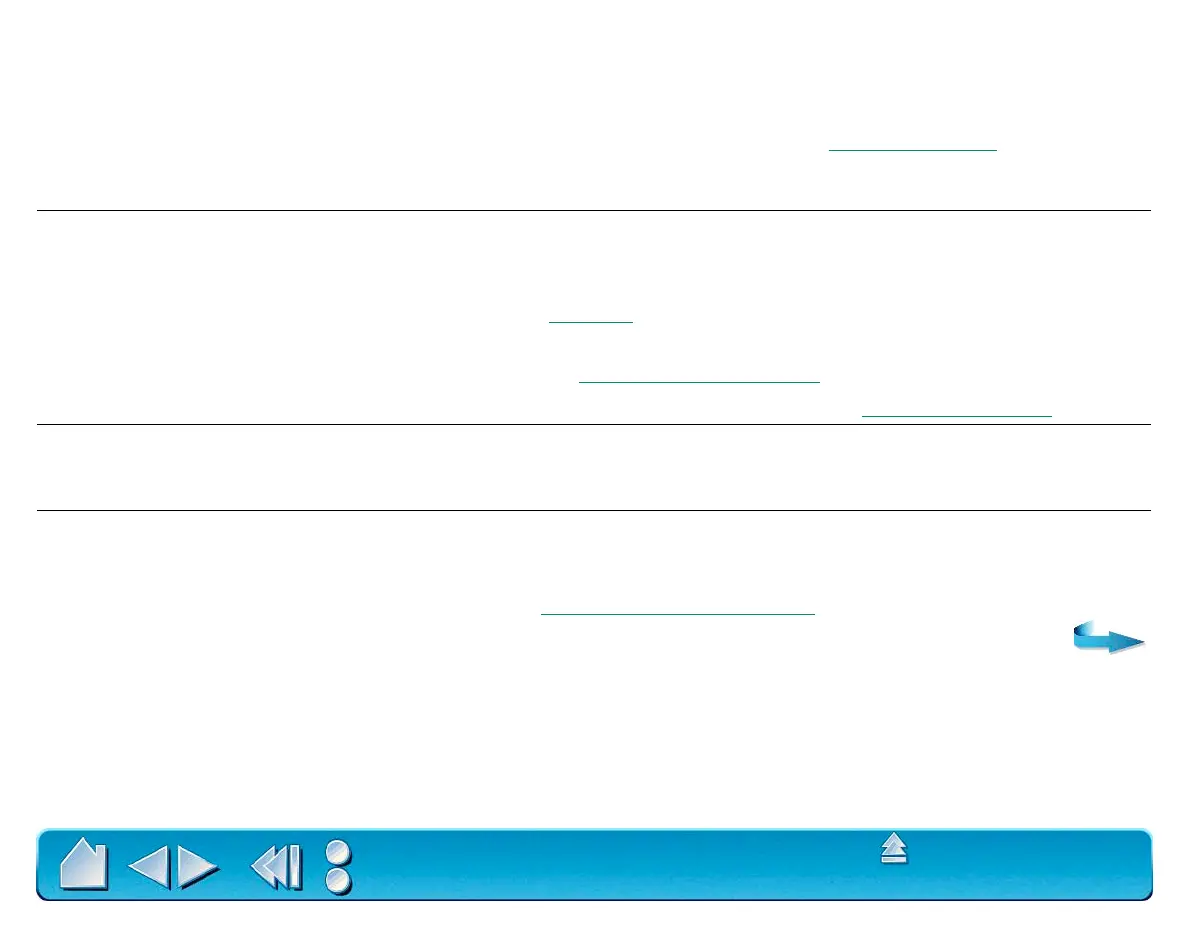HAVING TROUBLE?
Page 122
Contents
Index
GENERAL PROBLEMS
At startup, a dialog box
appears telling you that either
the driver failed to load or the
tablet preferences have not yet
been created.
The tablet was not detected at startup. Make sure all cables are
securely connected and that the status LED on the tablet is orange.
If this does not correct the problem, see T
roubleshooting.
Double-clicking is difficult. Be sure you are quickly tapping the tablet twice in the same place on
the tablet’s active area.
Wacom recommends using the side switch to double-click (review the
techniques in Clic
king).
Try increasing the D
OUBLE-CLICK DISTANCE or reducing the double-
click speed (see Adjusting Doub
le-Click).
Try using a lighter T
IP PRESSURE FEEL (see Adjusting Tip Feel).
The 4D Mouse or Lens Cursor
buttons work but the screen
cursor will not move.
Open the Wacom control panel and go to the T
OOL BUTTONS tab for
your 4D Mouse or Lens Cursor. Make sure the U
SE BUTTONS ONLY
checkbox is deselected.
The Intuos2 Pen or Airbrush
selects everything, will not stop
drawing.
Open the Wacom control panel and go to the tool’s T
IP FEEL tab.
Move the T
IP PRESSURE FEEL slider toward FIRM, or select the MORE
O
PTIONS button and increase the CLICK FORCE setting. If this does not
help, refer to T
esting Your Intuos2 Tools.
