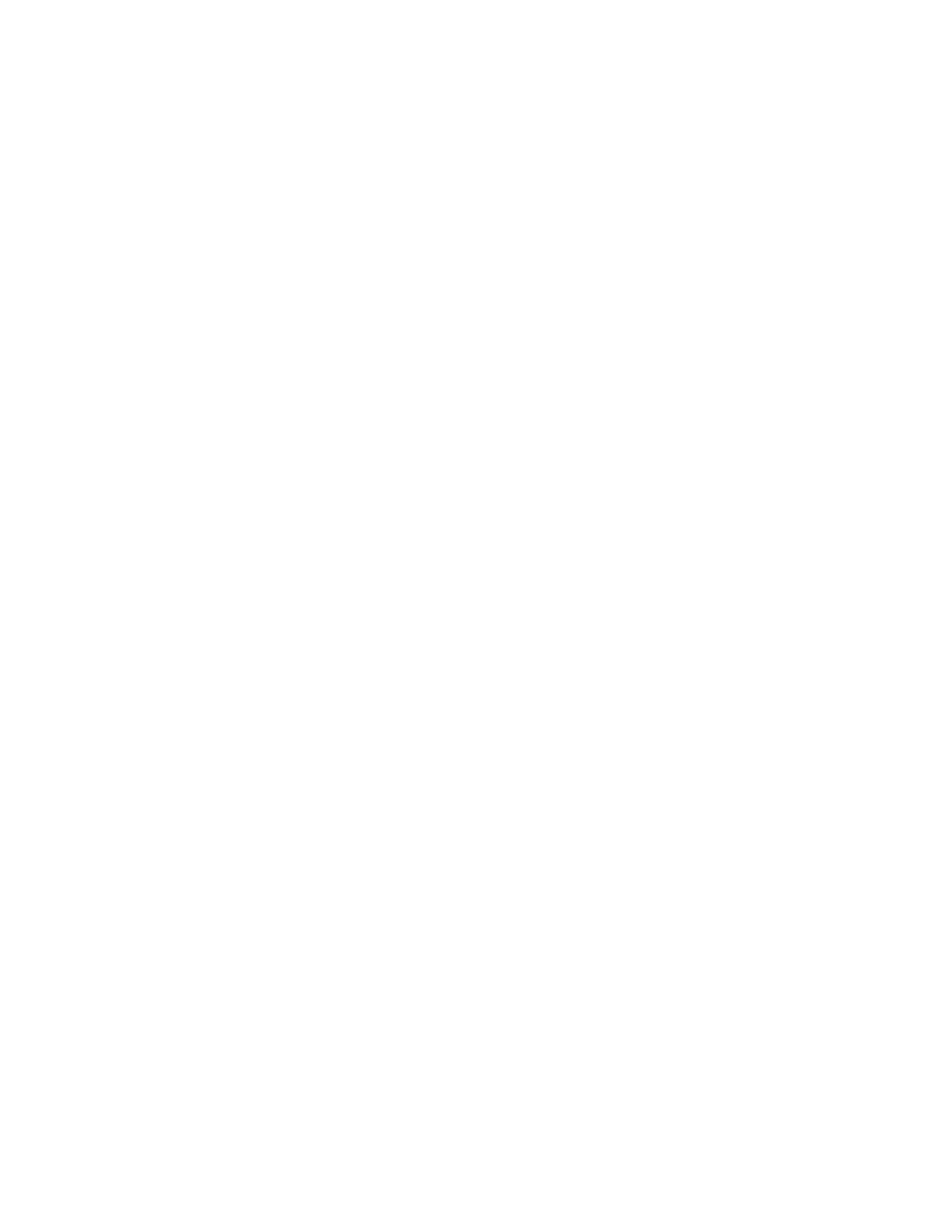Note If the device language changes, the asset tag remains
unchanged.
Send device information to PartnerConnect
The device sends technical information, such as log files, to PartnerConnect periodically.
You can also manually send this information at any time by following this procedure.
1. Go to the Service screens as described in “Access the Service screens.”
2. Touch the General tab.
3. Touch Sync with server.
Self-tests tab
Calibrate the touchscreen
This tab calibrates the touchscreen, if needed.
1. Go to the Service screens as described in “Access the Service screens.”
2. Touch the Self-tests tab.
3. Touch Start.
a. Touch the location indicated by the device. The device checks the current
calibration. If the location coordinates and touched location match, a Calibration
Confirmation dialog appears. Touch OK to finish.
b. If the locations do not match, a calibration failure dialog appears. Touch
Calibrate, and then touch the screen as indicated. When calibration is complete,
a Calibration Confirmation dialog appears. Touch OK to finish.
Logs tab
View an error or event log
1. Go to the Service screens as described in “Access the Service screens.”
2. Touch the Logs tab.
3. View a log report.
• To view an error log, select Error.
• To view an event log, select Event.
Device tab
View device and module information
1. Go to the Service screens as described in “Access the Service screens.”
2. Touch the Device tab.
Device and module information appears for you to view.
Service manual Service menu 25
