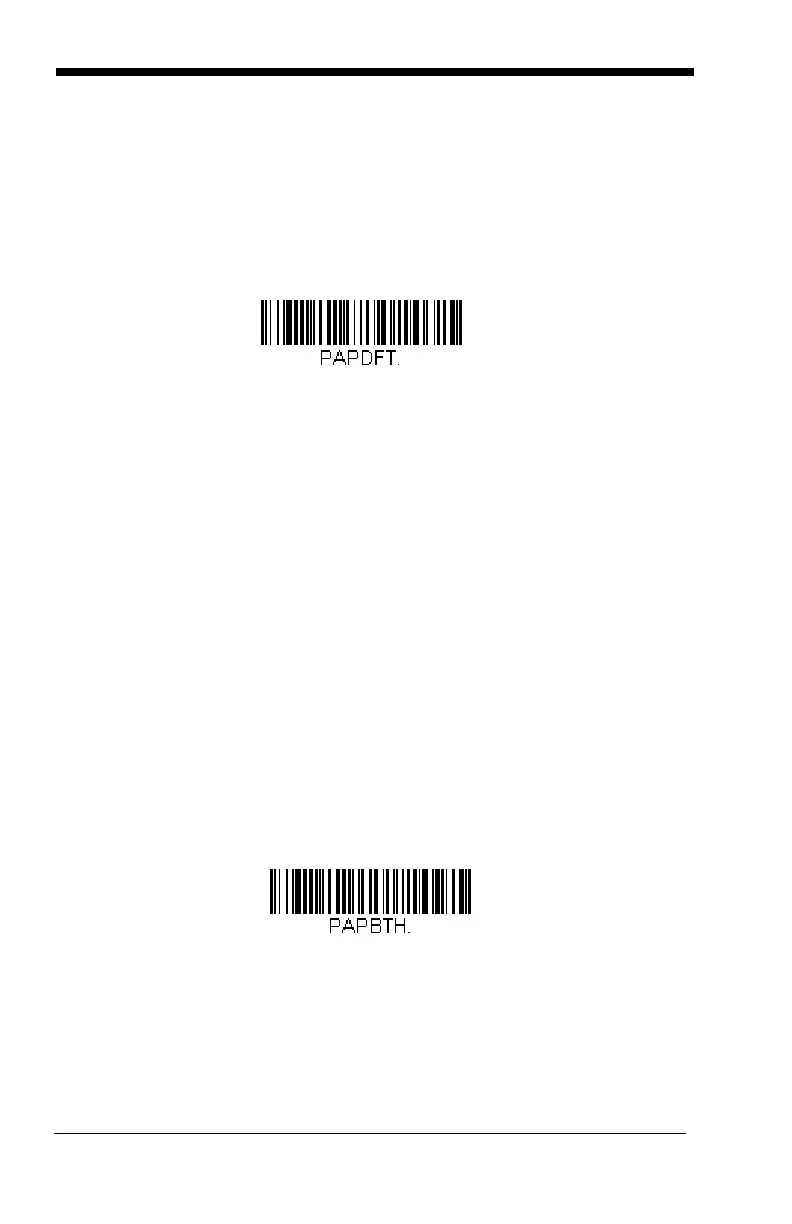3 - 30
Resetting the Custom Defaults:
All Application Work Groups
If you want the custom default settings restored to all of the work groups, scan
the Custom Product Default Settings bar code below. (If there are no custom
defaults, it will reset the work groups to the factory defaults.) See Setting
Custom Defaults on page 1-15 for further information about custom defaults.
Note: Scanning this bar code also causes both the scanner and the base or
Access Point to perform a reset and become unlinked. The scanner must
be placed in its base, or the Access Point linking bar code must be
scanned to re-establish the link. Refer to Scanner Modes, page 3-13 for
additional information.
If your scanner is in multiple scanner mode, you will hear up to 30
seconds of beeping while all scanners are relinked to the base or Access
Point and the settings are changed.
Using the Scanner with Bluetooth Devices
The scanner can be used either with the charge base, an Access Point, or with
other Bluetooth devices. Those devices include personal computers, laptops,
PDAs, and Honeywell mobility systems devices.
Bluetooth HID Keyboard Connect
Your scanner can be paired with Bluetooth-capable devices, such as iPads,
smart phones, and laptops, so that scanned data appears on your device
screen as though it was entered on the keyboard. In order to pair with the
Bluetooth device:
1. Scan the Bluetooth HID Keyboard Connect bar code below.
2. Set the Bluetooth-capable host device so it searches for other
Bluetooth devices. (Refer to your device’s User’s Guide for pairing
instructions.)
Custom Default Settings:
All Work Groups
Bluetooth HID Keyboard
Connect
