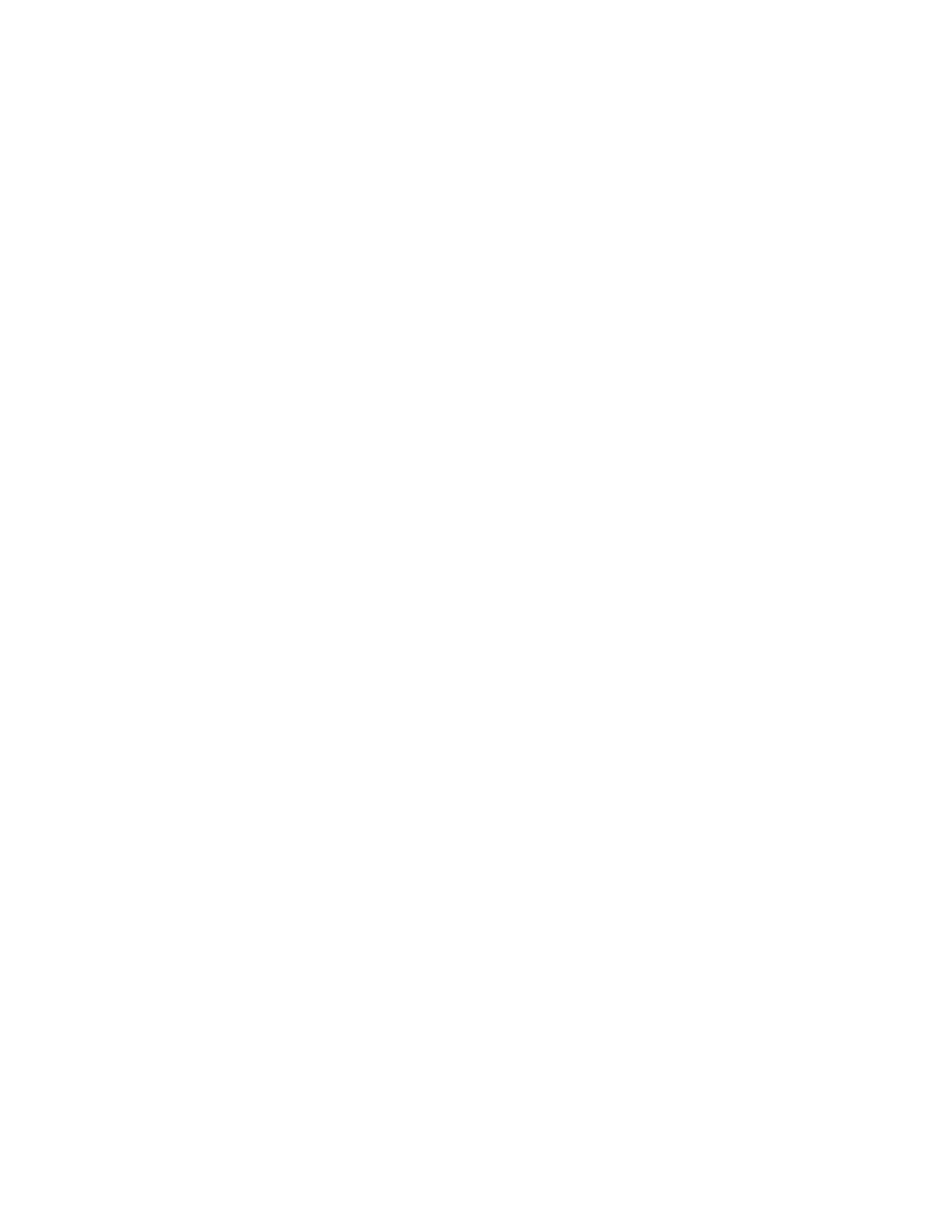4. Select one of the following options.
• AAllll EEddggeess: This option erases all four edges by the same amount. To adjust the amount to erase, move the
slider.
• IInnddiivviidduuaall EEddggeess: This option allows you to specify different amounts to erase from the edges. Touch the
required TToopp, BBoottttoomm, LLeefftt or RRiigghhtt field. To enter the amount to erase, use the numeric keypad, or touch
the arrows.
5. To mirror the same erase amount applied to Side 1 on Side 2, touch the MMiirrrroorr SSiiddee 11 check box.
6. To select a pre-defined amount of erase, use the PPrreesseettss option.
7. Touch OOKK.
Specifying the Size of the Original
Use the Original Size feature to set a standard or custom size for scanning, or for the printer to determine the
original size document automatically. You can use this feature to enable mixed-size original document scanning.
To specify the original size:
1. At the printer control panel, press the HHoommee button.
2. Touch CCooppyy.
3. Touch OOrriiggiinnaall SSiizzee.
4. Select an option.
• AAuuttoo DDeetteecctt: This option allows the printer to determine the size of the original document.
• PPrreesseett SSccaann AArreeaa: This option specifies the area to scan when it matches a standard paper size. In the
scrolling list, touch the desired paper size.
• CCuussttoomm SSccaann AArreeaa: You can specify the width and length of the area to scan. To specify the original width
or length, touch the appropriate field. To enter the size, use the numeric keypad, or use the arrows.
• MMiixxeedd SSiizzee OOrriiggiinnaallss: You can scan standard-size originals of varying sizes. To determine which original
sizes can be mixed in the same job, use the diagram on the screen.
5. Touch OOKK.
Shifting the Image
You can change the placement of an image on the copy page. This is useful if the image is smaller than the page
size. For image shift to work correctly, position original documents as follows.
• DDooccuummeenntt FFeeeeddeerr: Position original documents face up, long edge entering the feeder first.
• DDooccuummeenntt GGllaassss: Position original documents face down, in the upper-left corner of the document glass, long
edge to the left.
To change the placement of the image:
1. At the printer control panel, press the HHoommee button.
2. Touch CCooppyy.
3. Touch IImmaaggee SShhiifftt.
104
Xerox
®
AltaLink
®
B8145/B8155/B8170 Series Multifunction Printer User Guide
Xerox® Apps
