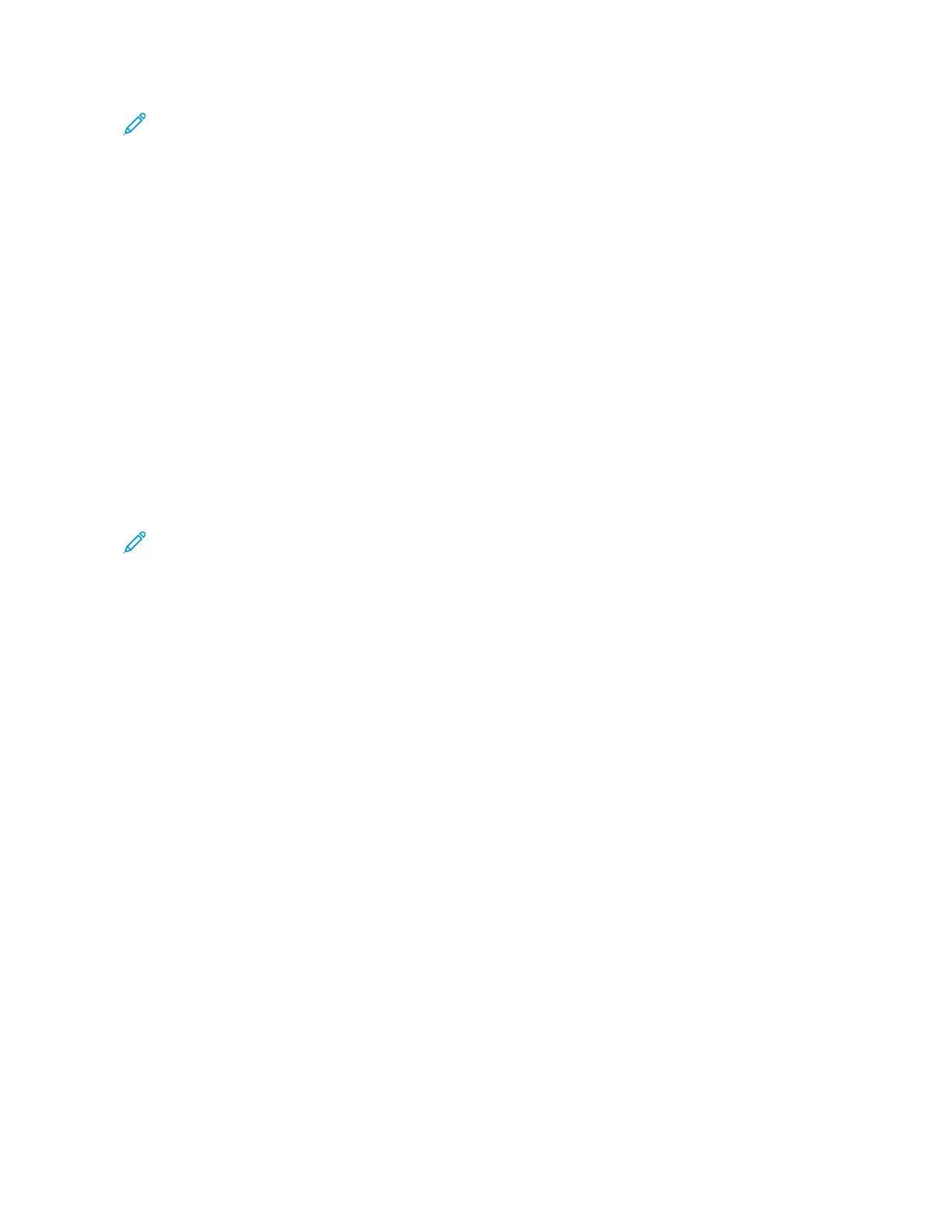Note:
• Not all Xerox
®
Wireless Network Adapters are compatible with all Xerox
®
printers. Ensure that you
purchase the correct Xerox
®
Wireless Network Adapter kit for your device. For more information, contact
your Xerox representative.
• For more information about installing the wireless network adapter, refer to the Xerox
®
Wireless Network
Adapter Kit Hardware Install and Setup instructions that are included with the kit.
• The device uses either the wireless or the wired network connection. Activating one network connection
deactivates the other network connection.
• When you switch from a wired connection to a wireless connection, the IP address of the printer
changes. For more information on IP address or host name, refer to System Administrator Guide.
For details on configuring wireless network settings, refer to the System Administrator Guide at www.xerox.com/
office/ALB81XXdocs.
CONNECTING WITH WI-FI DIRECT
You can connect to your printer from any Wi-Fi-enabled mobile device, such as a tablet, computer, or smart phone,
using Wi-Fi Direct or Soft AP features. The Wi-Fi Direct feature is disabled by default on the Xerox device.
Note: The Wi-Fi Direct feature is available only on printers with the optional Wireless Network Adapter
installed. After you install the Wireless Network Adapter, the Wi-Fi Direct feature is enabled by default.
Wi-Fi Direct Overview
The Wi-Fi Direct feature allows you to print from a mobile device to your printer, using one of the following
methods.
• WPS push button, for Wi-Fi Direct-enabled Android devices with the Mopria print plug-in installed.
• Soft Access Point (AP), for Apple iPhones and other mobile devices that do not support the Wi-Fi Direct function.
For information about using the Wi-Fi Direct feature on your mobile device, or connecting to the printer using the
Soft AP feature, refer the mobile device documentation from the manufacturer.
For information about configuring the Wi-Fi Direct feature on your printer, refer to the System Administrator Guide
at www.xerox.com/office/ALB81XXdocs.
Using Wi-Fi Direct on Your Mobile Device
The Wi-Fi Direct WPS Push Button feature requires the Mopria Print Service App installed on your mobile device. The
printer does not require a wireless connection.
Installing Mopria Print Service
1. On your mobile device, go to the Google Play Store, then search for MMoopprriiaa PPrriinntt SSeerrvviiccee.
2. Install the MMoopprriiaa PPrriinntt SSeerrvviiccee App.
3. Go to SSeettttiinnggss, then touch PPrriinnttiinngg.
4. Go to the notification area, then touch MMoopprriiaa PPrriinntt SSeerrvviiccee.
Xerox
®
AltaLink
®
B8145/B8155/B8170 Series Multifunction Printer User Guide 51
Getting Started
