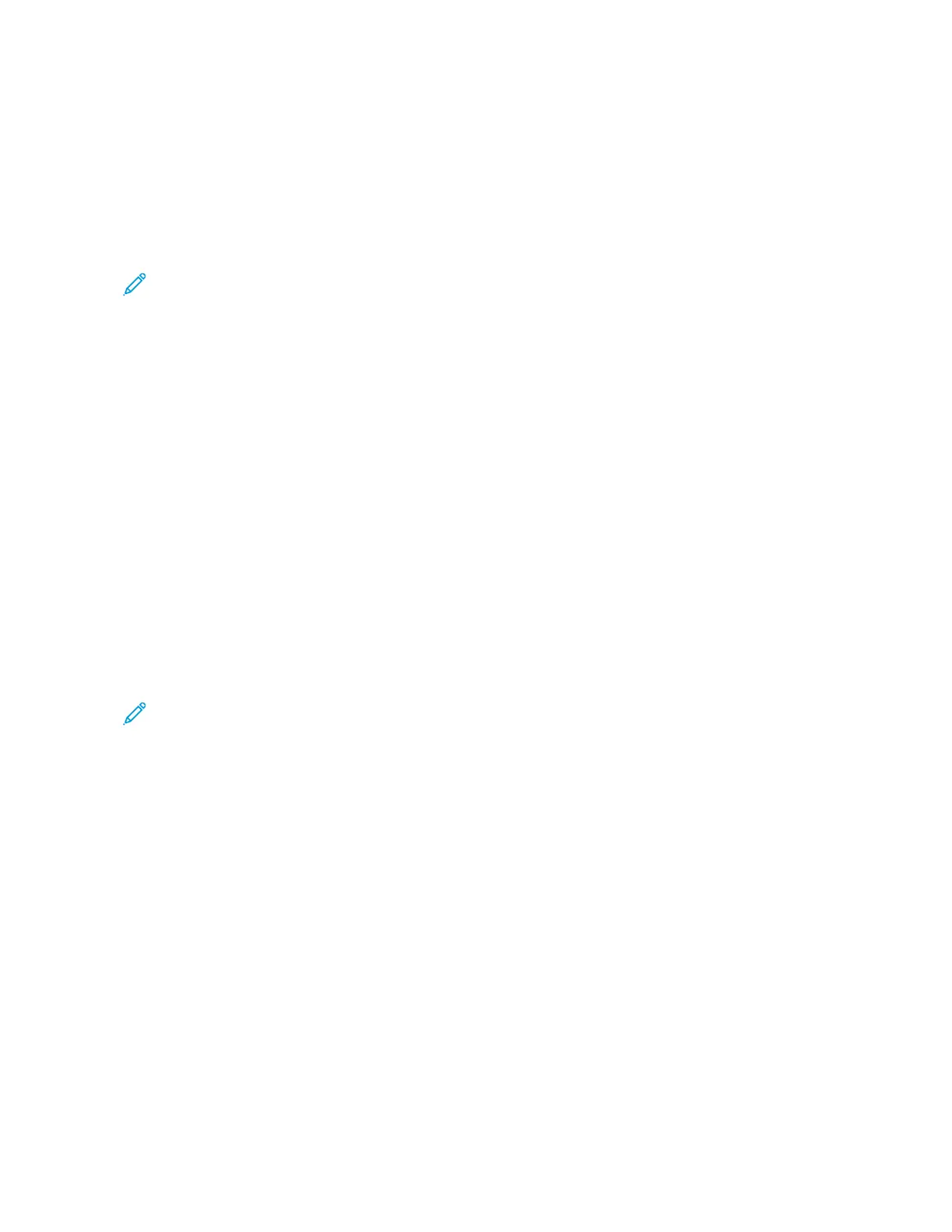PRINTING FROM A MAILBOX
The print from mailbox feature allows you to print a file that is stored in a folder on the printer hard drive.
To print from a mailbox:
1. At the control panel, press the HHoommee button, then touch PPrriinntt FFrroomm.
2. Select MMaaiillbbooxxeess, then touch the name of the folder that contains the document.
Note: If Mailboxes does not appear, enable the feature or contact the system administrator. For details, refer
to the System Administrator Guide at www.xerox.com/office/ALB81XXdocs.
3. Touch the name of the document that you want to print.
4. Select the options for paper supply, quantity, 2-sided printing, and finishing.
5. Touch PPrriinntt.
6. To select another job in the mailbox, touch the current job name, then touch RReemmoovvee. Touch AAdddd DDooccuummeenntt,
touch MMaaiillbbooxxeess, then navigate to the job required.
7. To return to the Home screen, press the HHoommee button.
PRINTING FROM THE EMBEDDED WEB SERVER
You can print various file types, such as .txt, .pdf, .ps, and .pcl files directly from the Embedded Web Server without
the need of another application or the print driver. You can store files on a local computer hard drive, mass storage
device, or network drive.
To print from the Embedded Web Server:
1. At your computer, open a Web browser. In the address field, type the IP address of the printer, then press EEnntteerr
or RReettuurrnn.
Note: For details about obtaining the IP address of your printer, refer to Finding the IP Address of Your
Printer.
2. In the Embedded Web Server, click the PPrriinntt tab.
3. To select the file from a local network or remote location, for File Name, click BBrroowwssee. Select the file, then click
OOppeenn.
4. For Printing, select the required options for the job.
• NNoorrmmaall PPrriinntt prints a job immediately.
• SSeeccuurree PPrriinntt prints a job after you enter your passcode at the printer control panel.
• SSaammppllee SSeett, or proof print, prints one copy of a multiple-copy print job and holds the remaining copies at
the printer.
• SSaavvee JJoobb ffoorr RReepprriinntt saves a print job in a folder on the print server for future printing. You can specify a
job name and folder.
• DDeellaayy PPrriinntt prints a job at a specified time up to 24 hours from the original job submission.
5. If accounting is enabled, enter your User ID and account information.
6. Click SSuubbmmiitt JJoobb.
190
Xerox
®
AltaLink
®
B8145/B8155/B8170 Series Multifunction Printer User Guide
Printing
