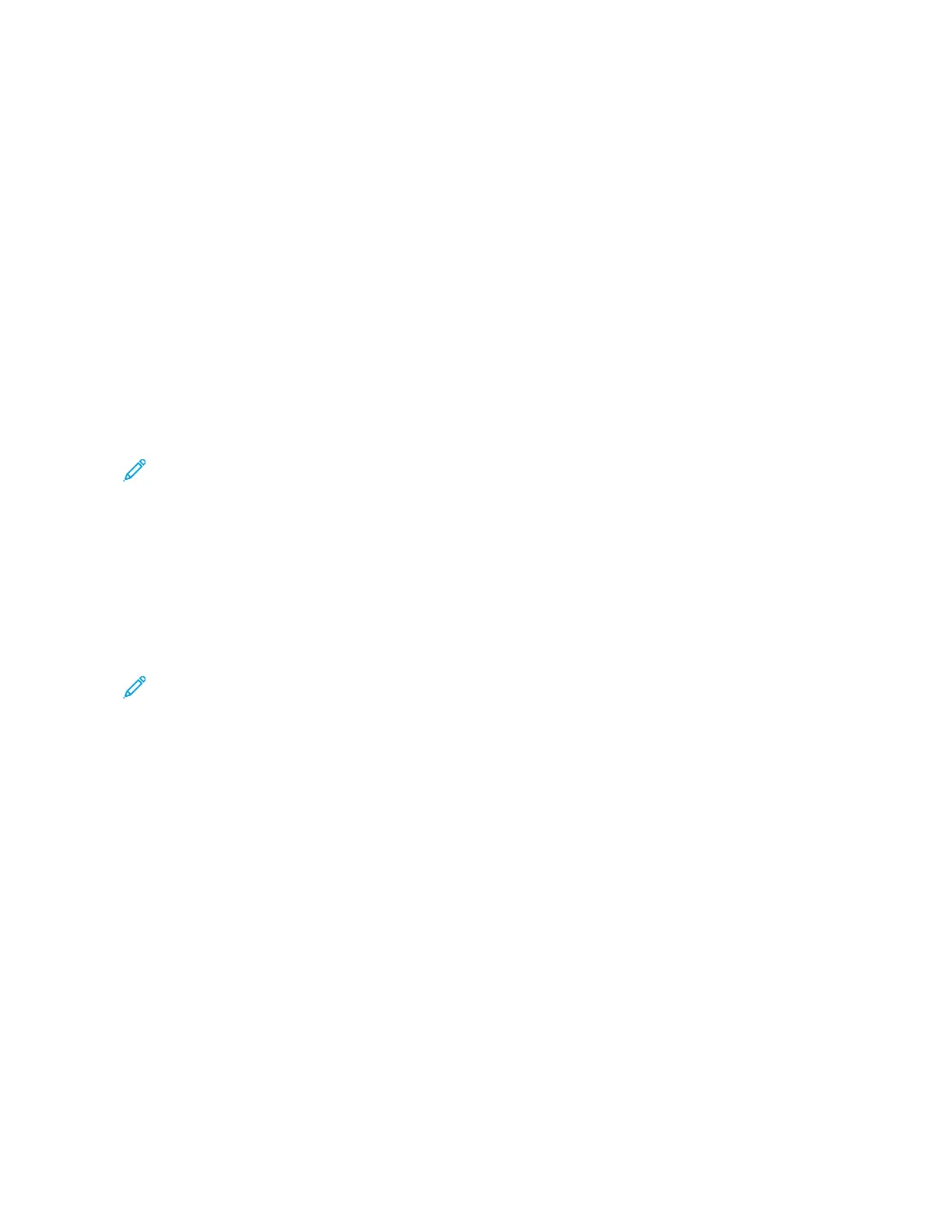Print Jobs
MANAGING JOBS
From the control panel Jobs menu, you can view lists of active jobs, secure jobs, or completed jobs. You can pause,
delete, print, or view job progress or job details for a selected job. When you send a secure print job, the job is held
until you release it by typing a passcode at the control panel. For details, refer to Printing Special Job Types
From the Jobs window in the Embedded Web Server, you can view a list of active and saved print jobs.
Pausing, Promoting, or Deleting a Job Waiting to Print
1. At the printer control panel, press the HHoommee button.
2. Touch JJoobbss, then touch the name of the required print job.
3. Select a task.
Note: If you do not make a selection, the job automatically resumes after the set timeout period.
• To pause the print job, touch HHoolldd. To resume the print job, touch RReelleeaassee.
• To delete the print job, touch DDeelleettee. At the prompt, touch DDeelleettee.
• To move the job to the top of the list, touch PPrroommoottee.
• To view the status of the job, touch JJoobb PPrrooggrreessss.
• To view information about the job, touch JJoobb DDeettaaiillss, then touch JJoobb SSeettttiinnggss or RReeqquuiirreedd RReessoouurrcceess.
4. To return to the Home screen, press the HHoommee button.
Note:
• The system administrator can restrict users from deleting jobs. If a system administrator restricts job
deletion, you can view the jobs, but you cannot delete them.
• Only the user that sent the job, or the system administrator, can delete a Secure Print job.
Printing a Job Held for Resources
When a job is held for resources, a status message and a pop-up alert appear on the control panel, as default. From
the Embedded Web Server, the system administrator can configure whether only a status message appears, or both
status message and a pop-up alert appear on the control panel.
1. If the pop-up alert is disabled by the system administrator, to view the held jobs, do the following:
a. At the printer control panel, press the HHoommee button.
b. Touch JJoobbss.
A list with active jobs, that are queued for the printer, appears.
2. When the pop-up alert is enabled, if a job is held for resources, a pop-up alert appears on the control panel. On
the pop-up alert, touch VViieeww AAccttiivvee JJoobbss.
A list with active jobs, that are queued for the printer, appears.
Xerox
®
AltaLink
®
B8145/B8155/B8170 Series Multifunction Printer User Guide 171
Printing
