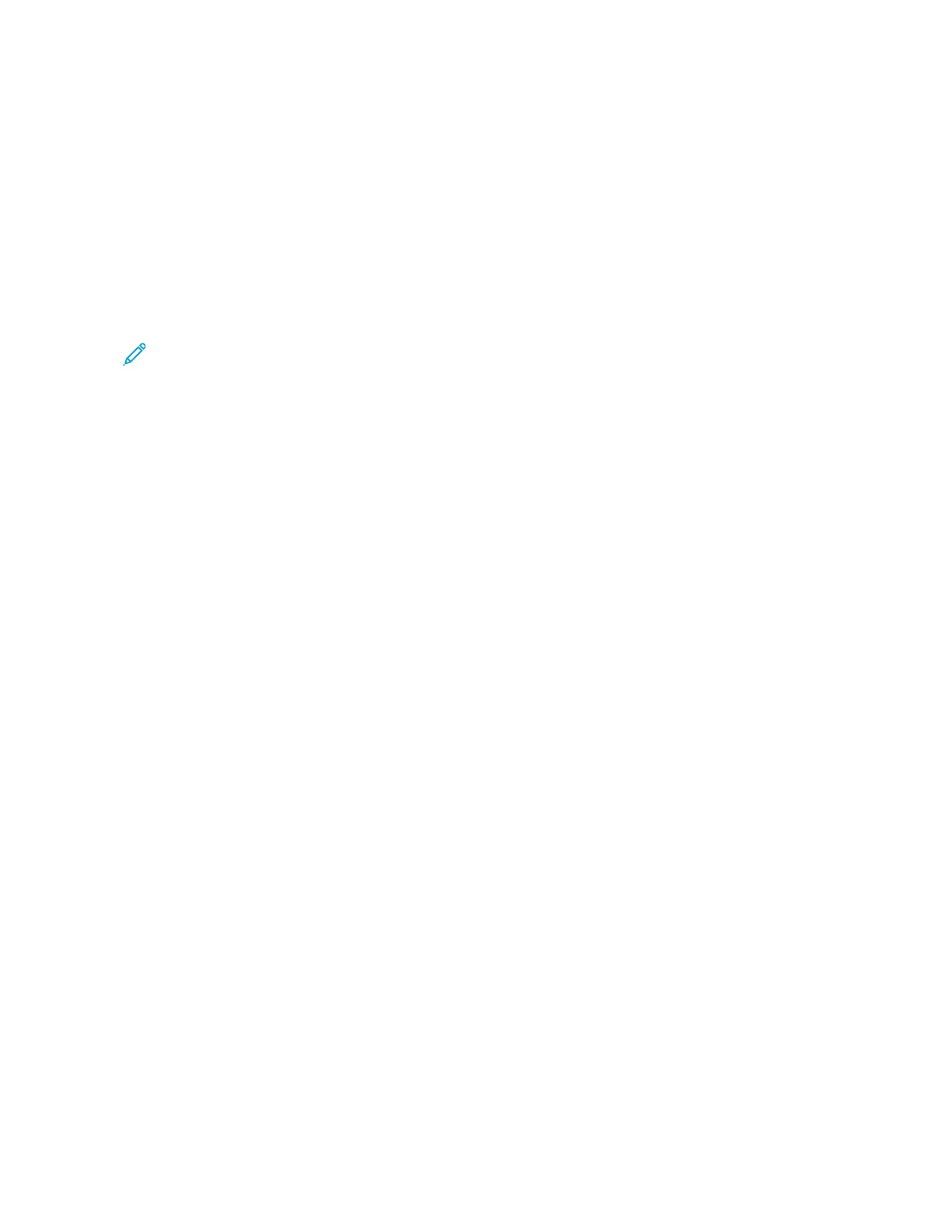3. Touch CCooppyy.
4. To clear previous app settings, touch RReesseett.
5. To enter the number of copies needed, use the numeric keypad.
6. Adjust copy settings as needed.
• To scan more documents using the document glass, or to change settings for different sections of the job,
touch BBuuiilldd JJoobb.
• If you are scanning from 2-sided original documents, touch 22--SSiiddeedd CCooppyyiinngg, then select an option.
• If finishing options are available, touch FFiinniisshhiinngg, then select an option.
Note: If a finisher is installed and the CCoonnddiittiioonnaall FFiinniisshheerr OOffffsseett setting is enabled, when the finisher
operates at a lower speed than the device and no other finishing settings are selected, the offset function is
disabled. If other finishing settings are selected, the offset function operates normally. If the device and
finisher operate at the same speed, the CCoonnddiittiioonnaall FFiinniisshheerr OOffffsseett setting is ignored. For more
information about the CCoonnddiittiioonnaall FFiinniisshheerr OOffffsseett setting, refer to the System Administrator Guide at
www.xerox.com/office/ALB81XXdocs.
For details about available features, refer to Apps Features.
7. Touch SSttaarrtt. If you placed documents in the feeder, scanning continues until the feeder is empty.
8. If Build Job is enabled, touch SSccaann, then, when prompted, do these steps:
• To change settings, touch PPrrooggrraamm NNeexxtt SSeeggmmeenntt.
• To scan another page, touch SSccaann NNeexxtt SSeeggmmeenntt.
• To finish, touch SSuubbmmiitt.
9. For logged-in users, if the Adaptive Learning feature is enabled for Personalization, a suggestion to create a 1-
Touch App can appear for repetitive or complex jobs. To create a personalized 1-Touch App, touch CCrreeaattee 11--
TToouucchh AApppp, then set up the app as required. To decline the suggestion, touch CCaanncceell.
For more information about the Personalization feature and 1-Touch App creation, refer to Personalize.
10. To return to the Home screen, press the HHoommee button.
COPY WORKFLOWS
NNoottee:: Some features are hidden from view when the Copy App is installed. For details on configuring and
customizing the Apps, refer to the System Administrator Guide at www.xerox.com/office/ALB81XXdocs.
Erasing the Edges of Copies
You can erase content from the edges of your copies using the Edge Erase feature. You can specify the amount to
erase on the right, left, top, and bottom edges.
To erase the edges of copies:
1. At the printer control panel, press the HHoommee button.
2. Touch CCooppyy.
3. Touch EEddggee EErraassee.
Xerox
®
AltaLink
®
B8145/B8155/B8170 Series Multifunction Printer User Guide 103
Xerox® Apps
