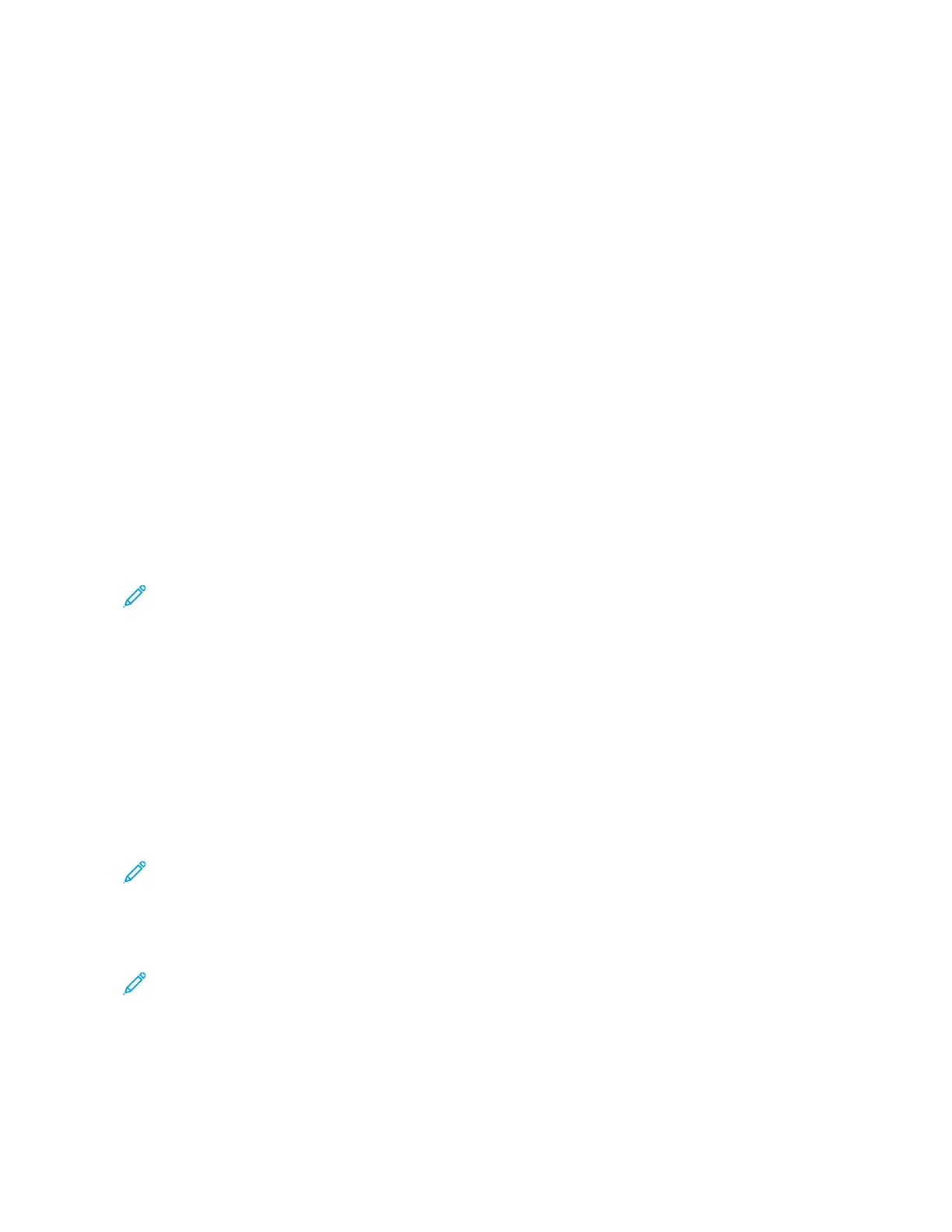6. Click OOKK.
The new paper size is added to the paper size list.
Creating and Saving Custom Sizes for Macintosh
1. In the application, click FFiillee >> PPrriinntt.
2. Click PPaappeerr SSiizzee, then select MMaannaaggee CCuussttoomm SSiizzeess.
3. To add a new size, in the Manage Paper Sizes window, click the plus sign ( ++).
4. Double-click UUnnttiittlleedd, then type a name for the new custom size.
5. Enter the height and width of the new custom size.
6. Click the arrow for the Non-Printable Area field, then select the printer from the list. Or, for User Defined
margins, set the top, bottom, right, and left margins.
7. To save the settings, click OOKK.
Defining a Custom Paper Size at the Control Panel
You can print custom-size paper from Bypass Tray. If Trays 1 and 2 are set to Fully Adjustable mode, you can print
custom-size paper from Trays 1 and 2. You can print custom-size paper from any tray that is set to Fully Adjustable,
except for the High Capacity Feeder and Tandem Tray configuration. Custom-size paper settings are saved in the
print driver and are available for you to select in all your applications.
Note: To configure the tray settings for Fully Adjustable or Dedicated mode, refer to Configuring Paper Tray
Settings. You can print a custom-size paper from a Dedicated tray. First, set the custom-size with the tray in
Fully Adjustable mode, then change the tray settings to Dedicated mode.
1. Open the paper tray, then load the custom-size paper.
2. Close the tray.
3. At the control panel, to define the new paper size, touch SSiizzee, then touch CCuussttoomm.
4. In the Custom Paper Size window, enter the height and width of the new paper size, then touch OOKK.
5. To confirm the settings, touch CCoonnffiirrmm.
PRINTING ON CUSTOM-SIZE PAPER
Note: Before you print on custom-size paper, define the custom width and length of the paper in the print
driver software and on the printer control panel. For more information, refer to Defining Custom Paper Sizes.
Printing on Custom-Size Paper from the Windows V3 Print Driver
Note: Before you print on custom-size paper, define the custom size in the Printer Properties. For details, refer
to Creating and Saving Custom Sizes for the Windows V3 Print Driver.
1. Load the custom-size paper in the tray.
2. In the application, click FFiillee >> PPrriinntt, then select your printer.
3. In the Print dialog box, click PPrriinntteerr PPrrooppeerrttiieess.
Xerox
®
AltaLink
®
B8145/B8155/B8170 Series Multifunction Printer User Guide 187
Printing