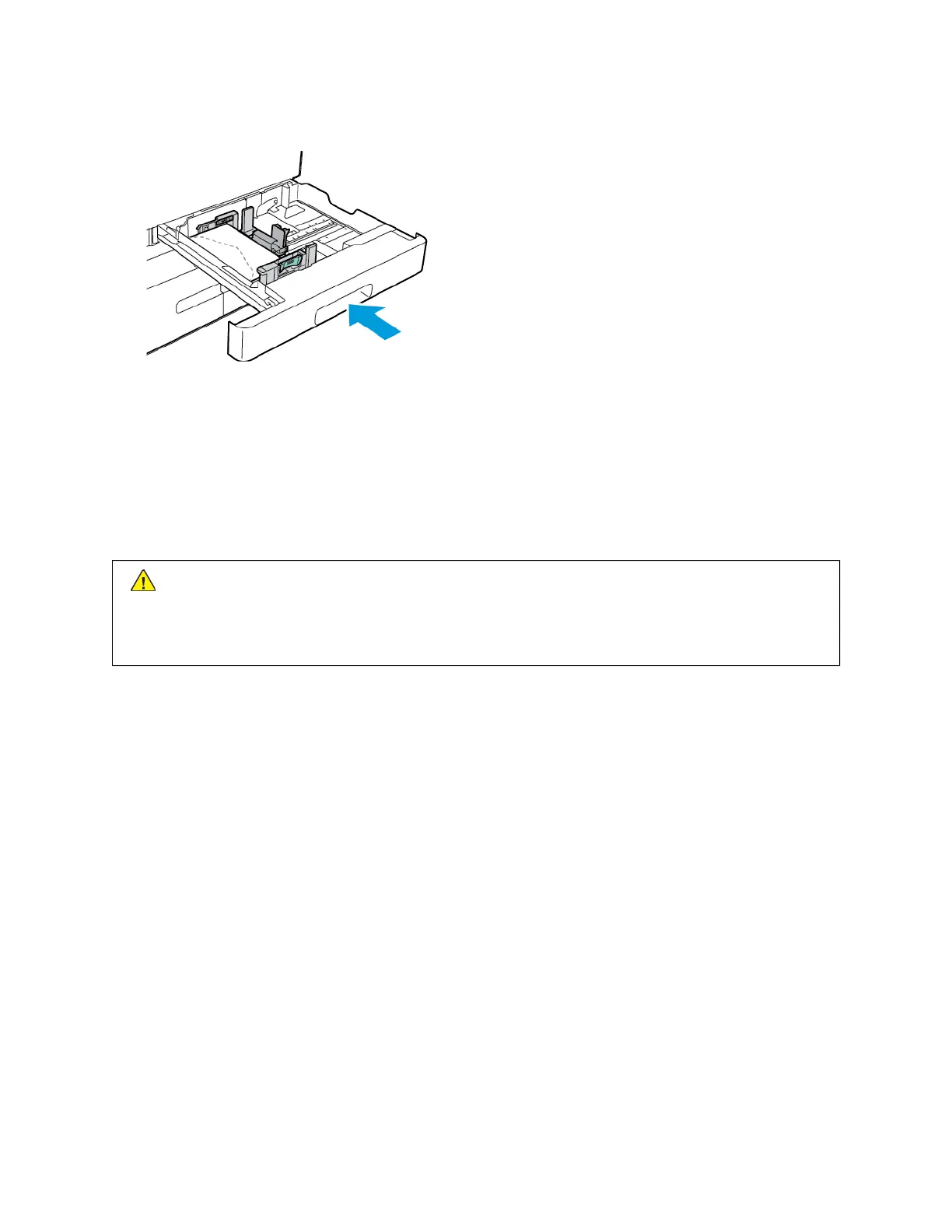4. Close the tray.
5. At the control panel, select the correct paper size, type, and color. Ensure that the paper type is set to Envelope.
6. To confirm the settings, touch CCoonnffiirrmm.
LABELS
Print labels from the following trays only:
• Trays 1–4
WWaarrnniinngg:: Printing labels from the following trays can cause misfeeds and other print problems:
• Tray 5 - Bypass Tray
• Tray 6 - High Capacity Feeder
Guidelines for Printing Labels
• Use labels designed for laser printing.
• Do not use vinyl labels.
• Do not feed a sheet of labels through the printer more than once.
• Do not use dry gum labels.
• Print only on one side of the sheet of labels. Use full sheet labels only.
• Store unused labels flat in their original packaging. Leave the sheets of labels inside the original packaging until
ready to use. Return any unused sheets of labels to the original packaging and reseal it.
• Do not store labels in extremely dry or humid conditions or extremely hot or cold conditions. Storing them in
extreme conditions can cause print-quality problems or cause them to jam in the printer.
• Rotate stock frequently. Long periods of storage in extreme conditions can cause labels to curl and jam in the
printer.
• In the print driver software, select Label as the paper type.
• Before loading labels, remove all other paper from the tray.
Xerox
®
AltaLink
®
B8145/B8155/B8170 Series Multifunction Printer User Guide 221
Paper and Media
