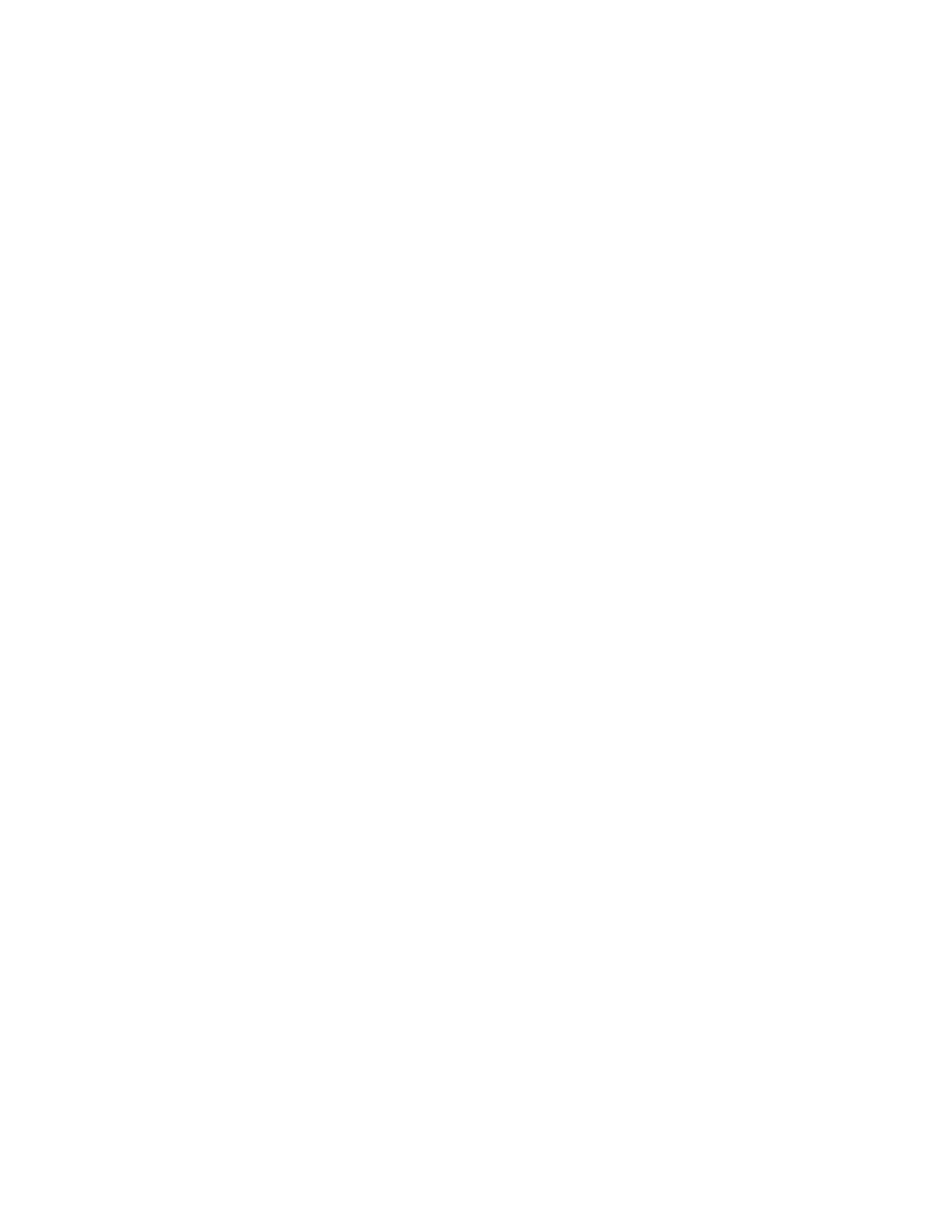If a selected app is no longer available, a notification displays and the entry screen defaults return to the factory
default settings.
When both the AAuuttoo SSttaarrtt WWhheenn OOrriiggiinnaallss AArree DDeetteecctteedd feature and the OOrriiggiinnaallss DDeetteecctteedd feature are
enabled for an app, you can create touchless workflows. For more information, refer to Creating Personalized
Touchless Workflows.
Setting the Device Default App
To set the device default app for the logged-in user:
1. At the printer control panel, press the HHoommee button.
2. Touch LLoogg IInn. Type the user name using the keypad, then touch NNeexxtt. Type the password using the keypad,
then touch DDoonnee.
3. Touch PPeerrssoonnaalliizzee.
4. Touch EEnnttrryy SSccrreeeenn DDeeffaauullttss.
5. Touch DDeevviiccee DDeeffaauulltt AApppp.
6. Touch the required app or 1-Touch App.
7. Touch OOKK.
Setting the Originals Detected Option
To set the default screen when original documents are detected:
1. At the printer control panel, press the HHoommee button.
2. Touch LLoogg IInn. Type the user name using the keypad, then touch NNeexxtt. Type the password using the keypad,
then touch DDoonnee.
3. Touch PPeerrssoonnaalliizzee.
4. Touch EEnnttrryy SSccrreeeenn DDeeffaauullttss.
5. Touch OOrriiggiinnaallss DDeetteecctteedd.
6. Touch the required app or 1-Touch App.
7. Touch OOKK.
PERSONALIZING THE APPS
The app personalization options enable you to modify the features available, save app default settings, or remove
personalized settings applied to an app.
You can personalize the Copy, ID Card Copy, Email, Fax, and Scan To apps for your device.
Personalizing the Feature List
Personalization of Features list is available for Email, Scan To, Embedded Fax, and Copy apps.
To personalize the Features list for an app for the logged-in user:
Xerox
®
AltaLink
®
B8145/B8155/B8170 Series Multifunction Printer User Guide 69
Personalize
