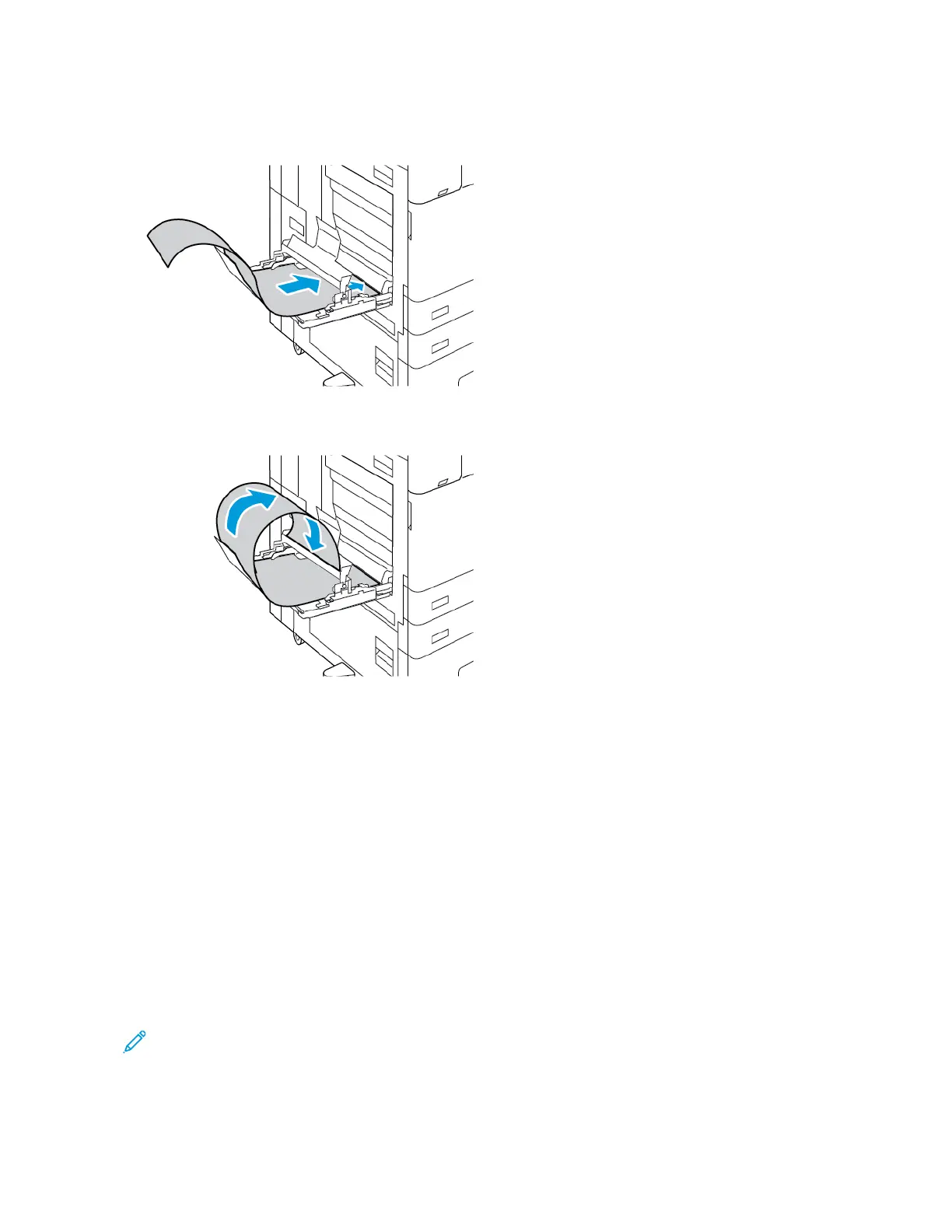3. Load large banner paper in the tray. Load paper onto the rear Long Sheet Feed Extension guide with the short
edge leading into the printer. Ensure that the leading edge feeds underneath the front guide.
4. Carefully roll the remaining length of the banner paper into the Long Sheet Feed Extension guides. Ensure that
the trailing edge rests against the front guide.
5. Adjust the Bypass Tray width guides until they touch the edges of the paper.
6. At the control panel, select the correct paper size, type, and color.
a. To define the paper size, touch SSiizzee, then touch CCuussttoomm. In the Custom Paper Size window, enter the
width and length of the banner paper, then touch OOKK.
b. To define the paper type, touch TTyyppee, then select the correct paper type.
c. To define the paper color, touch CCoolloorr, then select the correct paper color.
7. To confirm the settings, touch CCoonnffiirrmm.
8. To return to the Home screen, press the HHoommee button.
GLOSSY MEDIA
You can print glossy paper, up to 300 g/m
2
, from any tray. For Bypass Tray and Tray 6, load the paper with the
glossy side or print side down, for Trays 1–4, load the paper with the glossy side or print side up.
Note: For best results, load Glossy Cardstock, and Glossy Cardstock Reloaded paper into Bypass Tray.
Xerox
®
AltaLink
®
B8145/B8155/B8170 Series Multifunction Printer User Guide 227
Paper and Media
