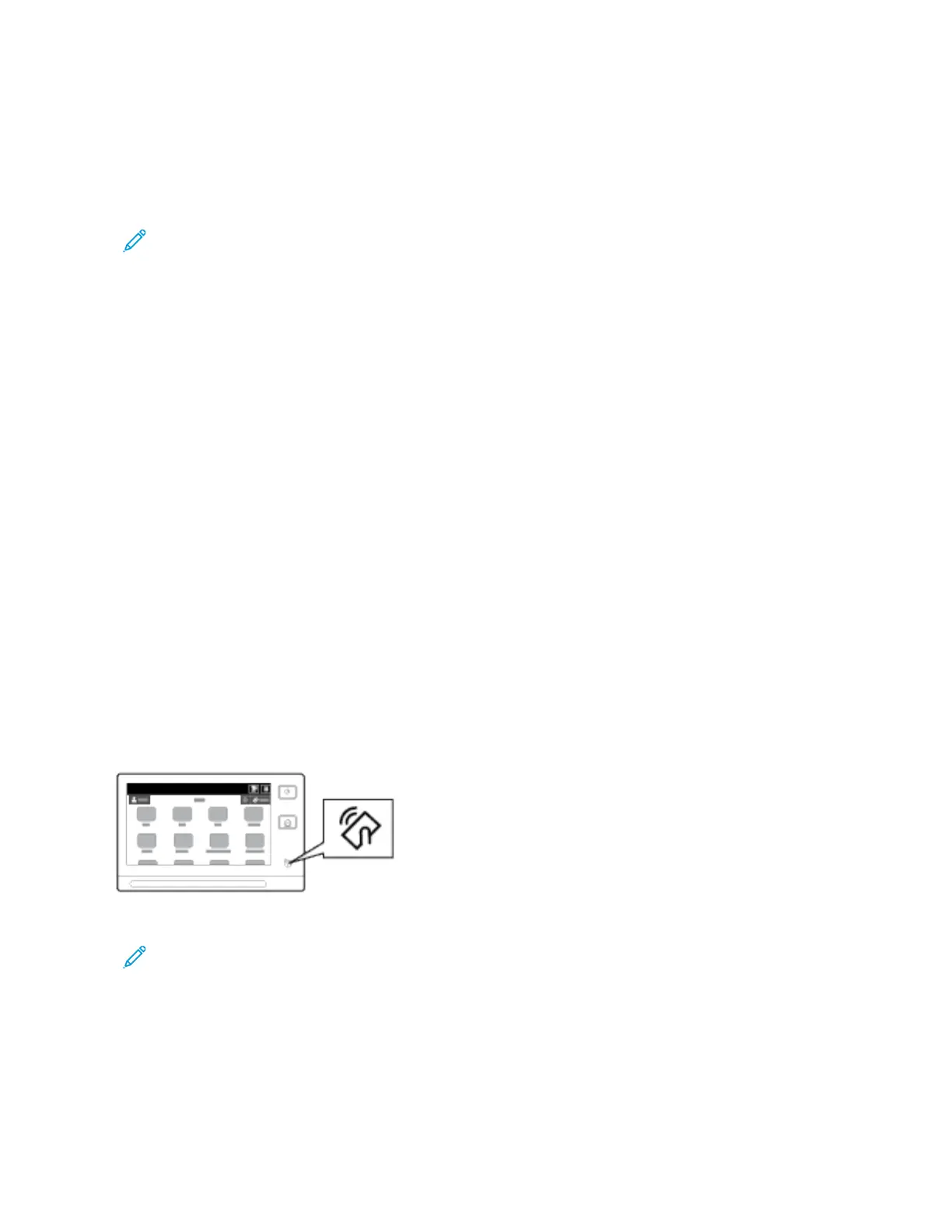Using NFC on your Mobile Device
The NFC feature requires installation of the Xerox Print Service app on the mobile device.
Your mobile device must use the same Wi-Fi network environment as the printer. The printer does not need to have
a wireless connection.
Note: NFC supports Android 4.4 or greater devices.
Installing the Xerox Print Service Plugin
1. On your mobile device, go to the Google Play Store, then search for XXeerrooxx PPrriinntt SSeerrvviiccee PPlluuggiinn.
2. Install the XXeerrooxx PPrriinntt SSeerrvviiccee PPlluuggiinn app.
3. Go to SSeettttiinnggss, then touch PPrriinnttiinngg.
4. Go to the notification pull-down bar, then touch XXeerrooxx PPrriinntt SSeerrvviiccee.
5. To enable XXeerrooxx PPrriinntt SSeerrvviiccee, touch OOnn.
6. Exit SSeettttiinnggss.
Enabling NFC on the Mobile Device
Most mobile devices have NFC disabled by default.
To enable NFC:
1. Go to SSeettttiinnggss.
2. Go to the NFC setting, then touch OOnn..
3. Exit SSeettttiinnggss.
Using NFC on your Printer
The NFC chip is on the bottom right of the control panel. When NFC is enabled, the NFC icon is lighted, and you
can use the NFC function.
Refer to your mobile device user documentation for the mobile device NFC chip location.
Note: The NFC function must be enabled before use. For NFC enable instructions, refer to the System
Administrator Guide at www.xerox.com/office/ALB81XXdocs.
Mapping the Printer to your Mobile Device
1. Open the XXeerrooxx PPrriinntt SSeerrvviiccee PPlluuggiinn.
2. At the top right side of the screen, touch the selection button, then select AAdddd PPrriinntteerr.
3. Touch the NNFFCC option.
Xerox
®
AltaLink
®
B8145/B8155/B8170 Series Multifunction Printer User Guide 53
Getting Started
