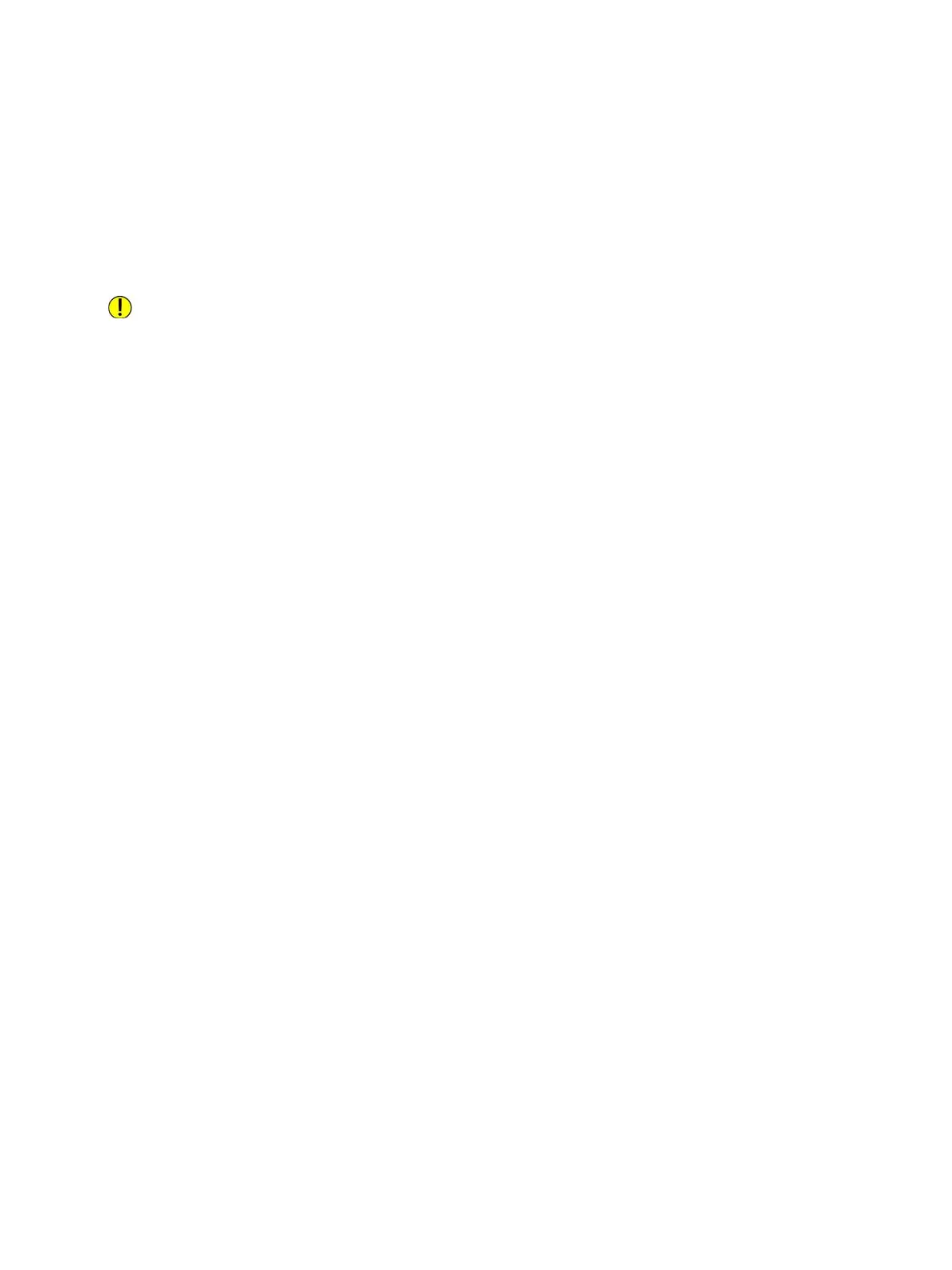Supplies
Xerox
®
B210 Printer
User Guide
119
Ordering Supplies
Warning indicators appear on the control panel when supplies near their replacement time. Verify that
you have replacements on hand. It is important to order these items when the indicators first appear
to avoid interruptions to your printing.
For more information about Status Indicators, refer to Status Indicators.
CAUTION: Use of non-Xerox supplies is not recommended. The Xerox Warranty or Service
Agreement do not cover damage, malfunction, or degradation of performance caused by use of
non-Xerox supplies, or the use of Xerox supplies not specified for this printer.
Xerox supplies for your printer can be ordered in several ways:
• Contact your local Xerox Representative or reseller. Provide your company name, product number
and the printer serial number.
For details about your printer model and serial number, print a Configuration Report. For
instructions, refer to Printing Reports.
Note: The printer’s serial number is located on the data plate on the rear cover, and is printed on
the Configuration report.
• Order supplies online at www.xerox.com/office/supplies.
For information about the consumables available for your printer, and the remaining life of
consumables, print a Supplies Usage Report. For instructions, refer to Printing Reports.
• Access the Xerox webpage from Xerox Easy Printer Manager:
a. At your computer, open Easy Printer Manager.
b. Select the printer for which you want to order supplies.
c. Select the Order Supplies button.
d. When another window pops up, select Order Supplies. When the Xerox webpage for ordering
supplies appears, place your order.
• Access the Xerox webpage from Xerox
®
CentreWare
®
Internet Services:
a. You can access Xerox
®
CentreWare
®
Internet Services from a Web browser or from a
Macintosh print driver:
• To access Xerox
®
CentreWare
®
Internet Services from a Web browser, at your computer,
open a Web browser, then in the address field, type the IP address of the printer. Press
Enter or Return.
Note: If you do not know the IP address of your printer, refer to Finding the IP Address of Your
Printer.
• To access Xerox
®
CentreWare
®
Internet Services from a Macintosh print driver, at your
computer, select System Preferences
Printers & Scanners Options & Supplies.
Select Show Print Webpage.
b. Click Support.
c. Click the link to go to the Xerox website to order supplies online, or use the Supplies contact
details shown to place a telephone order.