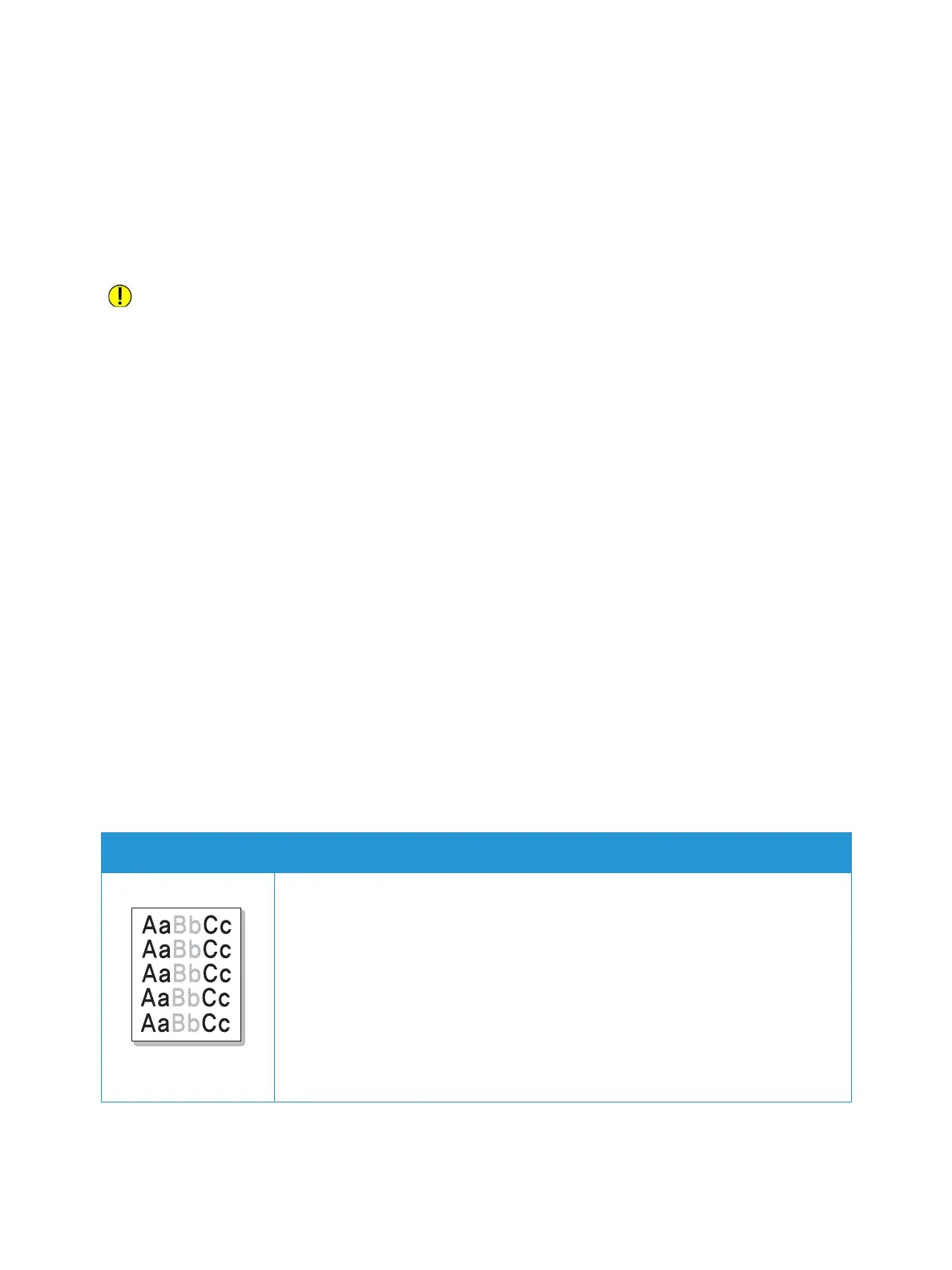Print-Quality Problems
Xerox
®
B210 Printer
User Guide
154
Print-Quality Problems
Your printer is designed to produce consistently high-quality prints. If you observe print-quality
problems, use the information in this section to troubleshoot the problem. For more information, go to
www.xerox.com/office/B210support.
CAUTION: The Xerox
®
Warranty or Service Agreement does not cover damage caused by using
unsupported paper or specialty media.
Note: To ensure consistent print quality, the toner cartridge and drum cartridge are designed to
cease functioning at a predetermined point.
Controlling Print Quality
Various factors can affect the quality of the output of your printer. For consistent and optimum print
quality, use paper designed for your printer, and set the paper type correctly. To maintain optimum
print quality, follow the guidelines in this section.
Temperature and humidity affect the quality of the printed output. The guaranteed range for optimal
print quality is
10–50
o
C (50–122
o
F) and 30–80% relative humidity.
Solving Print-Quality Problems
When the print quality is poor, select the closest symptom from the following table, then refer to the
corresponding solution. If the print quality does not improve after completing the appropriate action,
contact a service representative.
Note: To maintain print quality, when toner is low, a warning indicator appears on the control
panel. When the toner cartridge is empty, the printer stops printing. The printer stops printing
until you install a new toner cartridge.
Symptoms Solutions
Light or faded print • If a vertical white streak or faded area appears on the page, the toner supply is
low. You may be able to temporarily extend the toner cartridge life. For details,
refer to Redistributing Toner. If this does not improve the toner quality, install a
new toner cartridge.
• The paper may not meet paper specifications; for example, the paper may be
too moist or rough. For details, refer to Supported Paper.
• If the entire page is light, the print resolution setting is too low or the toner save
mode is on. Adjust the print resolution and switch off Toner Save mode. See the
help screen of the print driver.
• A combination of faded or smeared defects may indicate that the toner
cartridge needs replacing. For details, refer to Replacing the Toner Cartridge.