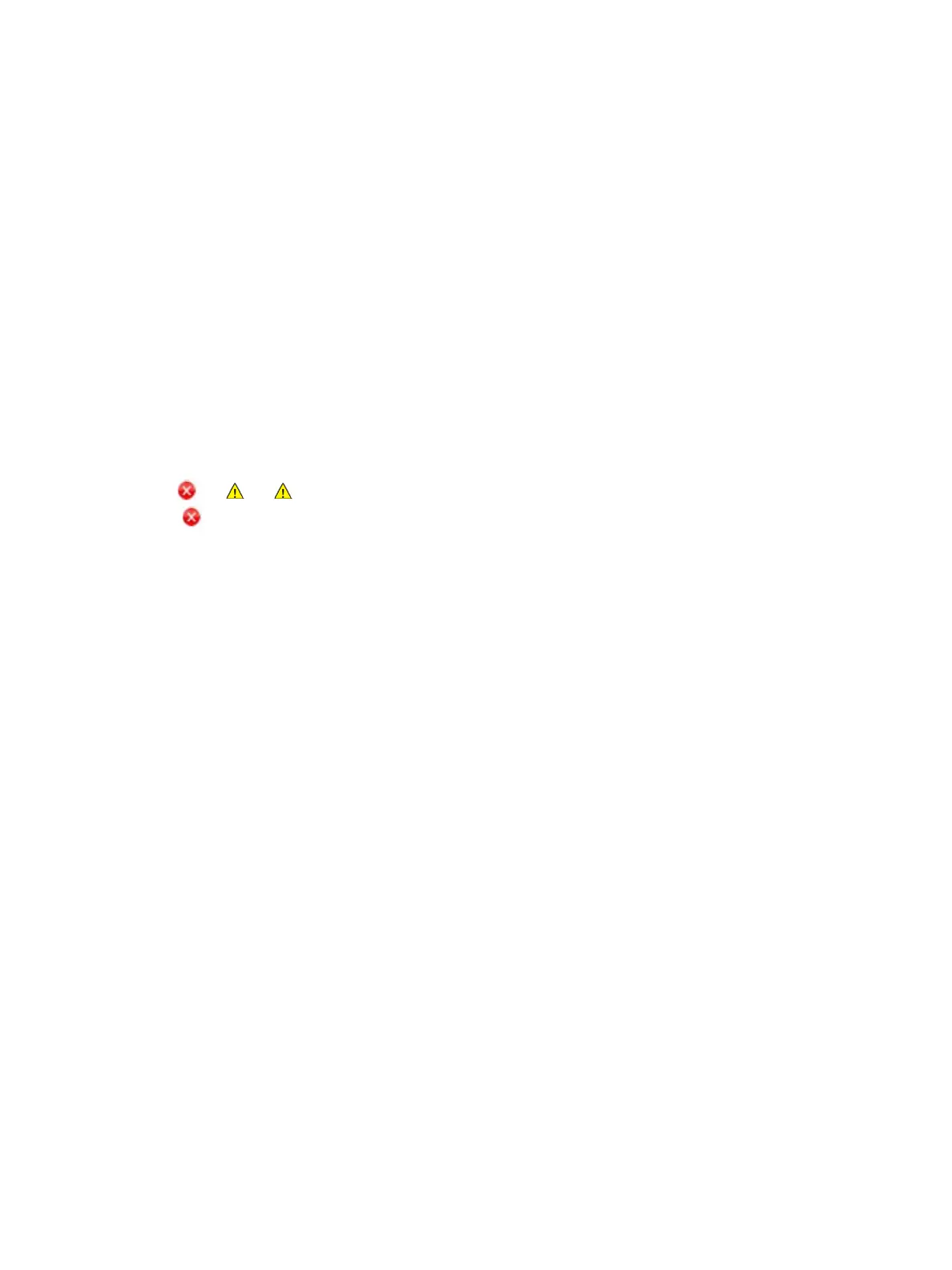Printing Using Windows
Xerox
®
B210 Printer
User Guide
79
Printing Using Windows
The following provides an overview of the print procedure and features available when printing using
Windows.
Note:
• Some options may be unavailable depending on your printer model and configuration.
• Images are representative only.
Print Procedure
Documents can be printed from your computer using the print drivers supplied. The print driver must be
loaded on each PC which uses the device for printing.
Note: When you select an option in Printing Properties or Preferences, you may see a warning
mark or . A mark means you can select that certain option but it is not recommended,
and a mark means you cannot select that option due to the device setting or environment.
1. Select Print in your application.
2. From the Printer drop- down menu, select your printer.
3. Select Printer Properties or Preferences to make your print selections on the individual tabs. For
more information refer to the following:
• Favorites Tab
• Basic Tab
• Paper Tab
• Graphics Tab
• Advanced Tab
• Xerox Tab
4. Select OK to confirm your selections.
5. Select Print or OK to print your document.