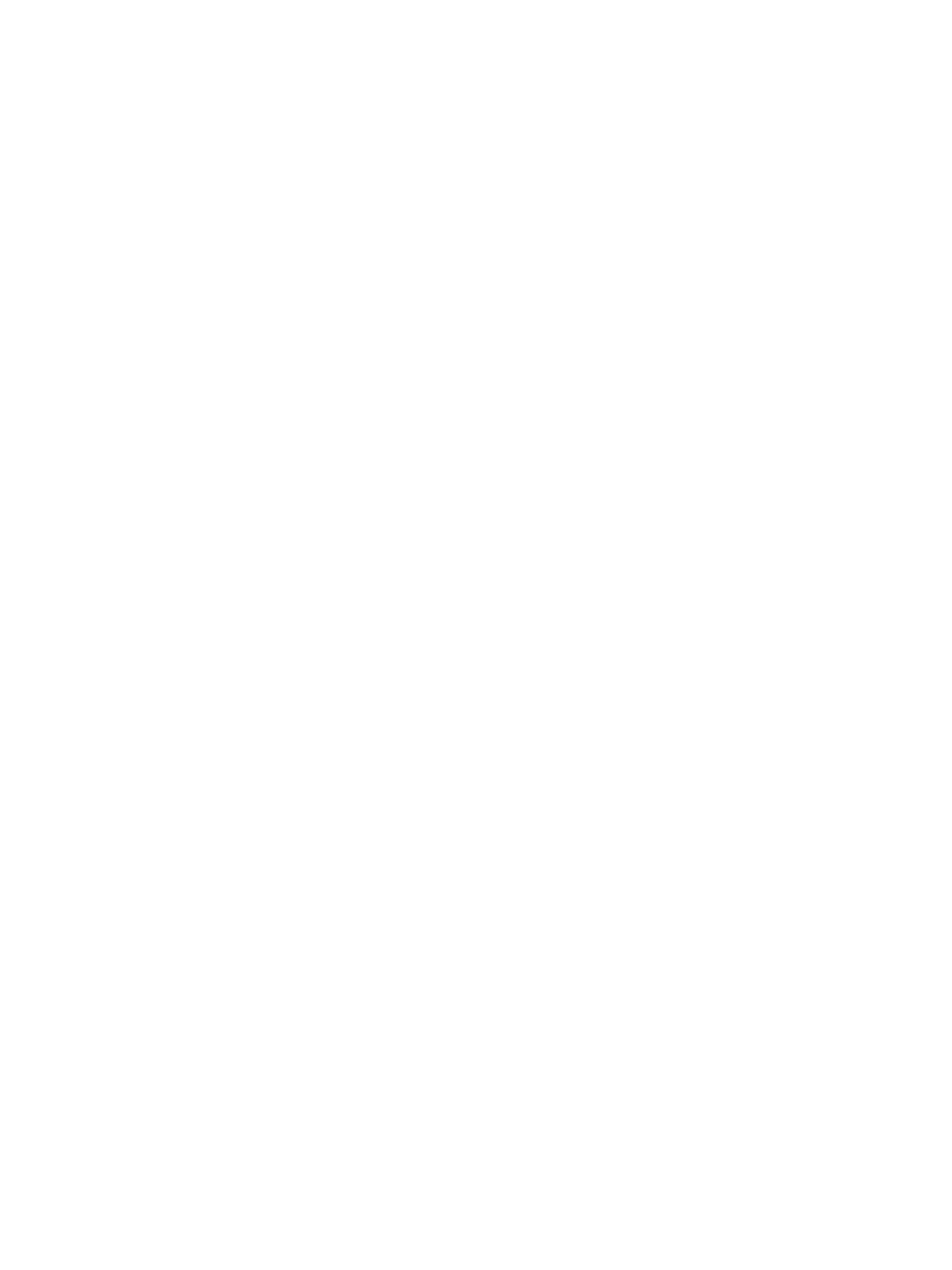Xerox
®
CentreWare
®
Internet Services
Xerox
®
B210 Printer
User Guide
166
Changing the System Administrator Password
To prevent unauthorized changes to printer settings, ensure the Administrator Account password is
changed regularly. Be sure to store the password in a secure location.
Note: If you are accessing Xerox
®
CentreWare
®
Internet Services for the first time after printer
installation, you are prompted to change the Administrator Account password. For instructions,
refer to Accessing Xerox
®
CentreWare
®
Internet Services and Changing the Default System
Administrator Password.
1. In Xerox
®
CentreWare
®
Internet Services, click Properties.
2. Click Maintenance.
3. Click Administrator Password.
4. To change the Administrator Account password, enter a new password in the Password field.
Passwords can contain between 4 and 32 characters and the following characters can be used:
• Letters: a - z, A - Z
• Numbers: 0 - 9
• Special Characters: @ / . ‘ & + - # * , _ % ( ) !
5. To verify the password, enter the password again in the Verify Password field.
6. To save the new password, select the Select to save a new password check box.
7. Click Save.