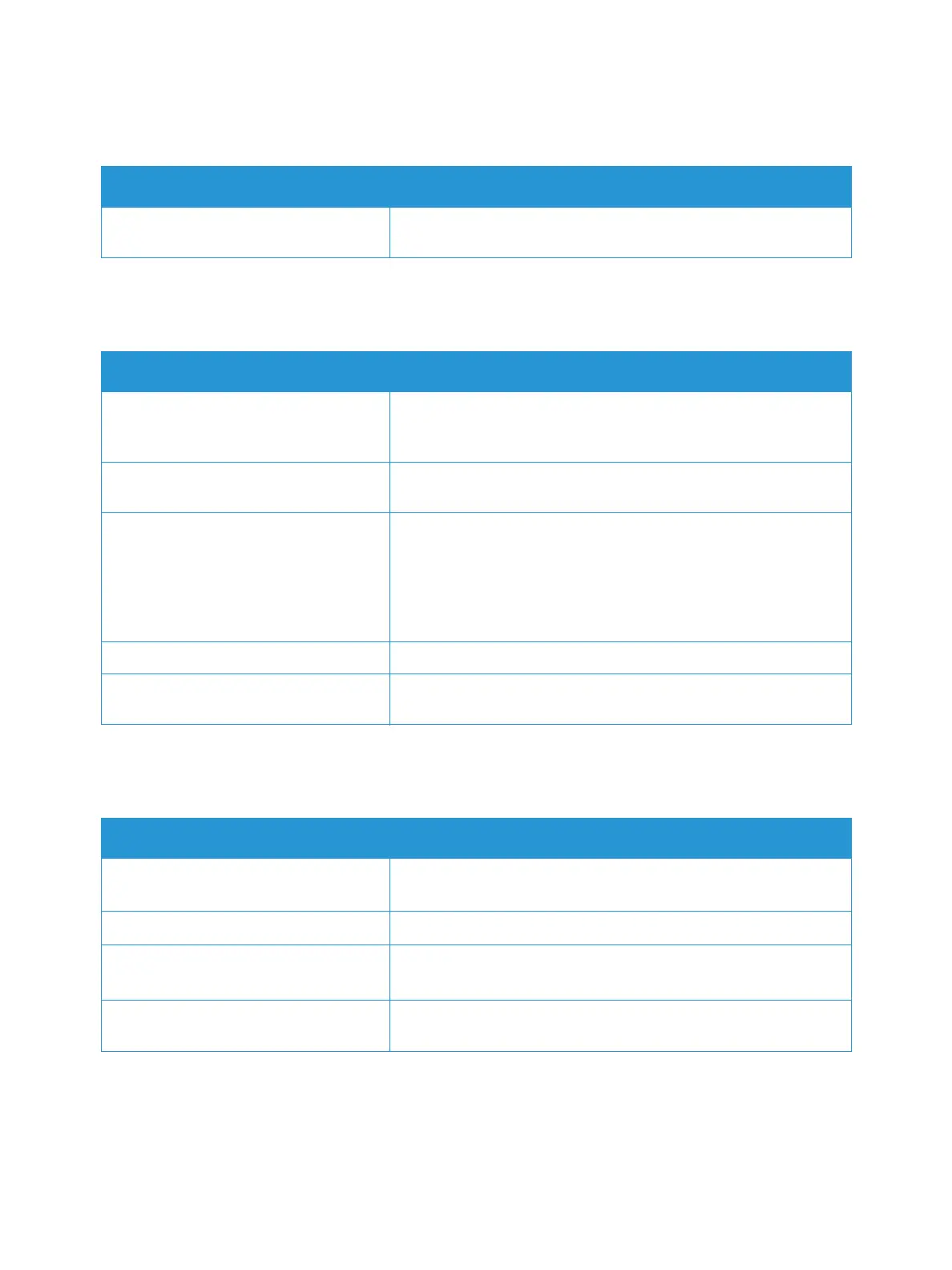General Troubleshooting
Xerox
®
B210 Printer
User Guide
136
Paper Tray Fails to Close
Printing Takes Too Long
Print Job Fails to Print
Probable Causes Solutions
Debris or an object is blocking the paper
tray.
Remove the debris or object that is blocking the paper tray.
Probable Causes Solutions
The printer is set to a slower printing
mode. For example, the printer is set to
print on Heavy weight paper.
It takes more time to print on certain types of special paper.
Ensure that the paper type is set properly in the print driver.
The printer is in power saver mode. It takes time for printing to start when the printer is exiting power
saver mode.
The way the printer was installed on the
network.
Determine if a print spooler or a computer sharing the printer is
buffering all print jobs, then spooling the jobs to the printer.
Spooling can slow print speeds. To test the speed of the printer,
print information pages, refer to Information Pages. If the page
prints at the rated speed of the printer, check for a network or
printer installation issue.
The job is complex. Wait for the document to finish printing.
The print-quality mode in the print
driver is set to High Resolution
In the print driver, change the print-quality mode to Standard.
Probable Causes Solutions
The printer has an error. • To clear the error, power off the printer, then power it on again.
• If the error persists, contact a service representative.
The printer is out of paper.
Load paper into the tray. For details, refer to Loading Paper.
The toner cartridge is empty.
Replace the empty toner cartridge. For details, refer to Replacing
the Toner Cartridge.
The power cord is not plugged into the
outlet correctly.
Power off the printer, confirm that the power cord is plugged in
correctly to the printer and the outlet, then power on the printer.