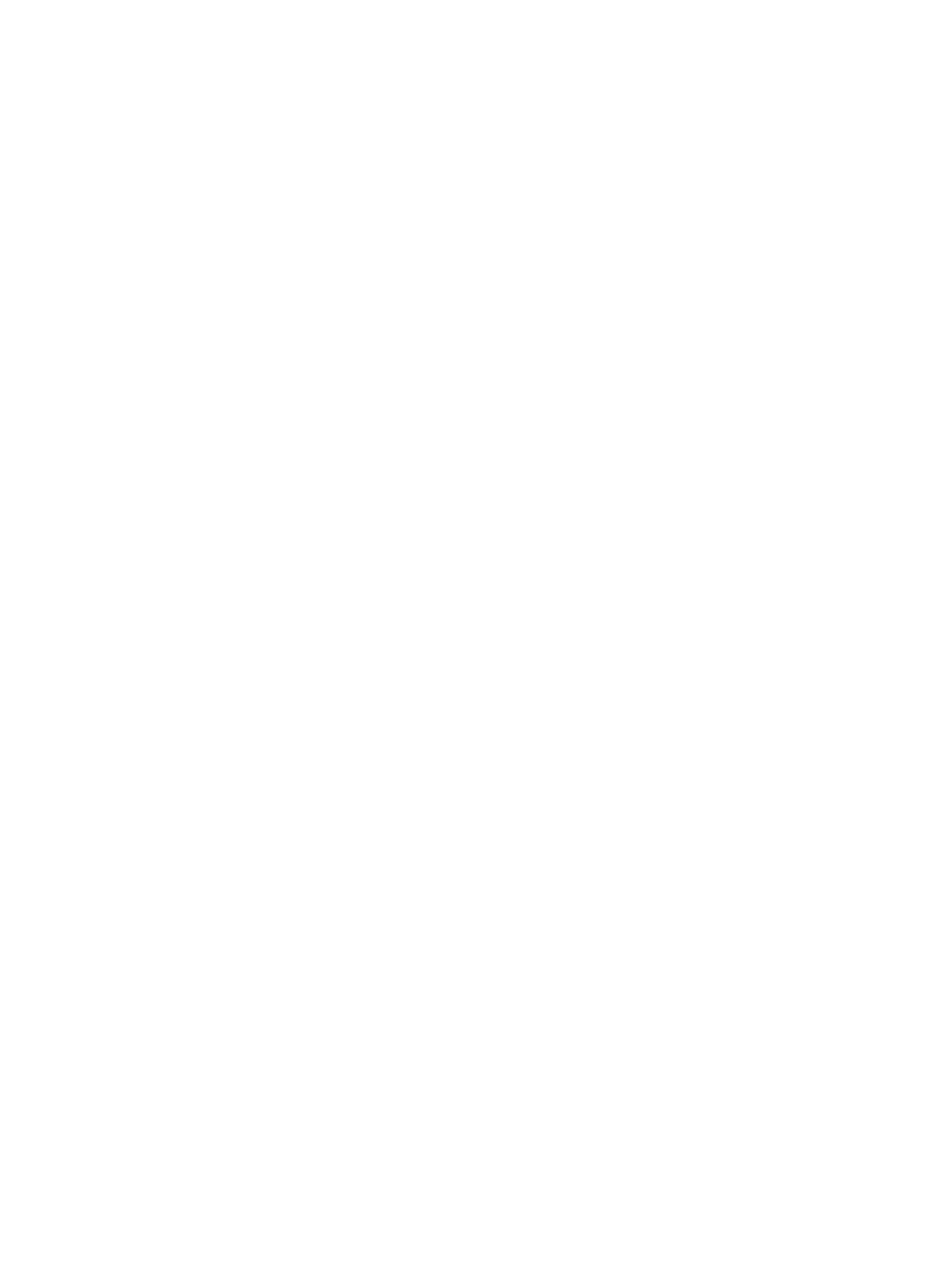Getting Help
Xerox
®
B210 Printer
User Guide
160
Using the Integrated Troubleshooting Tools
Your printer has a set of reports that you can print that can assist you in troubleshooting certain
problems. These include the Configuration report, Supplies Usage and PostScript and PCL Font reports.
Printing the Configuration Report Using the Control Panel
The Configuration report provides information about your device setup, including the serial number, IP
address, installed settings and the software version:
1. On the printer control panel, press and hold the red Cancel button for about 4 seconds.
2. When the Printer Status LED blinks fast, release the button.
The Configuration report is printed.
Printing Reports Using Xerox
®
CentreWare
®
Internet Services
1. You can access Xerox
®
CentreWare
®
Internet Services from a Web browser or from a Macintosh
print driver:
• To access Xerox
®
CentreWare
®
Internet Services from a Web browser, at your computer, open
a Web browser, then in the address field, type the IP address of the printer. Press Enter or
Return.
Note: If you do not know the IP address of your printer, refer to Finding the IP Address of Your
Printer.
• To access Xerox
®
CentreWare
®
Internet Services from a Macintosh print driver, at your
computer, select System Preferences
Printers & Scanners Options & Supplies. Select
Show Print Webpage.
2. Click Properties
Services Printing.
Note: If you are prompted to enter the Administrator account user name and password, refer to
Accessing the Xerox® CentreWare® Internet Services Administrator Account.
The following Report Options are shown:
• Configuration Report
•Supplies Usage Report
• Postscript Font List
•PCL Font List
• Print All Reports
3. To print a report, next to the report name, click Print.
4. Click OK.
Helpful Information Pages
To assist with troubleshooting, your printer has a set of Information Pages that you can print. These
pages include configuration and supplies information. For details, refer to Information Pages.