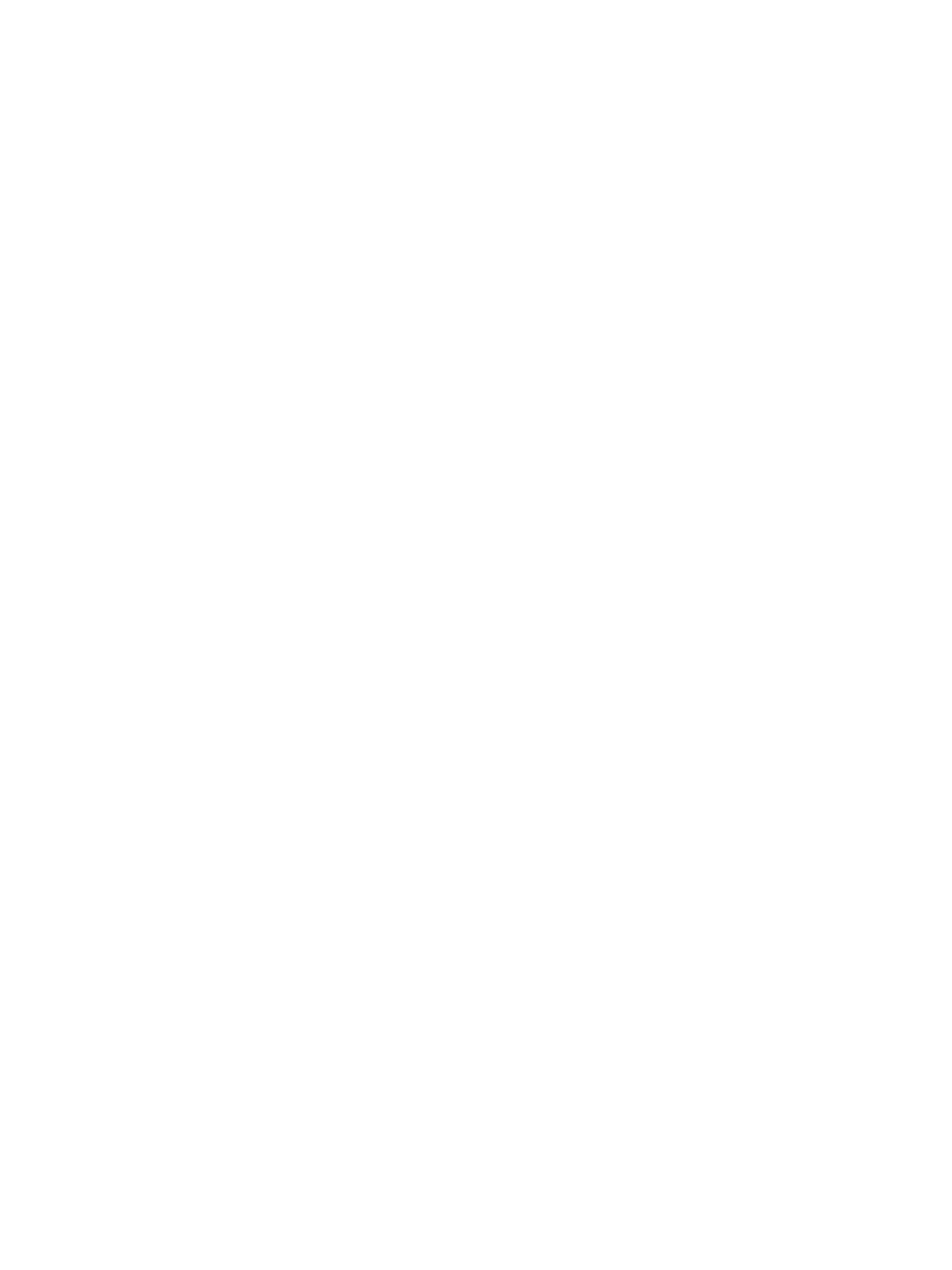Secure HTTP
Xerox
®
B210 Printer
User Guide
168
Secure HTTP
To establish a Secure HTTP (HTTPS) connection to the printer, you can use TLS to encrypt data sent
over HTTP.
You can enable TLS encryption for the following features.
• Configuring the printer in Xerox
®
CentreWare
®
Internet Services
• Printing from Xerox
®
CentreWare
®
Internet Services
• Printing using IPP
Note: TLS encryption is protocol-independent. You can choose to use, or not to use TLS for each
protocol.
Before you begin:
• Ensure that DNS is enabled and configured.
• The time that is set on the printer is used to set the start time for the Xerox
Device Certificate. A
Xerox
Device Certificate is installed when you enable HTTP. After you enable HTTP, check the
device certificate.
Enabling HTTPS
1. In Xerox
®
CentreWare
®
Internet Services, click Properties Connectivity.
2. Click Protocols.
3. Click HTTP.
Note: If prompted to enter a user name and password, for information about logging in as an
administrator, refer to Accessing the Xerox
®
CentreWare
®
Internet Services Administrator Account.
4. To enable the protocol, for Protocol, select Enable.
5. For Keep Alive Timeout, enter the time that the printer waits for a response from a connected
user before it terminates the connection.
6. Change the Port Number as needed.
7. If a Machine Digital Certificate is configured, you can edit the following security fields.
•For HTTP Security Mode, select an HTTPS security option.
• To allow connections to the device using HTTPS only, select Require HTTPS.
• To enable one or more versions, for TLSv 1.0, TLSv 1.1, and TLSv 1.2, select Enable as needed.
8. Click Apply, then click OK.