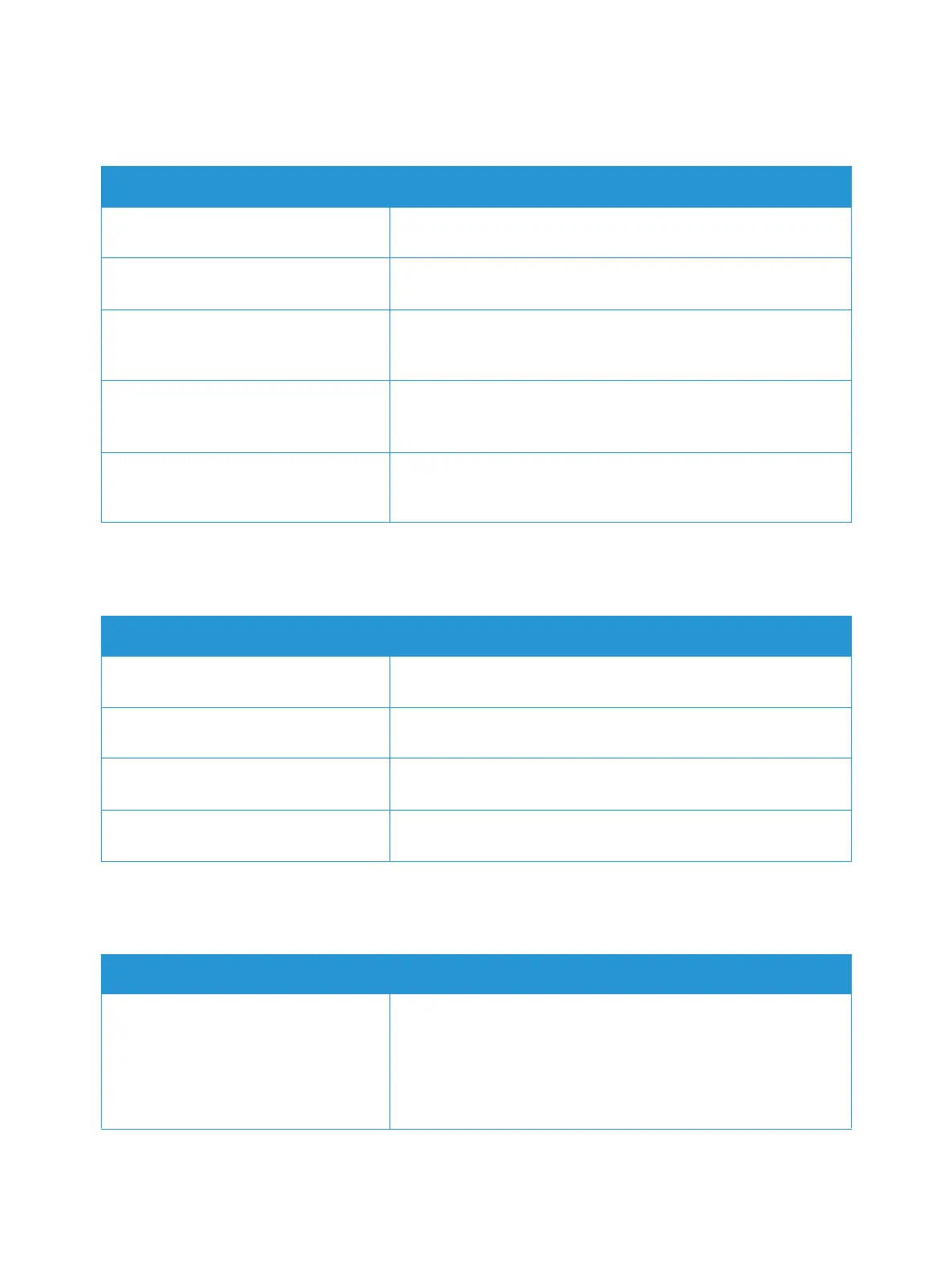General Troubleshooting
Xerox
®
B210 Printer
User Guide
135
Printer Fails to Power On
Printer Resets or Powers Off Frequently
Document Prints from the Wrong Tray
Probable Causes Solutions
The power switch is not switched on. At the printer control panel, press the Power On/Off button. For
details, refer to Powering On the Printer.
The power cord is not plugged into the
outlet correctly.
Power off the printer, confirm that the power cord is plugged in
correctly to the printer and the outlet, then power on the printer.
The printer requires a full reset. Power off the printer, then unplug the power cord and wait 30
seconds. Plug the power cord into the outlet securely, then press
the Power On/Off button.
Something is wrong with the outlet
connected to the printer.
• Plug another electrical appliance into the outlet and check if it
operates properly.
• Try a different outlet.
The printer is connected to an outlet
with a voltage or frequency that does
not match the printer specifications.
Use a power source with the specifications listed in Electrical
Specifications.
Probable Causes Solutions
The power cord is not plugged into the
outlet correctly.
Power off the printer, confirm that the power cord is plugged in
correctly to the printer and the outlet, then power on the printer.
A system error occurred. Power off the printer, then power on again. If the error persists,
contact a service representative.
The printer is connected to an un
interruptible power supply.
Power off the printer, then connect the power cord to a suitable
outlet.
The printer is connected to a power strip
shared with other high-power devices.
Plug the printer directly into the outlet or into a power strip that is
not shared with other high-power devices.
Probable Causes Solutions
An application and print driver have
conflicting tray selections.
1. In the print driver, ensure that you have selected the correct
tray.
2. Access the application from which you are printing, then go
to the page setup or printer settings.
3. Set the paper source to match the tray selected in the print
driver, or set the paper source to Auto Select.