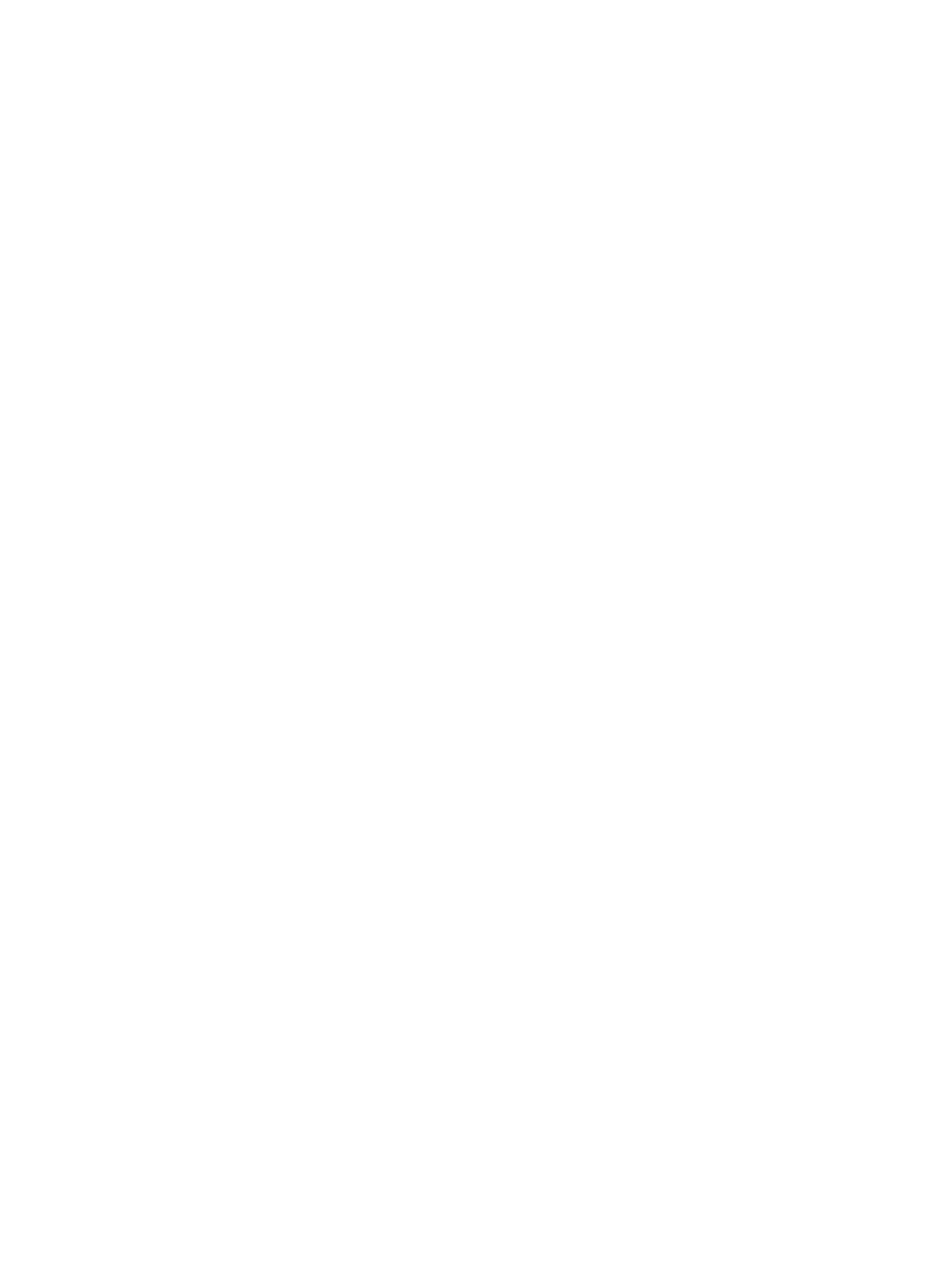Printing Using Windows
Xerox
®
B210 Printer
User Guide
84
Graphics Tab
Use the following options to adjust the print quality for your specific printing needs.
Quality
This option allows you to select Standard or High Resolution graphics.
Font/Text
• Clear Text: Select this option to darken the text. Choose Minimum, Medium or Maximum to
select the level of darkness required.
• All Text Black: Select this check box to have all text in your document print in solid black,
regardless of the color it appears on the screen.
• Advanced: Use this option to set font options. True Type fonts can be downloaded as Outline or
Bitmap Images or printed as Graphics. Select the Use Printer Fonts option if the fonts do not
require downloading and the printer fonts should be used. Select OK to save your selections.
Graphic Controller
• Edge Enhancement: Use this option to improve image definition.
• Advanced: Use this option to adjust the brightness and contrast levels. Select OK to save your
selections.
Toner Saver
• Select On to save toner.