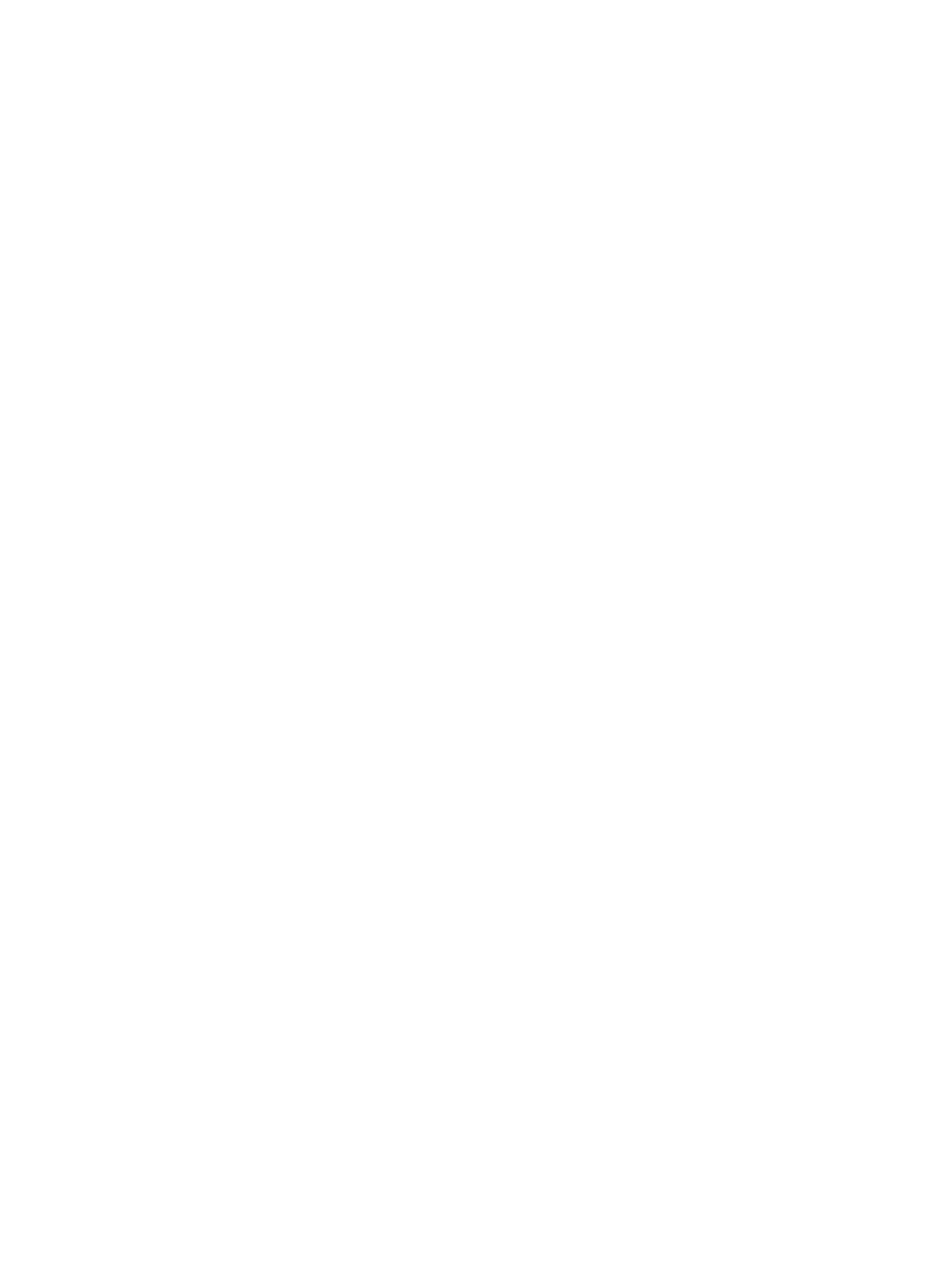Printing Using Windows
Xerox
®
B210 Printer
User Guide
83
Smart Duplexing
If the Smart Duplexing mode has been enabled in Xerox
®
CentreWare
®
Internet Services, 2-Sided
printing is selected or deselected automatically. Use Smart Duplexing to reduce the amount of energy
and paper used in the printing process.
For information about enabling Smart Duplexing, refer to Monitoring Alerts.
Paper Tab
Use the Paper Tab options to set the basic paper handling specifications when you access the printer
properties.
Copies
This allows you to choose the number of copies to be printed. You can select 1 to 999 copies.
Collate
Select this check box to collate multi-page jobs automatically to produce output in sets.
Paper Options
Select the Paper or Envelope tab and choose the settings required for your job:
• Original Size: This allows you to set the size of the original you are printing.
If the required size is not listed in the Size box, select Edit. When the Custom Paper Size Settings
window appears, enter a custom paper size name, then set the paper size. Select OK. The custom
setting appears in the list so that you can select it.
• Output Size: This allows you to set the size of paper required for printing.
• Percentage: Use this option to change the contents of a page to appear larger or smaller on the
printed page. Enter the scaling rate in the Percentage input box.
• Source: Use this option to select the paper tray required. Use Manual Feed Slot when printing on
special materials like envelopes and transparencies. If the paper source is set to Auto Select, the
printer automatically selects the paper source based on the requested size.
• Type: Set Type to correspond to the paper loaded in the tray selected. This will provide the best
quality printout. If printing Envelopes, ensure the Envelope tab is selected, then select Envelope
type.
• Advanced: The advanced paper options allow you to select a different paper source for the first
page of your document.
• To have the first page printed on a different paper type from the rest of the document select
the paper tray containing the paper required from the Source drop-down menu.
•Use Manual Feed Slot when printing on special materials like envelopes and transparencies.
If the paper source is set to Auto Select, the printer automatically selects the paper source
based on the requested size.
• Select OK to confirm your Advanced selections and return to the Paper tab.