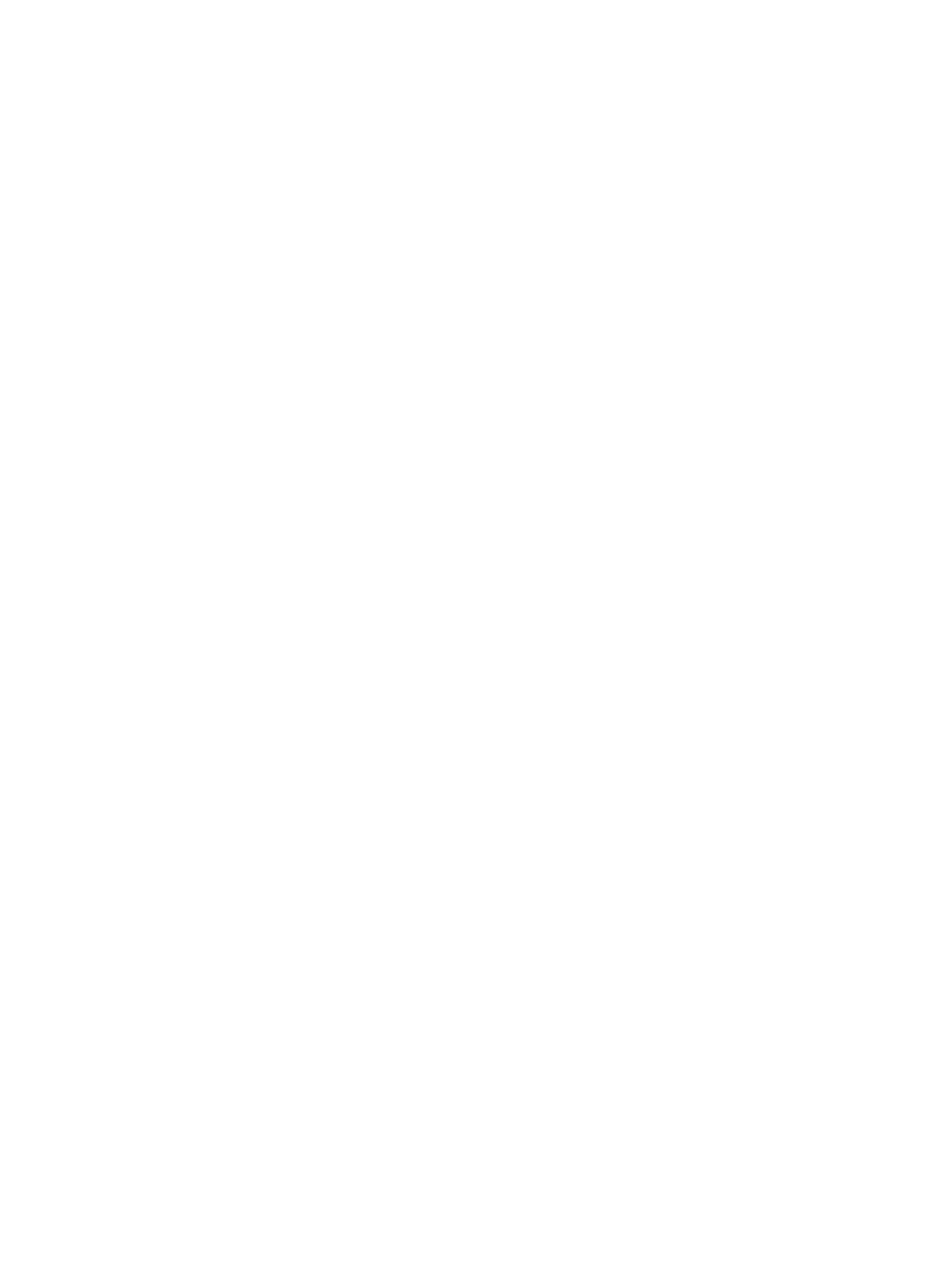Printing Using Windows
Xerox
®
B210 Printer
User Guide
82
Basic Tab
The Basic tab provides selections for the print mode to use and options to adjust how the document
appears on the printed page. These options include orientation settings, layout options, and 2-sided
printing settings.
Note: Some options may be unavailable depending on your printer model and configuration.
Orientation
Orientation allows you to select the direction in which information is printed on a page.
• Portrait: Prints across the width of the page, letter style.
• Landscape: Prints across the length of the page, spreadsheet style.
• Rotate 180 Degrees: Allows you to rotate the page 180
degrees.
Layout Options
Layout Options allow you to select a different layout for your output. You can select the number of
pages to print on a single sheet of paper. To print more than one page per sheet, the pages will be
reduced in size and arranged in the order you specify.
• Single Page Per Side: Use this option if the layout does not require changing.
• Multiple Pages Per Side: Use this option to print multiple pages on each page. You can print up to
16 pages on one sheet. Select the number of images required on each side, the page order and if
borders are required.
• Poster Printing: Use this option to divide a single-page document onto 4, 9 or 16 segments. Each
segment will be printed on a single sheet of paper for the purpose of pasting the sheets together
to form one poster-size document. Select Poster 2x2 for 4 pages, Poster 3x3 for 9 pages, or Poster
4x4 for 16 pages. Then choose the overlap amount in mm or inches.
• Booklet Printing: This option reduces the original document images to fit two images on each
side of the printed page. Page images are reordered to enable you to fold the paper after printing
to make a booklet.
Page Border: Use this option to select from a variety of borders for your output.
2-Sided Printing
You can print on both sides of a sheet of paper. Before printing, decide how you want your document
oriented.
• Printer Default: If you select this option, this feature is determined by the settings made on the
control panel of the printer.
• None: The document is printed single-sided.
• Long Edge: This is the conventional layout used in book binding.
• Short Edge: This is the type often used with calendars. The second side images are rotated 180
degrees.