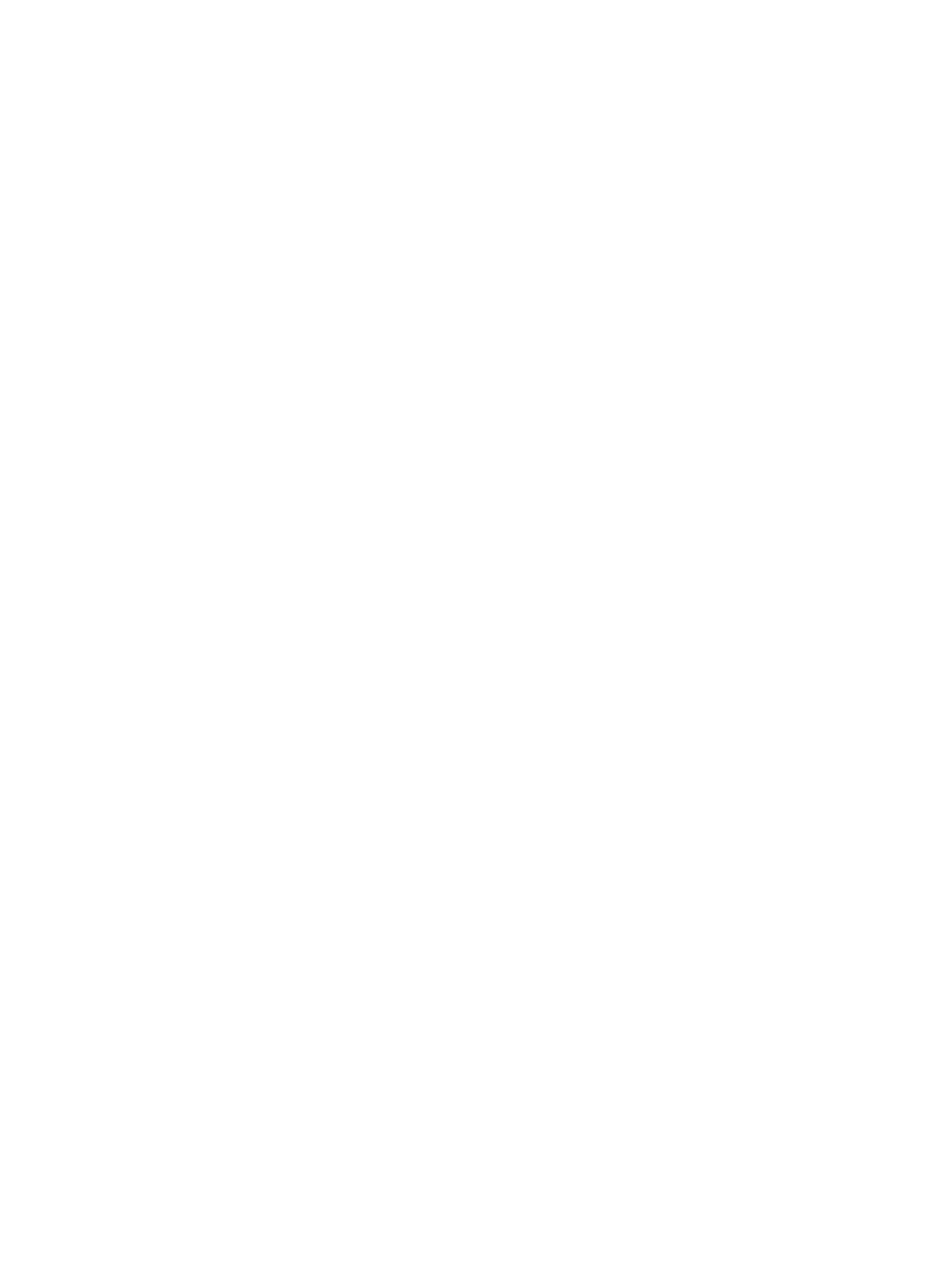Managing the Printer
Xerox
®
B210 Printer
User Guide
127
• TCP/IP and HTTP protocols must be enabled on the printer so that the printer web browser can be
accessed.
All configured network settings and installed options will be retained by the printer after the software
upgrade process.
Updating the Software
1. Access Xerox
®
CentreWare
®
Internet Services:
• To access Xerox
®
CentreWare
®
Internet Services from a Web browser, at your computer, open
a Web browser, then in the address field, type the IP address of the printer. Press Enter or
Return.
Note: If you do not know the IP address of your printer, refer to Finding the IP Address of Your
Printer.
• To access Xerox
®
CentreWare
®
Internet Services from a Macintosh print driver, at your
computer, select System Preferences
Printers & Scanners Options & Supplies. Select
Show Print Webpage.
2. Select Properties.
3. Select Maintenance.
4. Select Upgrade Management.
Note: If prompted to enter a user name and password, for information about logging in as an
administrator, refer to Accessing the Xerox® CentreWare® Internet Services Administrator
Account.
5. Select the Upgrades enable check box.
6. Select the Firmware Upgrade.
7. Select Browse or Choose File. Locate and select the software upgrade .hd file obtained earlier,
then select Open.
8. Select Install Software.
The firmware will now be verified and display information about processing the upgrade file.
9. Select OK.
The upgrade should take less than 10 minutes unless there are network issues.
Once the printer has completed the upgrade it will reboot automatically. The configuration report will
print (if enabled). Check the configuration report to verify that the software level has changed.