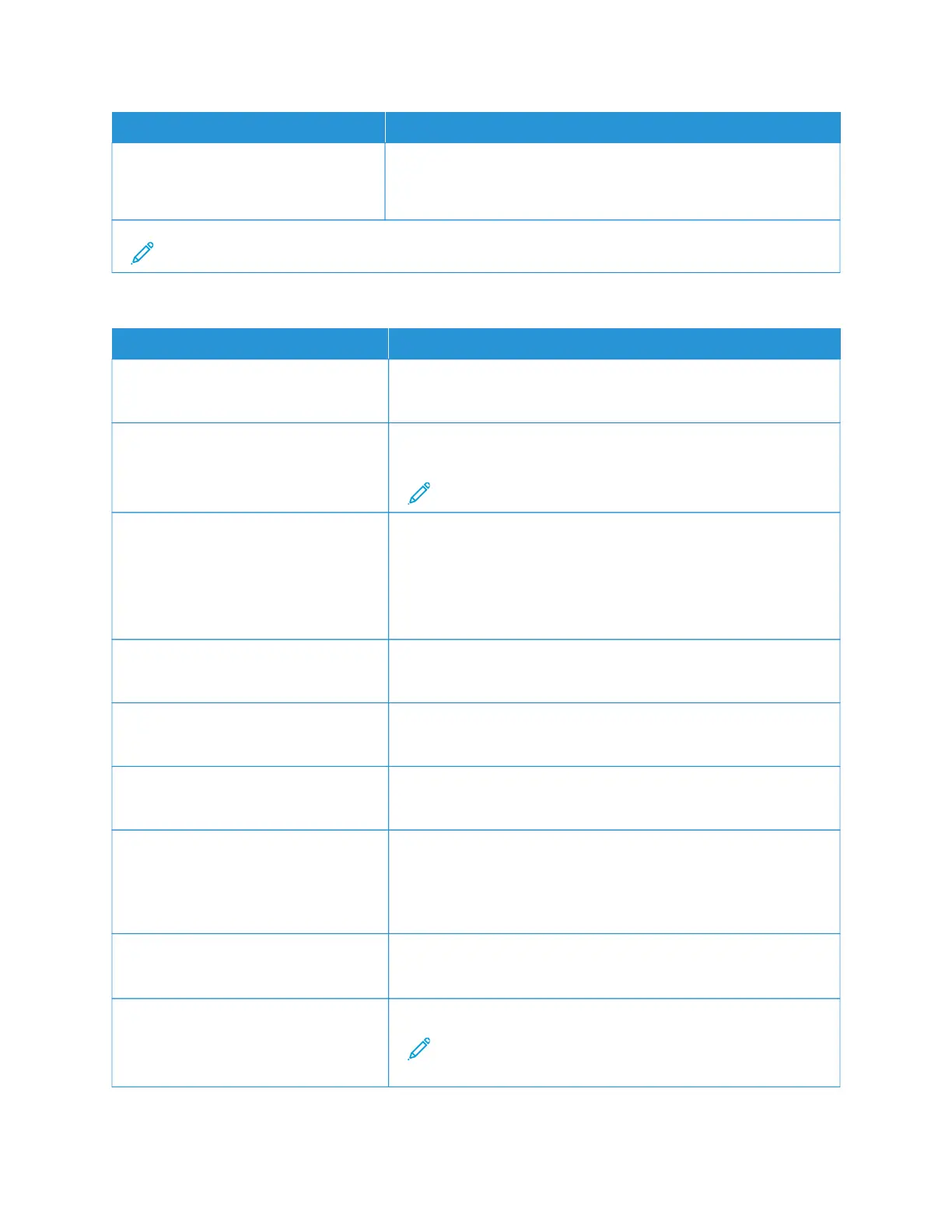MMEENNUU IITTEEMM DDEESSCCRRIIPPTTIIOONN
SSccaann EEddggee ttoo EEddggee
• On
• Off*
Allow edge-to-edge scanning of the original document.
Note: An asterisk (*) next to a value indicates the factory default setting.
TTaabbllee 1100..88 AAddmmiinn CCoonnttrroollss
MMEENNUU IITTEEMM DDEESSCCRRIIPPTTIIOONN
MMaaxx EE--mmaaiill SSiizzee
0–65535 (0*)
Set the allowable file size for each e-mail.
SSiizzee EErrrroorr MMeessssaaggee Specify an error message that the printer sends when an e-mail
exceeds its allowable file size.
Note: You can type up to 1024 characters.
SSeenndd MMee aa CCooppyy
• Never appears*
• On by Default
• Off by Default
• Always On
Send a copy of the e-mail to yourself.
TTeexxtt DDeeffaauulltt
5–95 (75*)
Set the quality of text on a scanned image.
TTeexxtt//PPhhoottoo DDeeffaauulltt
5–95 (75*)
Set the quality of text or photo on a scanned image.
PPhhoottoo DDeeffaauulltt
5–95 (50*)
Set the quality of a photo on a scanned image.
TTrraannssmmiissssiioonn LLoogg
• Print log*
• Do Not Print Log
• Print Only For Error
Print a log for successful e-mail transmission.
LLoogg PPaappeerr SSoouurrccee
Tray [x] (1*)
Specify the paper source for printing logs.
AAllllooww SSaavvee aass SShhoorrttccuutt
• On*
• Off
Save e-mail addresses as shortcuts.
Note: When set to Off, the Save As Shortcut button does not
appear on the e-mail Destination screen.
166
Xerox
®
C235 Color Multifunction Printer User Guide
Use printer menus
