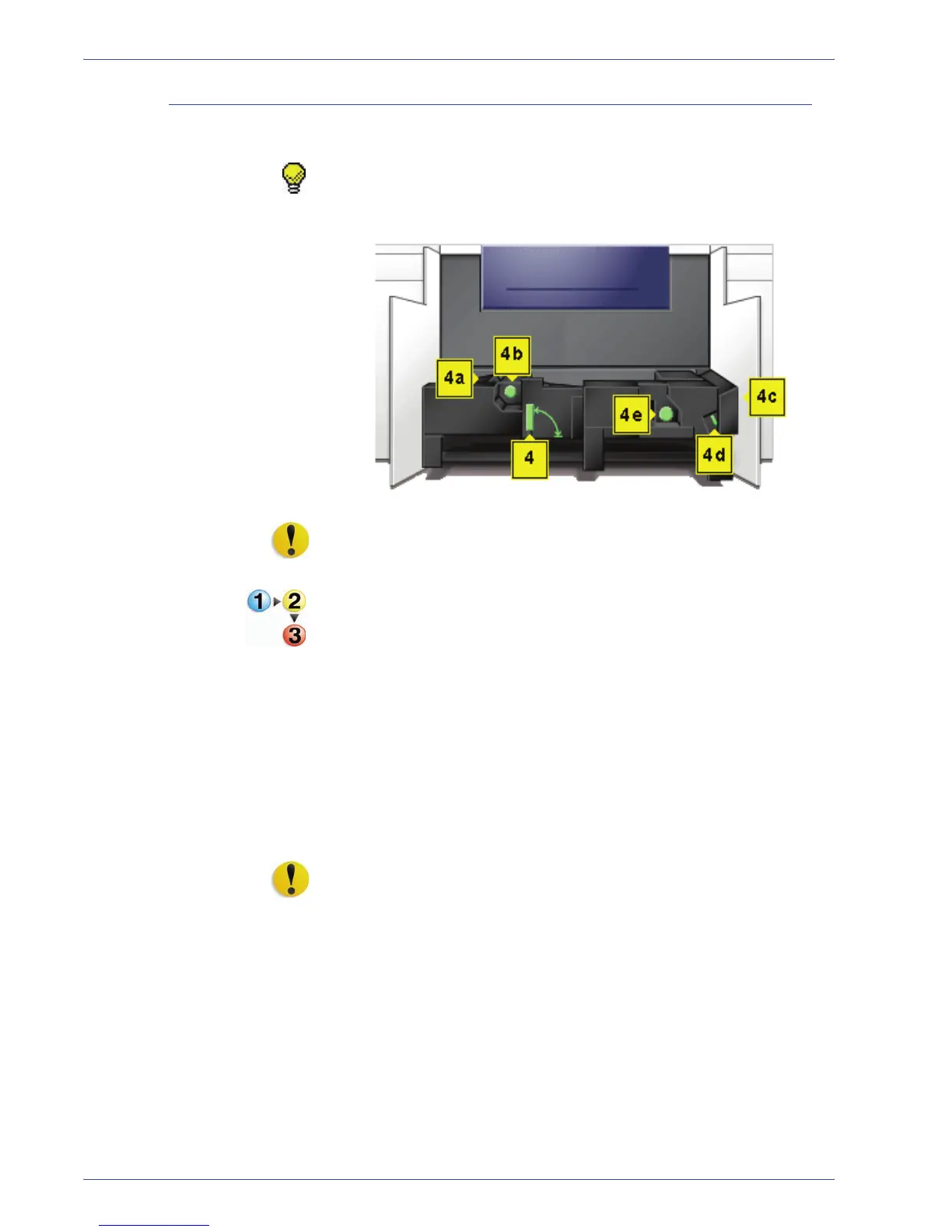DocuColor 5000 User Guide
5-10
5. Problem solving
Right/left door paper path jams
Always follow the instructions on the UI to locate and clear jams.
TIP: It is imperative that you clear all other jam areas before you
open and clear the Right and Left Front Door areas.
CAUTION: Be careful when clearing jams in the Fuser area, The
Fuser is extremely hot and will cause injury.
1. Open the Right and Left Front Doors when directed to by a
UI message.
2. Grasp handle 4 and move it in the direction of the arrow.
3. Slowly pull out the Paper Transport module until it stops.
4. Lift handle 4a and carefully remove all jammed paper,
ensuring that all pieces are removed if the paper is torn.
5. Turn the green handle 4b to free any paper that is caught.
6. Reposition green handle 4a.
CAUTION: Be careful when clearing jams in the Fuser area, The
Fuser is extremely hot and will cause injury.
7. The Fuser area is on the right hand side of the Paper
Transport module. Lift handle 4c on the right hand side and
pull to open.
8. Lift up handle 4d until it stops and clear any jammed paper.
Rotate knob 4e in the direction of the arrow on the knob to
clear any paper that is caught.