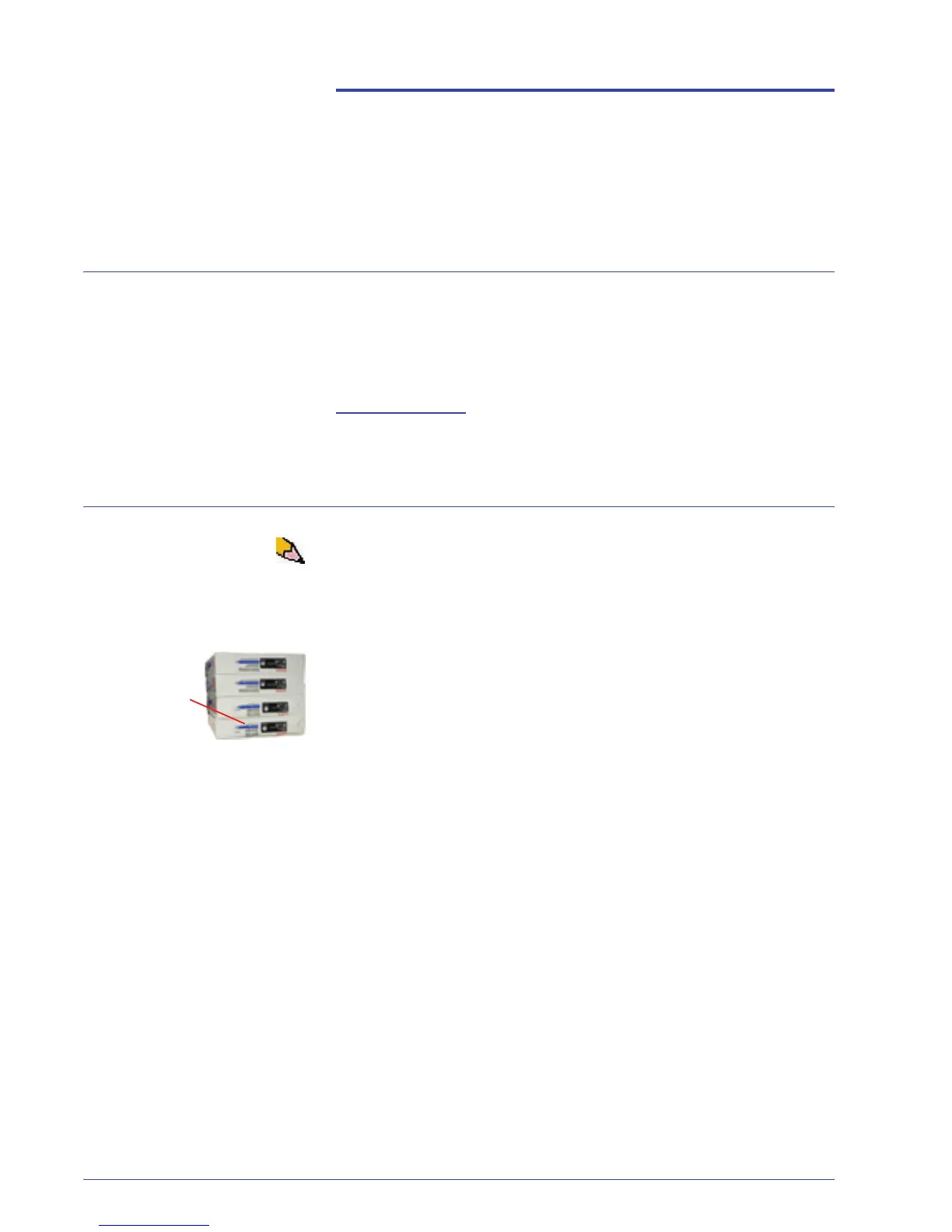DocuColor 5000 User Guide
3-1
3. Paper information
Recommended Materials List (RML)
Refer to the Recommended Materials List and the Speciality
Media Guide: Hints and Tips for paper guidelines. The
Recommended Materials List and the Speciality Media Guide:
Hints and Tips documents are updated on an on-going basis to
include new papers and other media. PDF files are available at
www.xerox.com
. Use the search parameter DocuColor 5000
and follow the path until you reach the files to download.
Paper handling
NOTE: Many suppliers use arrows on the product labels to
indicate the preferred side to image first. Use this side (as
signaled by the arrow) as equivalent to the seam side when
loading the paper.
For the best performance, load paper with the seam side up in all
the paper trays. The seam side is where the ream of paper is
sealed. Refer to the label on the paper ream.
Many factors affect the performance of paper, including room
temperature, humidity, paper quality, dust, and the size of the
image area. If jams or paper curl problems occur, remove the
paper from the paper tray, turn it over, place it back in the paper
tray, and resume printing. If the problem is rectified, continue to
load your paper in the same manner.
If the problem is not rectified, load a new ream of paper and try the
process again. If the problem persists, your Administrator may go
into the Administrator mode and try the different decurler
settings. If, after trying all the previous suggestions, the problem
still persists, call your Xerox representative.
Label on
the ream
instructs
you to
“Print arrow
side first”