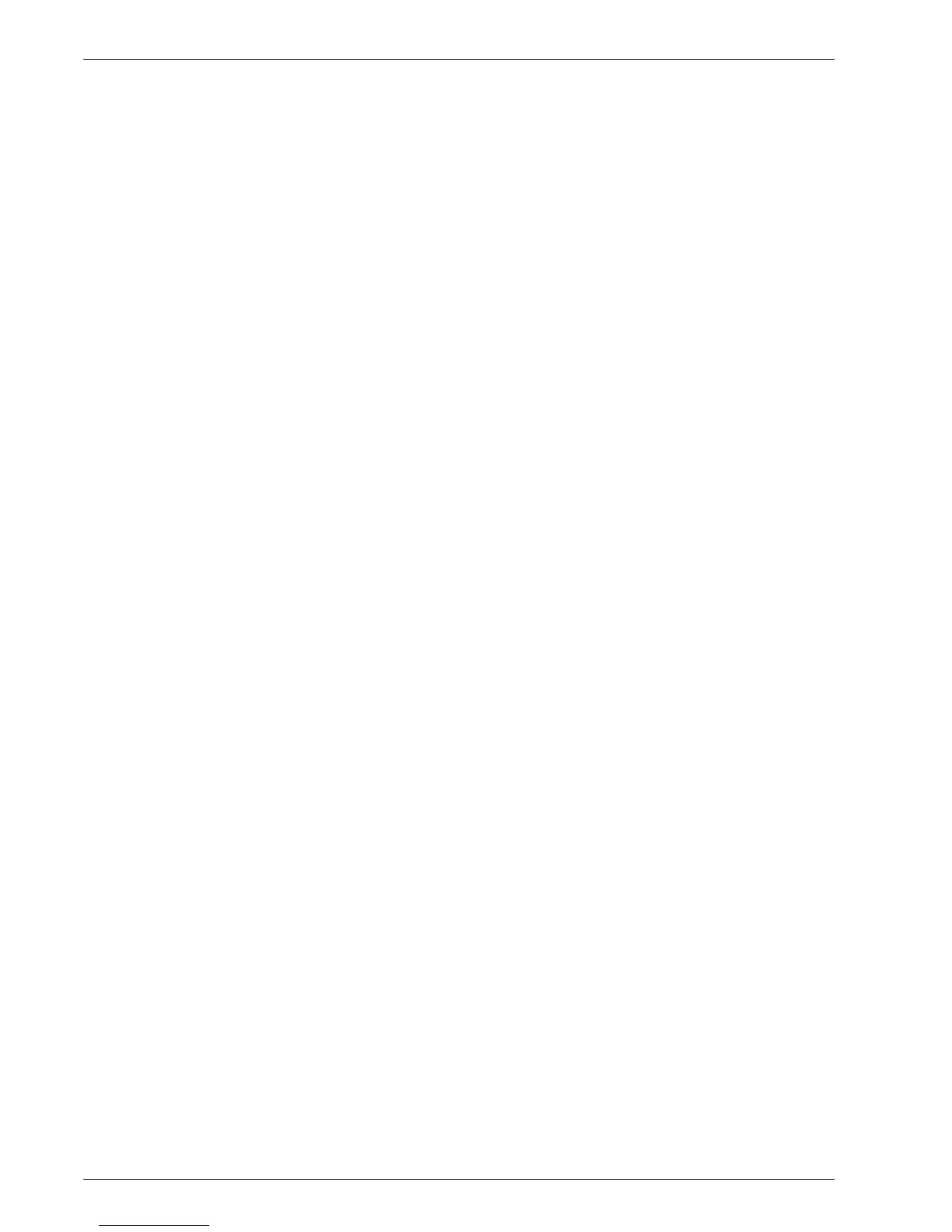DocuColor 5000 User Guide
3-2
3. Paper information
For reliable digital press operation and good print quality, Xerox
recommends the following:
Stored paper: • On a flat surface. Do not store paper directly on the floor, since
this increases the possibility of moisture absorption. Paper
should be stored on pallets, shelves, or in cabinets in an area
protected from extremes of temperature and humidity.
• In a low dust area.
• In a low humidity area. Humidity is one of the most important
steps to promote proper paper characteristics. Optimum paper
storage conditions include a relative humidity of 35-55%. An
increase in humidity may cause paper to develop wavy edges.
This occurs because the edges absorb moisture while the rest
of the ream remains unaffected. Wavy edges causes jams and
misfeeds.
• In an air-tight, moisture-proof container.
• In a controlled temperature. The temperature in the room
where paper is stored has a significant effect on how that
paper performs in the machine. Optimum paper storage
temperature is 68-76
° F (20-24.4° C).
Cutting and trimming paper Proper cutting of the paper is important. Mills that offer paper in
“cut sizes” crop their papers using state-of-the-art rotary slitters on
high performance systems. Slitting and edge trimming by circular
knives with dust removal at every cutting point prevents
contamination of the paper.
Trimming papers from parent sheets to get the desired output size
may generate dust if dull knives are used. The recommendation is
to delay trimming until printing has been finalized to prevent paper
dust generation and contamination.
If pre-printing is imperative, an in-house maintenance program,
including knife sharpness maintenance and dust removal with a
vacuum or air system, are key to achieving good results.