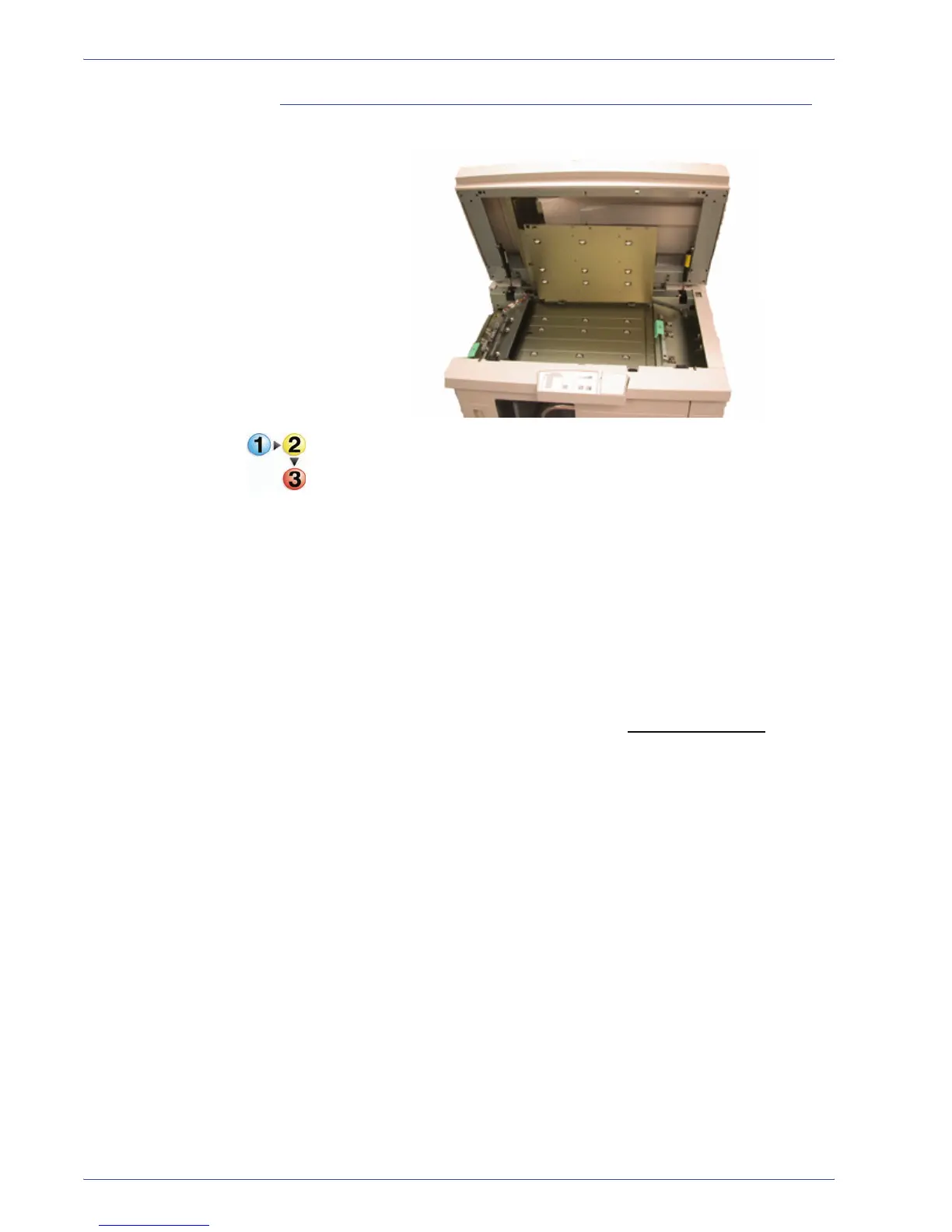DocuColor 5000 User Guide
4-18
4. Accessories
Clear Bypass area jam
Perform the following steps to clear the HCS jam in the Bypass
area and resume printing.
1. Remove any paper from the HCS Top Tray.
2. Lift the HCS Top Cover.
3. Lift the green handle, or handles, indicated on the UI and
remove all paper in the Bypass area. Remove paper only
from the areas indicated.
4. Close each green handle.
5. Close the HCS Top Cover.
6. If the UI indicates there is a jam in the digital press, follow
the instructions on the screen to remove any paper in the
area indicates. Additional jam clearance instructions are
also provided in Chapter 5 on page 5-5.
7. Follow the instructions displayed on the UI to resume
printing.