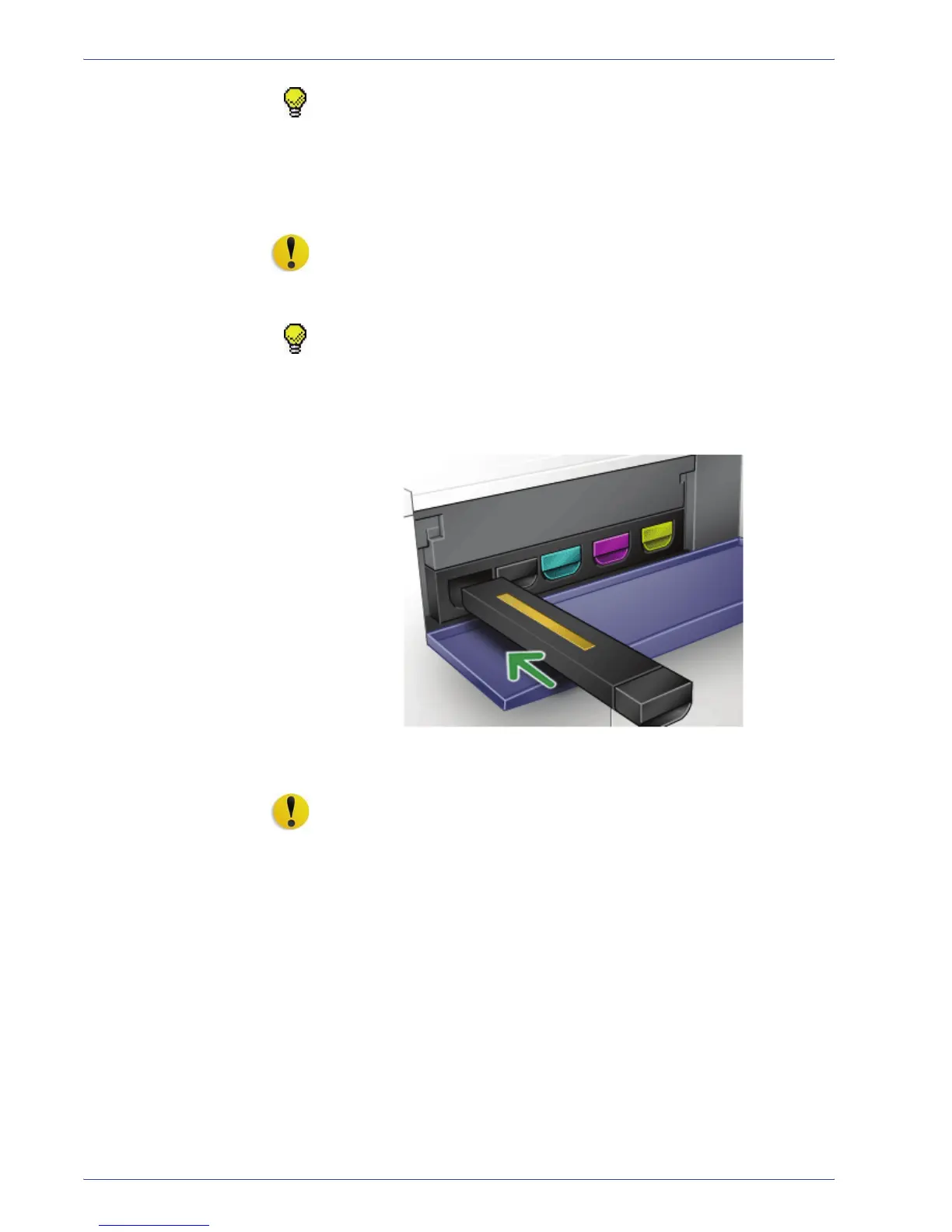DocuColor 5000 User Guide
7-13
7. Maintenance
TIP: Do not use warm or hot water, or cleaning solvents, to
remove Dry Ink/Toner from your skin or clothing. This will set the
Dry Ink/Toner and make it difficult to remove. If any Dry Ink/Toner
gets on your skin or clothing, use a brush to remove it, blow it off,
or wash it off with cold water and mild soap.
5. Remove a new cartridge from the box.
CAUTION: Dry Ink/Toner settles and compacts during shipping
and must be loosened before inserting the cartridge into the
machine. Failure to completely loosen the material may cause
damage to the gear at the end of the cartridge.
TIP: Vigorously shake and/or slap the new cartridge with your
hand until the Dry Ink/Toner is completely loosened.
6. Insert the cartridge into the compartment by sliding it into
the compartment.
CAUTION: If more than one cartridge needs to be replaced at
the same time, ensure that the cartridges are replaced in their
correct color locations. From left to right, the cartridge colors are
black 1, black 2, cyan, magenta, and yellow.
7. Close the Dry Ink/Toner compartment door.