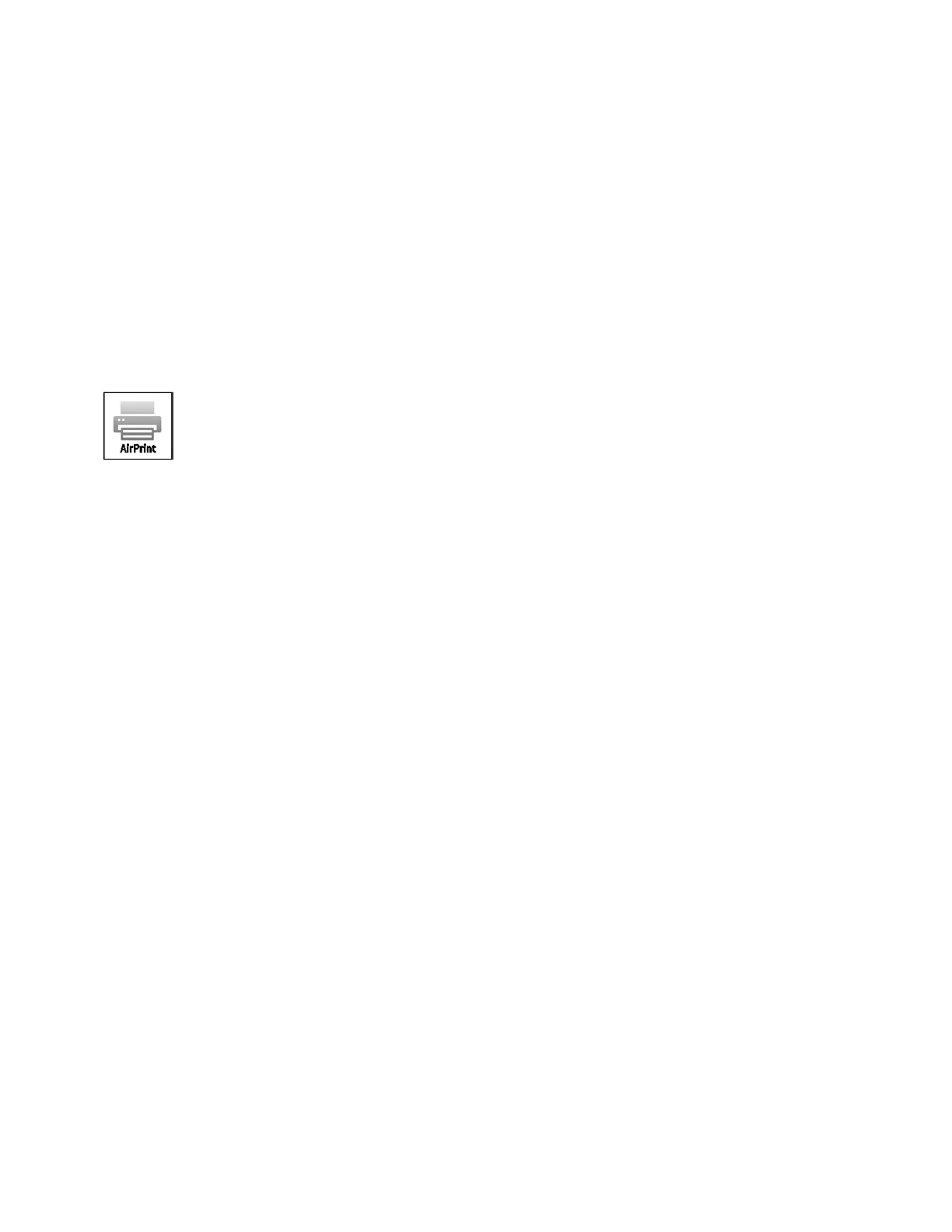Network Connectivity
Xerox
®
Phaser
®
3330 Printer 35
System Administrator Guide
Configuring AirPrint
Use AirPrint to print from a wired or wireless device directly without using a print driver. AirPrint is a
software feature that allows you to print from wired or wireless Apple iOS-based mobile devices and Mac
OS-based devices without the need to install a print driver. AirPrint-enabled printers allow you to print or
fax directly from a Mac, an iPhone, iPad, or iPod touch.
If you specify the geographical latitude and longitude of the printer, use decimal form. For latitude, type
a coordinate value from ----90 through 90. For longitude, type a coordinate value from ----180 through 180.
For example, use coordinates such as 45.325026, -122.766831.
Notes:
• When HTTP, IPP, and Bonjour mDNS protocols are enabled, AirPrint is enabled by default.
If you disable HTTP, IPP, or Bonjour, AirPrint is disabled.
• Not all iOS applications support printing using AirPrint.
• Wireless devices must join the same wireless network as the printer. A system administrator
can connect the printer by its wired network interface.
• The device that submits the AirPrint job must be on the same subnet as the printer. To allow
devices to print from different subnets, configure your network to pass multicast DNS traffic
across subnets.
• AirPrint-enabled printers work with all models of iPad, iPhone (3GS or later), and iPod touch
(3rd generation or later), running the latest version of iOS.
• The Mac OS device must be Mac OS 10.7 or later.
To configure AirPrint:
1. In Xerox
®
CentreWare
®
Internet Services, click Properties > Connectivity > Protocols.
2. Click AirPrint.
3. Configure HTTP, IPP, and Multicast DNS Registration as required.
4. To enable software upgrades, for Software Upgrades, click Details.
5. To create a certificate, for Machine Digital Certificate, click Details.
6. For Protocol, select Enabled.
7. To edit the name and location for your printer that appears in the list of AirPrint-enabled printers on
connected devices, next to Device Name, click Edit.
8. Click Apply.