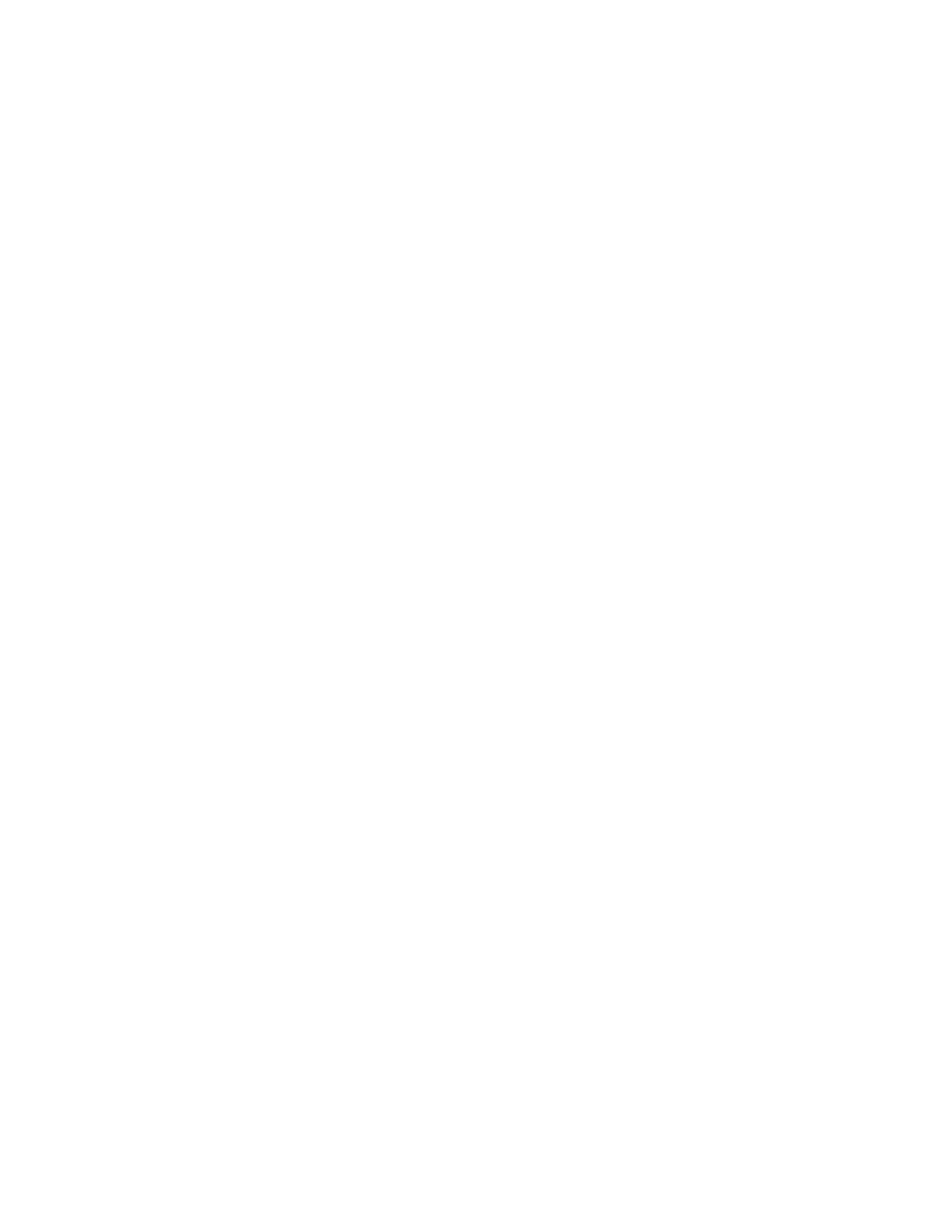Introduction
8 Xerox
®
Phaser
®
3330 Printer
System Administrator Guide
Overview
This guide is designed for a system administrator with network administrator rights who understands
networking concepts and has experience creating and managing network user accounts.
Use this guide to help you install, configure, and manage your printer on a network.
Notes:
• Network features are not available when you are connected over USB.
•
Embedded fax features are not available for all printer models.
Configuration Steps
When you configure the printer for the first time, complete the following tasks.
1. Connect your printer to a network with an Ethernet cable.
2. Confirm that your network recognizes your printer. By default, the printer receives an IP address
from a DHCP server over a TCP/IP network. If you have a different type of network or want to assign
a static IP address, refer to TCP/IP on page 20.
3. Complete the installation wizard that launches automatically the first time the printer powers on.
The installation wizard helps you configure basic printer settings such as your location, time zone,
and date and time preferences.
4. To view the new IP address and ensure that the connection is successful, print a Configuration
Report. For details, refer to Configuration Report on page 16.
5. To access Xerox
®
CentreWare
®
Internet Services, open a Web browser, then type the IP address for
your printer. Xerox
®
CentreWare
®
Internet Services is the administration and configuration software
installed on the embedded Web server in the printer. It allows you to configure and administer the
printer from a Web browser. For details, refer to Accessing Xerox
®
CentreWare
®
Internet Services on
page 14.
Note: You can access most configuration settings in Xerox
®
CentreWare
®
Internet Services on the
Properties tab.
6. Configure authentication. For details, refer to Setting Up Access Rights on page 44.
7. Configure Security. For details, refer to Security on page 43.
8. Enable services in Xerox
®
CentreWare
®
Internet Services. For details, refer to User Permissions on
page 47.
9. Configure Accounting. For details, refer to Accounting on page 71.
Note: Not all printer models support these features.