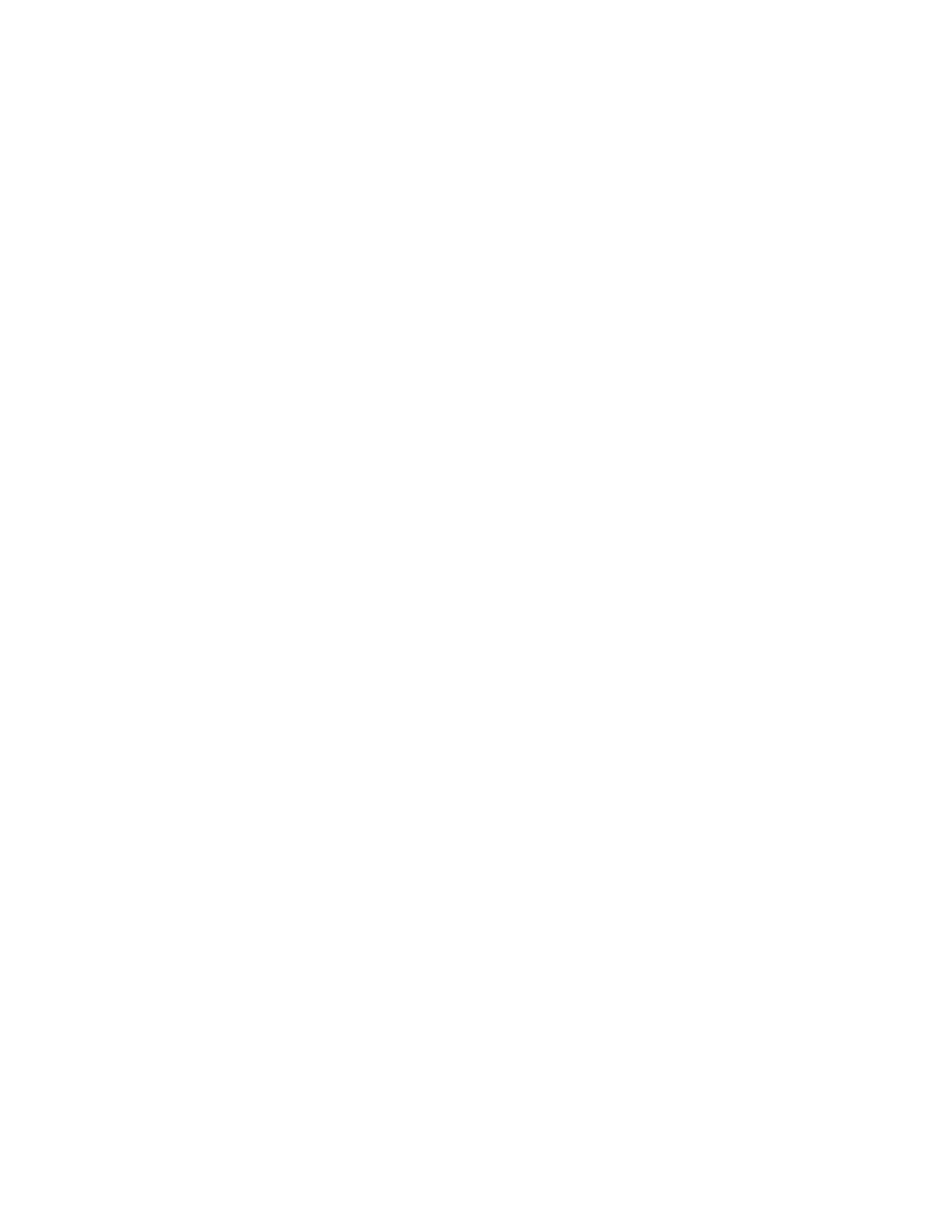Administrator Tools
82 Xerox
®
Phaser
®
3330 Printer
System Administrator Guide
Smart eSolutions and Billing Information
Smart eSolutions
Smart eSolutions is a suite of features that simplifies printer ownership and administration. It provides
free services to enable administration of metered billing and supplies replenishment plans for printers
on a network.
Before you can use Smart eSolutions, register the printer for Smart eSolutions. There are three ways to
register the printer for Smart eSolutions:
• Automatic registration is available as a standard feature on many printer models.
• Xerox
®
Device Agent-Lite is an option for small and medium-sized businesses. To download the
client, see www.xerox.com/smartesolutions.
• Xerox
®
CentreWare
®
Web is a browser-based software tool that installs, configures, manages,
monitors, and reports on all network printers and multifunction printers, regardless of manufacturer.
Xerox
®
CentreWare
®
Web is suited for large enterprise businesses. For details, see
www.xerox.com/centrewareweb.
Note: Smart eSolutions is not available in all countries. See your Xerox representative for details.
Before You Begin
• If your network uses an HTTP proxy server, provide information about your proxy server on the
HTTP Proxy Server page.
• Ensure that the printer recognizes your DNS server. For details, refer to Configuring IPv4.
Enabling Smart eSolutions
To enable Smart eSolutions:
1. In Xerox
®
CentreWare
®
Internet Services, click Status > SMart eSolutions.
2. For Smart eSolutions, click Settings.
3. For Enrollment, select Enrolled.
4. For Daily Transaction Time, type the time of day that you want the printer to communicate with
Xerox.
5. If your network uses an HTTP proxy server, provide information about your proxy server on the
HTTP Proxy Server page. For HTTP Proxy Server, click Configure. For details, see Proxy Server on
page 33.
6. To test communication, click Test Communication Now.
7. Click Apply.