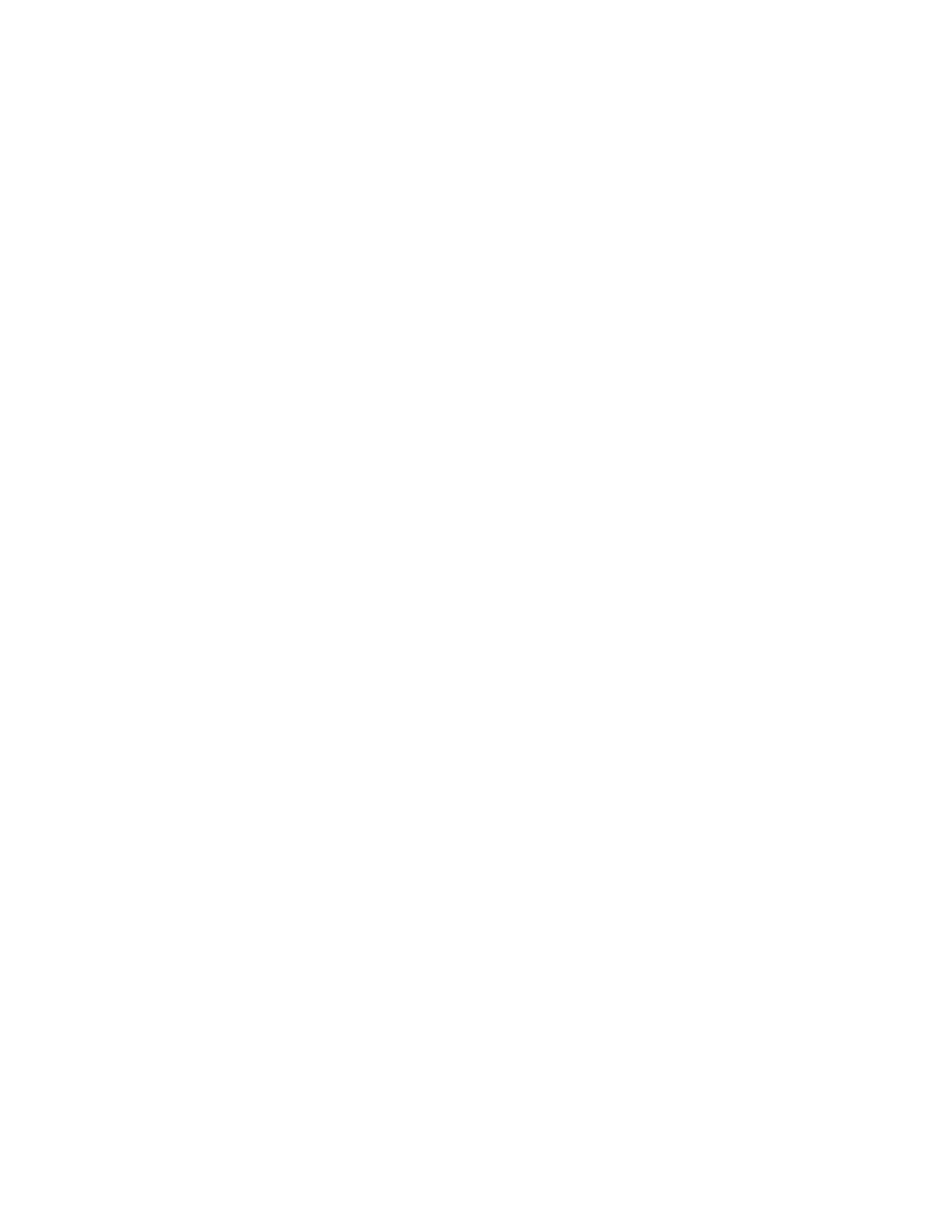Network Connectivity
42 Xerox
®
Phaser
®
3330 Printer
System Administrator Guide
Configuring the Printer for Shared Key or WPA/WPA2-Personal
1. Click Wireless Setup.
2. Click Edit Settings.
3. For Network Name SSID, select an option.
4. To refresh the list of available networks, click Refresh.
5. For Security Type, select Shared Key or WPA/WPA2-Personal.
6. For Encryption Type, select an option.
7. For Security Key or Passphrase, type the passphrase.
8. For Address Acquisition, select a protocol option.
9. Click Apply.
Configuring Wi-Fi Direct
You can connect to your printer from a Wi-Fi mobile device, such as a tablet, computer, or smart phone,
using Wi-Fi Direct.
Note: Wi-Fi Direct is disabled by default.
To configure Wi-Fi Direct:
1. In Xerox
®
CentreWare
®
Internet Services, click Properties > Connectivity > Protocols.
2. Click Wi-Fi Direct.
3. For Wi-Fi Direct, select On.
4. For Device Name, type a name to appear in a list of available wireless networks and devices.
5. For IP Address, use the default or type a new IP Address.
6. To set the printer as Group Owner for a Wi-Fi Direct group, similar to a wireless access point, select
Activate.
7. Enter a Network Key or use the default value.
8. To hide the Network Key, select the check box.
9. Click Apply.