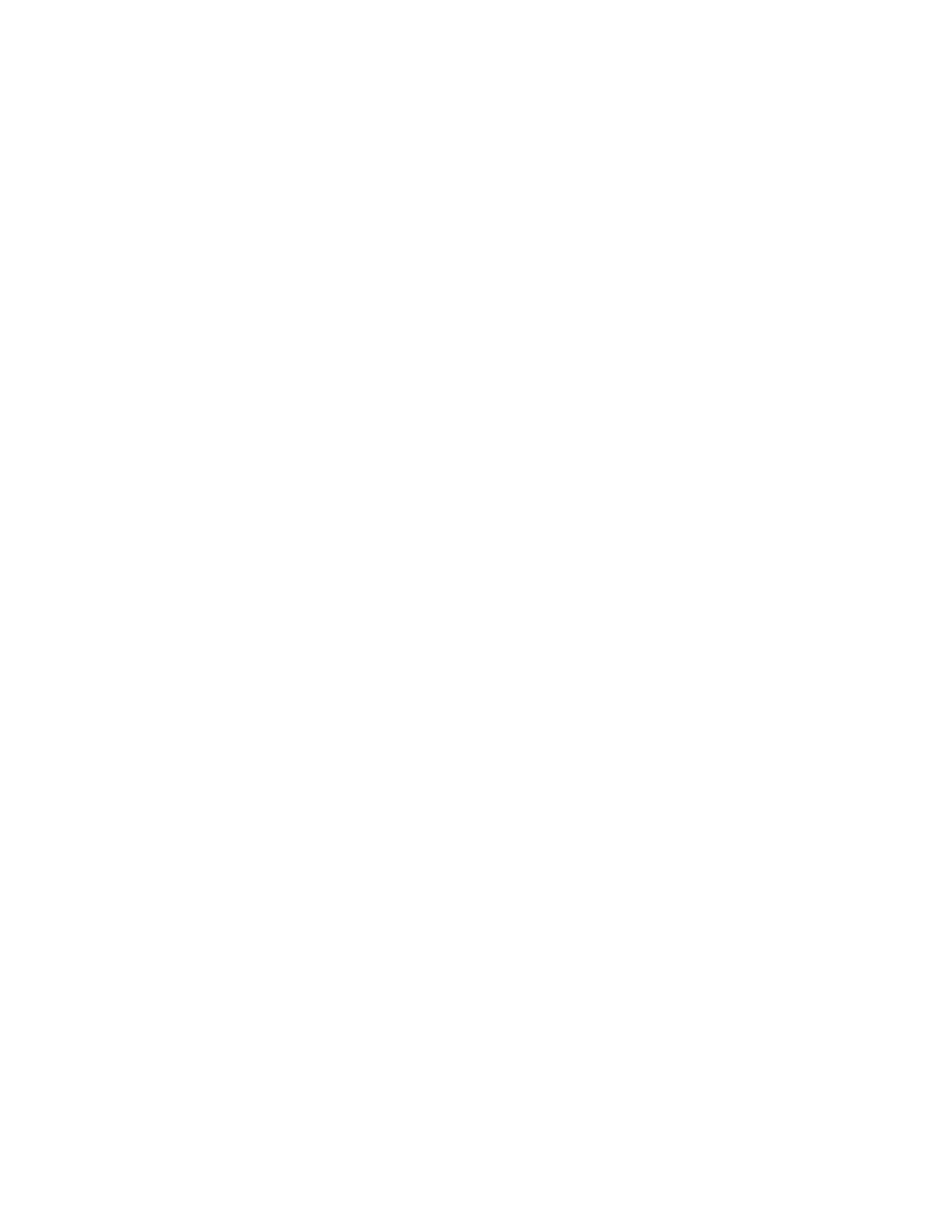Printing
68 Xerox
®
Phaser
®
3330 Printer
System Administrator Guide
Installing the PPD on the Workstation
1. If available, download the Xerox
®
PPD for CUPS from the Drivers and Downloads page on the
Xerox Support website.
2. Copy the PPD into the CUPS ppd/Xerox folder on your workstation. If you are unsure of the
location of the folder, use the Find command to locate the PPD files.
3. Follow the instructions that are included with the PPD.
Adding the Printer
1. Verify that the CUPS daemon is running.
2. Open a Web browser and type http://localhost:631/admin, then click Enter or Return.
3. For User ID, type root. For password, type the root password.
4. Click Add Printer and follow the onscreen prompts to add the printer to the CUPS printer list.
Printing with CUPS
CUPS supports the use of both the System V (lp) and Berkeley (lpr) printing commands.
1. To print to a specific printer in System V, type: lp -dprinter filename, then click Enter.
2. To print to a specific printer in Berkeley, type: lpr -Pprinter filename, then click Enter.