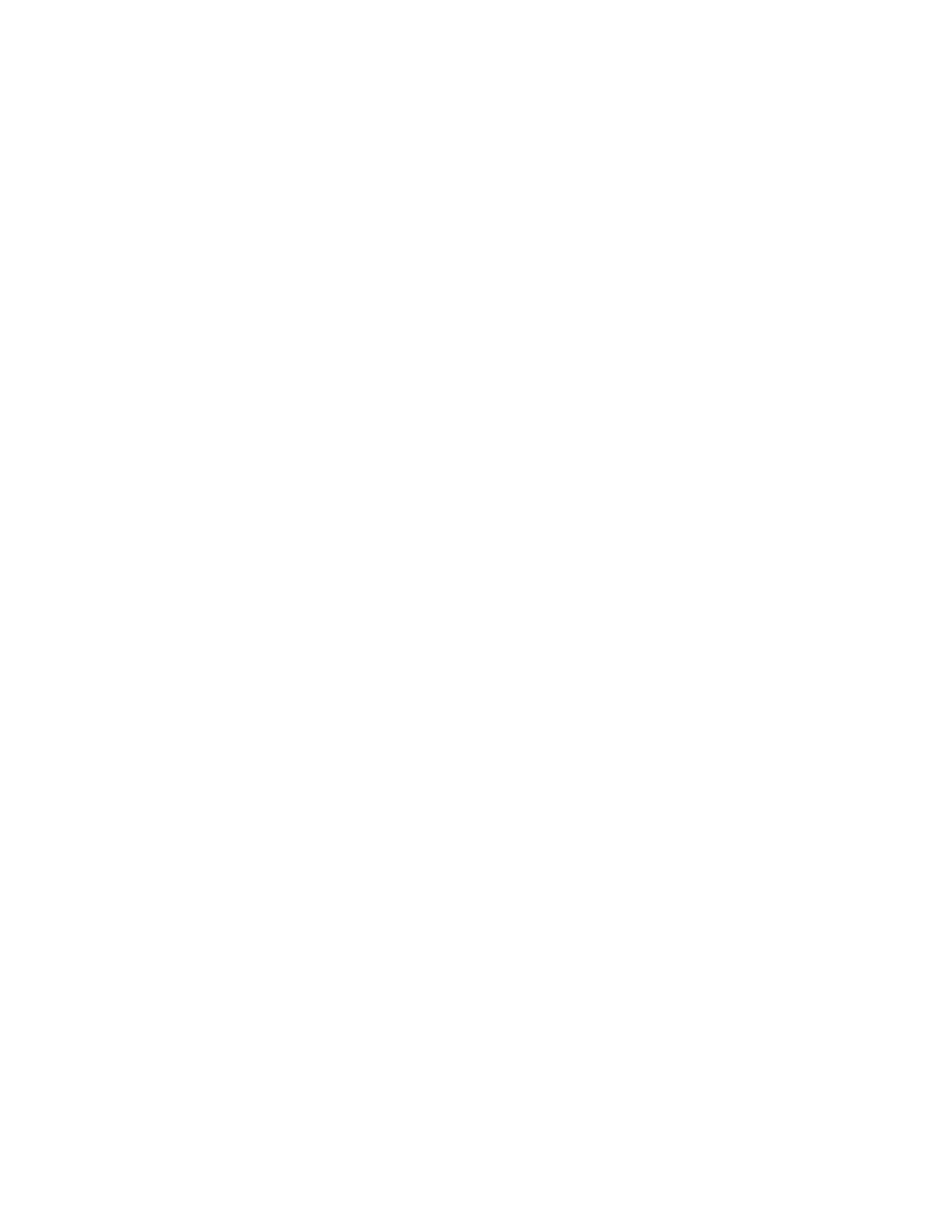Administrator Tools
Xerox
®
Phaser
®
3330 Printer 83
System Administrator Guide
MeterAssistant
MeterAssistant automatically submits meter reads to Xerox from network printers. This process
eliminates the need to collect and report meter read information manually.
Note: If the count is zero, no data has been transmitted to Xerox.
To view the last transmission of Billing Meter information for your printer:
1. In Xerox
®
CentreWare
®
Internet Services, click Status > SMart eSolutions.
2. Click MeterAssistant™.
3. To configure email alerts, for Meter Email Alerts, click Settings.
4. Configure settings as needed, then click Apply.
For details on setting up alerts, see Setting up Alert Notification on page 80.
SuppliesAssistant
SuppliesAssistant monitors the remaining life of the toner or ink, and other printer consumables.
When Smart eSolutions is configured to communicate with Xerox, SuppliesAssistant also monitors
the usage of consumables. The data reported to Xerox is used to replenish supplies.
1. In Xerox
®
CentreWare
®
Internet Services, click Status > SMart eSolutions.
2. Click SuppliesAssistant. The supply list appears with the current % Life Remaining of each supply
item.
Note: If the % Life Remaining is unknown, no data has been transmitted to Xerox.
Maintenance Assistant
Maintenance Assistant provides options for troubleshooting your printer. You can send detailed
diagnostic information to Xerox
®
, start online troubleshooting sessions with Xerox
®
, and download
usage information to your computer in .csv format.
1. In Xerox
®
CentreWare
®
Internet Services, click Status > SMart eSolutions.
2. Click Maintenance Assistant.
3. Click one of the following:
− Send Diagnostic Information to Xerox
− Start an Online Troubleshooting Session at www.xerox.com
− Download file to your computer: Right-click and download the UsageLog.csv file to
your computer.