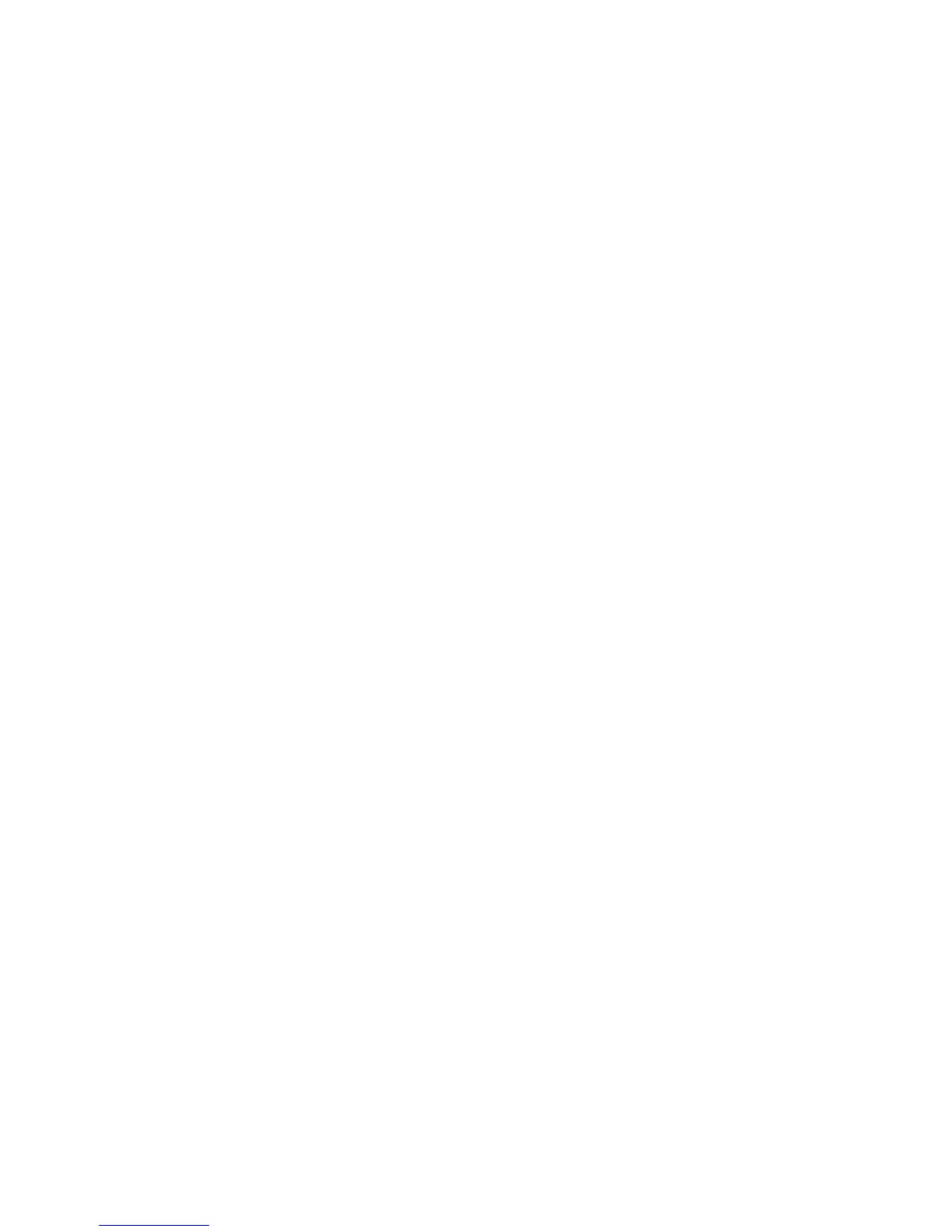Advanced Options
Phaser® 5500 Laser Printer
2-77
■ Mac OS 9 driver:
In the Print dialog box, click on General, select Job Type from the drop-down list, then
choose the job type. For a secure print job, enter a 4-digit password to assign to this job.
For a proof print or saved print job, enter the name you want to give this job in the Job
Name field.
■ Mac OS X (version 10.1 and higher) driver:
In the Print dialog box, select Job Types from the drop-down list, then select Secure
Print, Proof Print, or Saved Print from the Job Type drop-down list. For a secure print
job, enter a document name (up to 20 alpha characters) in the Document Name field.
Enter a four-digit number, ranging from 0000 through 9999, in the Job Password field.
Note
Personal print jobs are not supported on Windows 98 and Windows Me.
Printing or Deleting Secure Print Jobs
To print a secure print job, specify the four-digit password at the printer's front panel:
1. Select Walk-Up Printing, then press the OK button.
2. Select Secure Print Jobs, then press the OK button.
3. Scroll to your User Name, then press the OK button.
4. Scroll to the number for the first digit of the numeric password, then press the OK button
to accept that digit.
5. Repeat Step 4 for the second, third, and fourth digits.
Note
If you entered less than four digits in the driver’s Password field, enter zeros before
your password so that there are four digits entered in the front panel. For example, if
222 is entered in the driver, enter 0222 at the front panel. Use the Back button to
return to a previous digit.
6. If more than one secure print job is entered with a password, select the desired job to print
or select All of Them, then press the OK button.
7. Select Print and Delete or Delete, then press the OK button to print or delete.
Printing or Deleting Personal Print Jobs
To print a personal print job, select your user name at the printer's front panel:
1. Select Walk-Up Printing, then press the OK button.
2. Select Personal Print Jobs, then press the OK button.
3. Scroll to your User Name, then press the OK button.
4. Select Print and Delete or Delete, then press the OK button to print all personal jobs
for your user name.