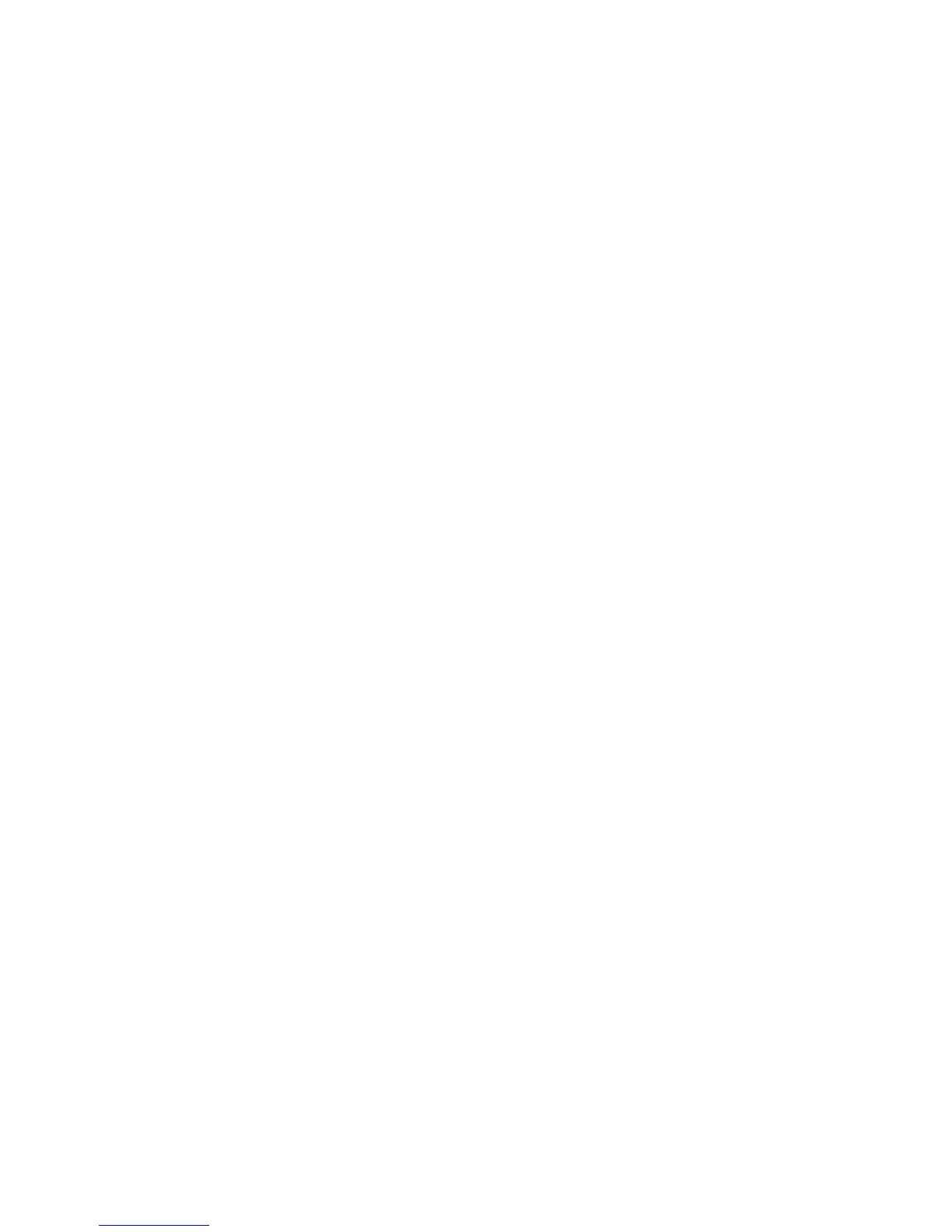Advanced Options
Phaser® 5500 Laser Printer
2-78
Printing or Deleting Proof and Saved Print Jobs
To print a saved print job or the remaining copies of a proof print job, select the job name at
the printer's front panel:
1. Select Walk-Up Printing, then press the OK button.
2. Select Proof Print Jobs or Saved Print Jobs, then press the OK button.
3. Scroll to the job name, then press the OK button.
4. Select Print and Delete (for proof prints), Delete, or Print and Save (for saved
prints), then press the OK button.
5. If you are printing, scroll to the desired number of copies, then press the OK button to
print the job.